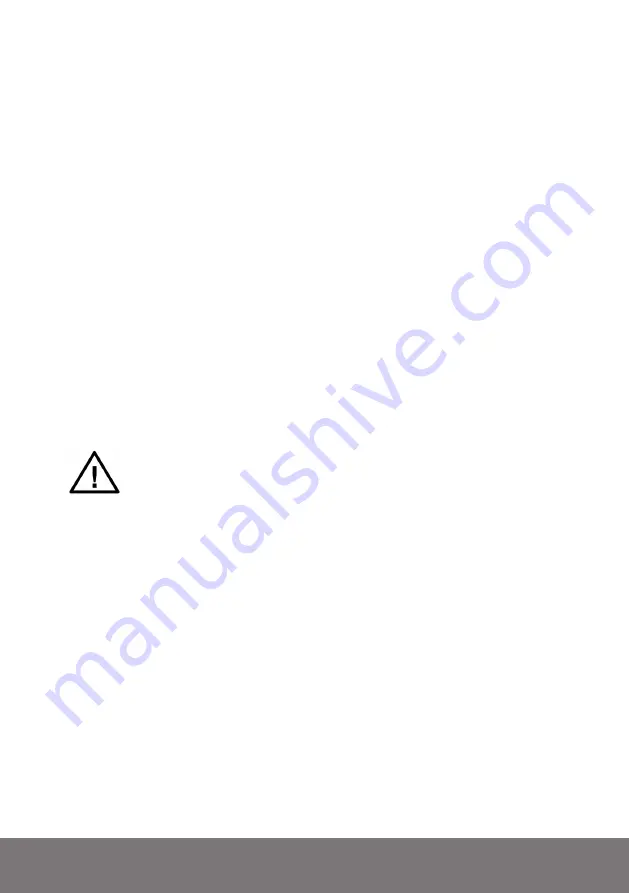
66
Bedrock SMxx operating manual
© Bedrock Audio BV, 2019
12. Remote control from a PC
In certain situations you may wish to control your Bedrock SMxx remotely from a PC. To
achieve this, there are two ways: our Remote Display application and our Remote Control
API.
12.1. Remote duplication of the SMxx screen (Remote display)
To duplicate the SMxx screen on a PC, keep the Bedrock SMxx connected via USB, and
run the “Remote Display” application on Windows. This application
should
theoretically
work on any 64-bit version of Windows, but in practice many installs of Windows 7 have
issues dealing with serial connections. We currently only support Windows 10.
A self-extracting installer of the application is included on the flashdrive bundled with your
device, and can also be downloaded from our website.
The remote display application does exactly what the name says: you will get the exact
same controls that you have on the Bedrock SMxx device itself, but the entire display is
simply moved to a window on your PC.
The Remote Display application needs to have the exact same firmware ver-
sion that your Bedrock SMxx is running on. If the firmware version differs,
RemoteDisplay will prompt you to find the correct .EAP firmware package
on your local computer, or automatically download it from the internet.
The remote display application does precisely what the name says: you will get the exact
same controls that you have on the Bedrock SMxx device itself, but the entire display is
simply moved to a window on your PC.
When you first run the application, you will have to choose the correct COM port (as as-
signed by Windows to the SMxx). If you select the wrong port, or if you want to change the
COM port setting later on, press TAB from within the Remote Display application. You can
now select any of the available COM ports on your PC.
The resolution of the display is 240x320 pixels. You can stretch the window of the Remote
Display application to enlarge it. It may be convenient to use an enlarged version of the
display (e.g. in classroom settings), but while increasing the size, the resolution remains
240x320. It is therefore normal for the enlarged display to look somewhat blurry.
All functions on touch screen on the SMxx are temporarily disabled as soon as a connec-
tion to the Remote Display application is made. Touch the display to return control to the
Bedrock SMxx.






























