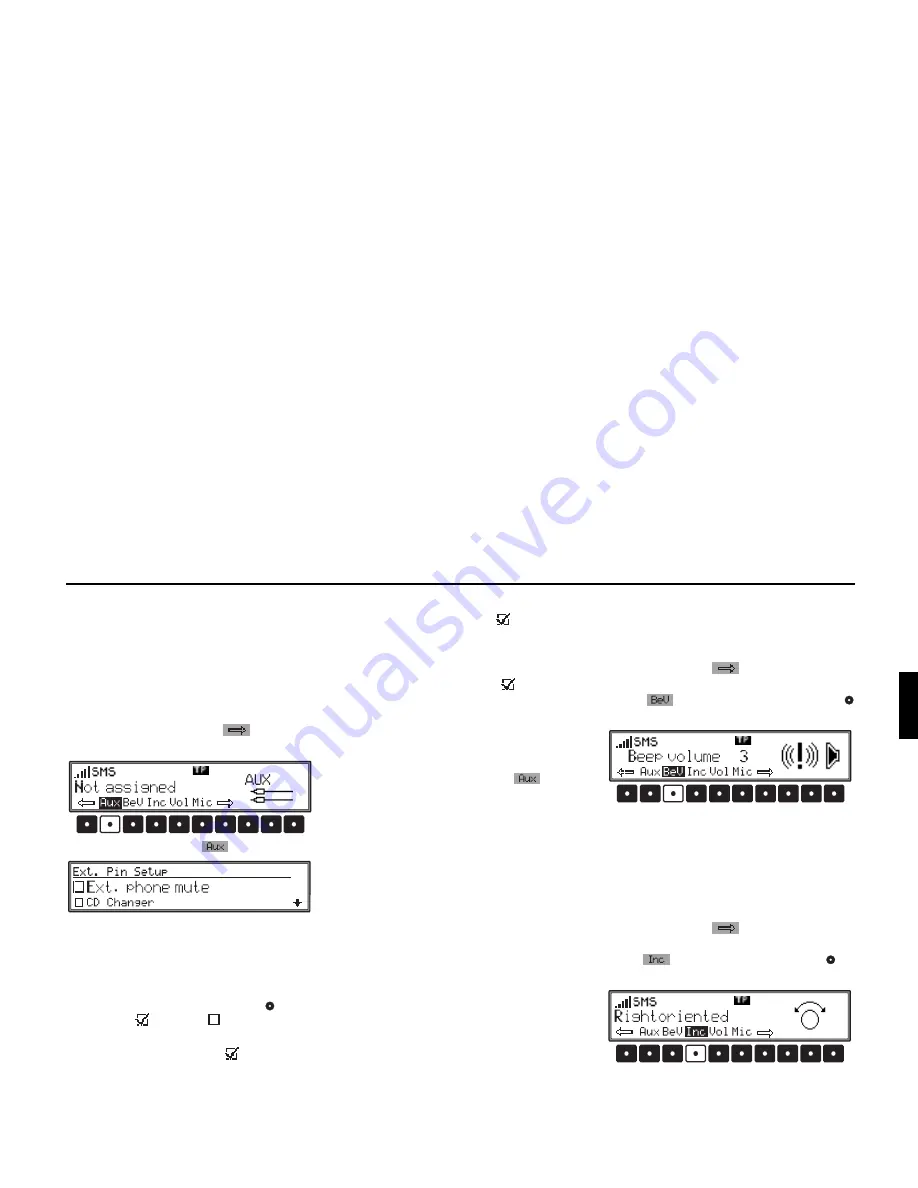
173
User settings
Activating AUX/telephone input (Aux)
This can be used to switch on the CD changer AF
connections if no CD changer is connected. An ex-
ternal unit (Discman, Walkman, etc.) can then be
connected.
In addition, the mute function lead for an external
telephone can be activated.
To set, call up the General Settings menu. By
pressing multifunction button
, call up the
2nd level of the User menu.
Press multifunction button
.
Select from
Ext. phone mute
,
CD changer
and
Ext. audio source
by turning.
Briefly pressing the right rotary control
, selects
between On (
) and Off (
).
•
Ext. phone mute
With this function activated (
), an externally
connected telephone can switch the active audio
source to mute via the mute function lead.
•
CD changer
With this function activated (
), a CD chang-
er can be connected. The function
Ext. audio
source
is then suppressed in the menu.
•
Ext. audio source
With this function activated (
), an external
unit (Discman, Walkman, etc.) can be connect-
ed. The function
CD
changer
is then sup-
pressed in the menu.
The setting is stored automatically.
In CD mode, multifunction button
must be
pressed to select AUX mode.
Signal tone volume (BeV)
The volume of signal tones (e.g. storage confirma-
tion) can be set using this function.
To set, call up the General Settings menu. Press
multifunction button
to call up the 2nd level
of the General Settings menu. Press multifunction
button
. With the right rotary control
select between
Off
and
+5
(loud).
The setting is stored automatically.
Turning direction of the rotary control
(Inc)
With this function, the turning direction of the ro-
tary control can be changed.
To set, call up the General Settings menu. Press
multifunction button
to call up the 2nd level
of the General Settings menu. Press multifunction
button
. With the right rotary control
se-
lect either
Leftoriented
or
Rightoriented
.
The setting is stored automatically.







































