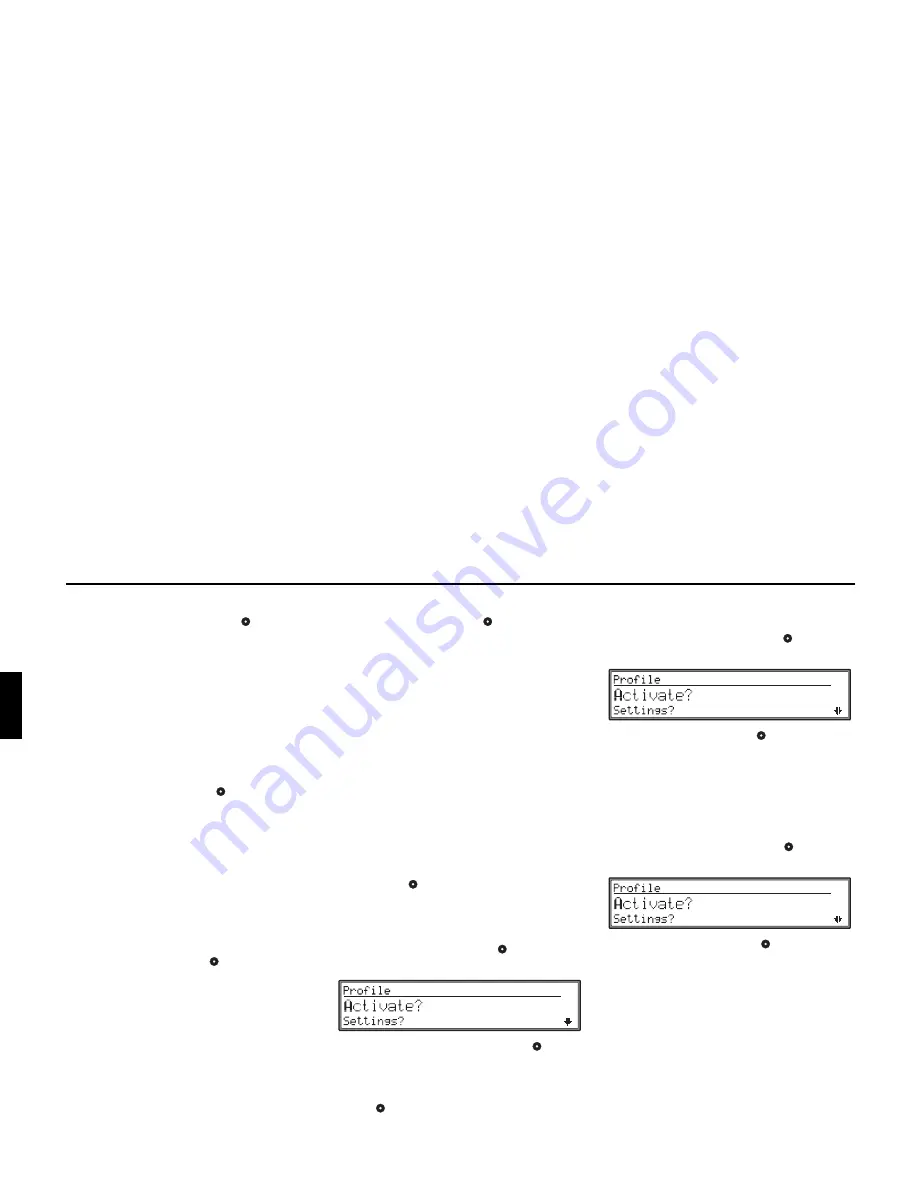
152
Internet (WAP) Functions
IP Address:
With the right rotary control
select
IP
adresse
and press the control to confirm.
A recommendation will be made. This recommen-
dation can be accepted or rejected by pressing
Yes
or
No
.
If
No
is selected, the IP address for the new profile
can be entered.
By pressing and holding the right rotary control,
the IP Address is applied.
IP Port:
With the right rotary control
select
IP
port
and press the control to confirm.
A recommendation will be made. This recommen-
dation can be accepted or rejected by pressing
Yes
or
No
.
If
No
is selected, the IP Port for the new profile can
be entered.
By pressing and holding the right rotary control,
the IP Port is applied.
Start page:
With the right rotary control
select
Home page
and press the control to confirm.
A recommendation will be made. This recommen-
dation can be accepted or rejected by pressing
Yes
or
No
.
If
No
is selected, the start page for the new profile
can be selected.
By pressing and holding the right rotary control,
the start page is applied.
Time-out:
With the right rotary control
select
Timer
and
press the control to confirm.
A recommendation will be made. This recommen-
dation can be accepted or rejected by pressing
Yes
or
No
.
If
No
is selected, the time-out for the new profile
can be entered.
By pressing and holding the right rotary control,
the time-out will be applied.
Note:
Termination of the connection will occur only if no
entry is made within the specified time period.
Saving a profile
Once all the necessary details have been entered,
save the profile by pressing and holding the right
rotary control
.
Activating access profile
In the profile settings, select the desired profile
with the right rotary control
and press to
confirm.
Using the right rotary control,
select
Activate?
and press to confirm.
The new profile will be set.
By selecting
Settings?
using the right rotary
control
, and pressing to confirm, you can
change the set values again as described above.
Copying access profile
In the profile settings, select the profile to be
copied with the right rotary control
and press to
confirm.
Using the right rotary control,
select
Copy?
and
press to confirm.
The profile is copied and can be modified as
described under ”Create new profile” on page 151
Deleting access profile
In the profile settings, select the profile to be
deleted with the right rotary control
and press to
confirm.
Using the right rotary control,
select
Delete?
and press to confirm.
The new profile will be deleted.






























