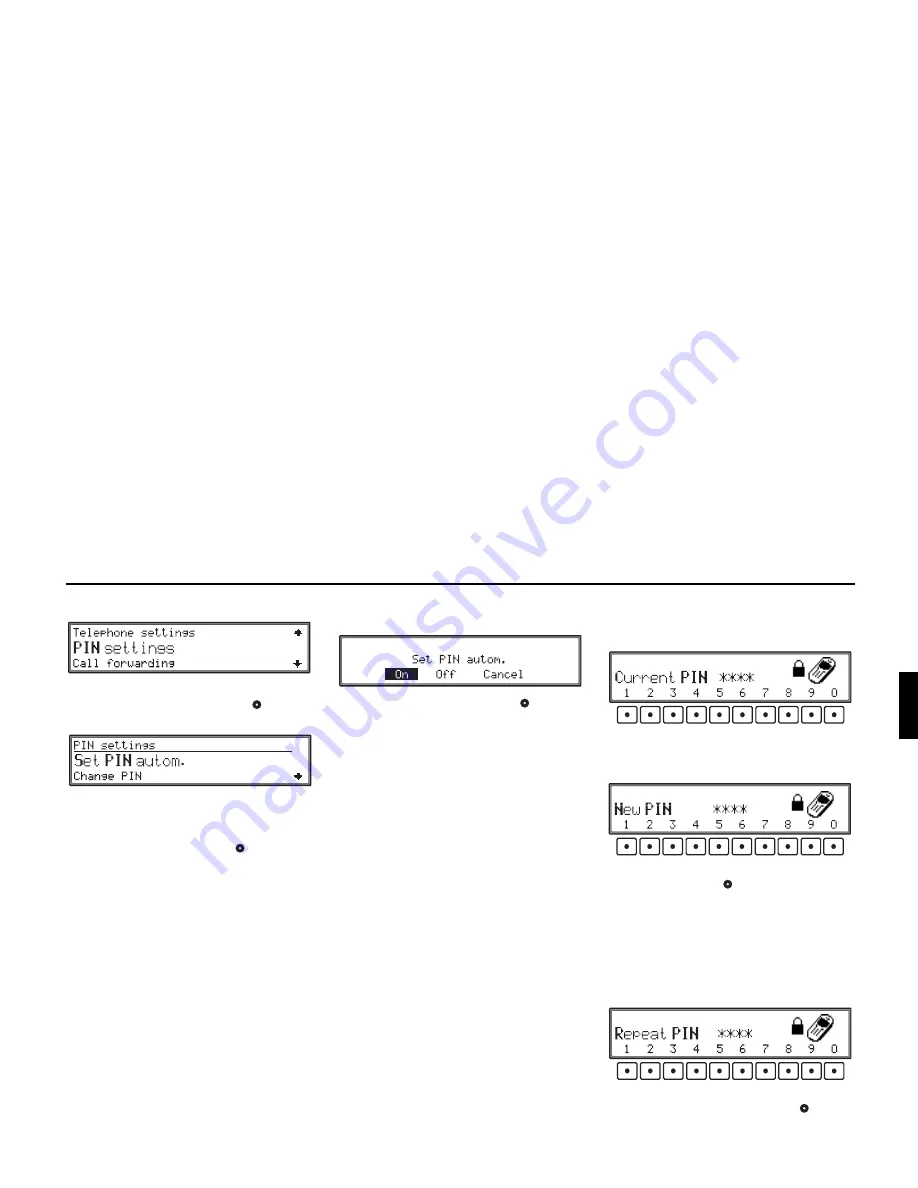
139
Telephone mode
PIN Settings
In the Telephone Settings menu, select
PIN set-
tings
with the right rotary control
and press
the control to confirm.
Select
Set PIN autom.
or
Change PIN
by turning the right rotary control
. Press to con-
firm your selection.
•
Set PIN autom.
The PIN number can be stored; i.e. you will not
have to enter the PIN each time the unit is turned
on.
•
Change PIN
With this selection, the PIN number can be
changed.
Automatically set PIN
Select and confirm
Set PIN autom.
.
By turning the right rotary control
select be-
tween
On
,
Off
and
Cancel
(the inverted entry is
active) and press the control to confirm.
Selecting
On
saves the entered PIN number.
If you select
Off
, any stored PIN number will be
deleted and the programme will return to the Tele-
phone Settings.
Selecting
Cancel
will return to the Telephone
Settings menu without changing status.
Note:
If
On
is selected and the SIM card (with another
PIN) is changed while the unit is turned off, you
will be requested to enter the new PIN number.
There are only 2 possibilities, however, to enter the
correct PIN number.
Change PIN
After selecting
Change PIN
, a request for the cur-
rent PIN number will appear first.
Enter the number.
Then, you will be requested to enter the new PIN
number.
Enter the new number and confirm it by pressing
the right rotary control
.
Note:
The PIN number must be a 4 to 8 digit number.
After confirming the new PIN number, you will be
requested to enter the new PIN number once again
for confirmation.
Enter the new number once again and confirm en-
try by pressing the right rotary control
.






























