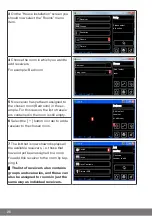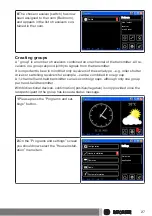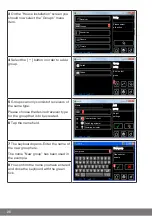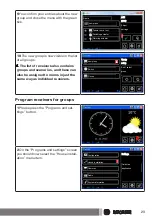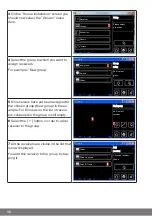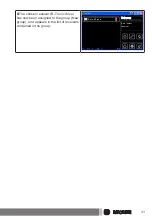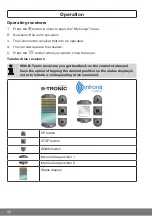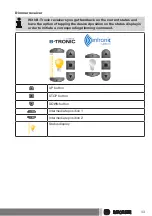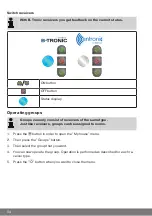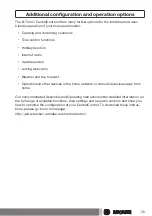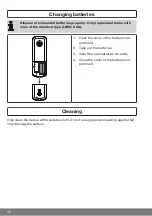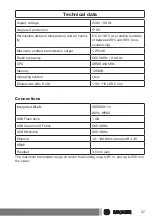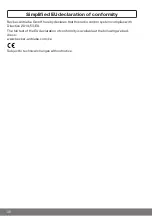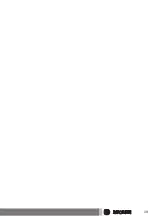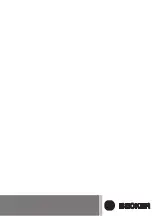Reviews:
No comments
Related manuals for CentralControl CC31

SC800
Brand: ZKTeco Pages: 123

C40
Brand: OmarLift Pages: 14

SC300
Brand: Zolix Instruments Pages: 22

CHELSEA
Brand: Parker Pages: 32

NT30
Brand: Rayrun Pages: 4

AeGIS 7000 Series
Brand: PACH & COMPANY Pages: 2

PCS300
Brand: Paradox Pages: 32

EA15
Brand: +GF+ Pages: 3

ICELOCK 551
Brand: Össur Pages: 58

SciLog DINCon
Brand: Parker Pages: 42

NOVASTAT EL DIGITAL
Brand: Taconova Pages: 7

VP31 5 Series
Brand: SMC Networks Pages: 15

cRIO-9064
Brand: National Instruments Pages: 26

ZX20T
Brand: Zander Aachen Pages: 44

gen4-uLCD-35D
Brand: 4D systems Pages: 6

TARVOS-III
Brand: We Pages: 27

972LM Security?
Brand: Chamberlain Pages: 4

F201A0505
Brand: Velp Scientifica Pages: 24