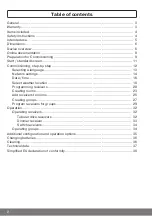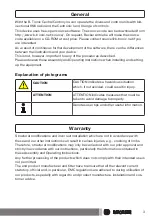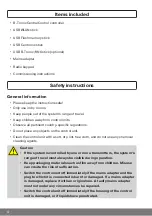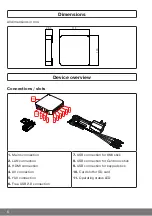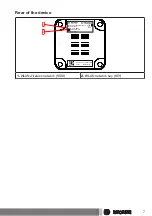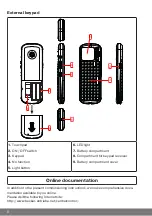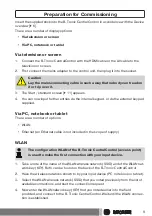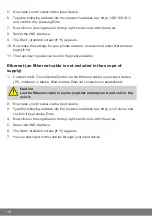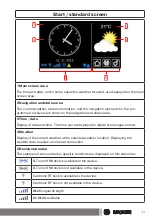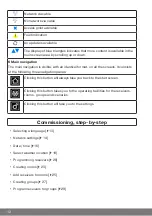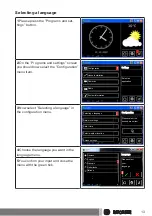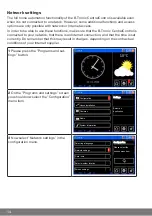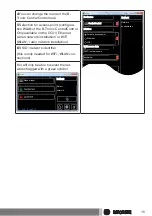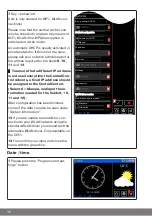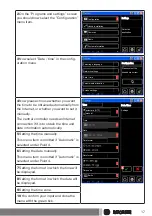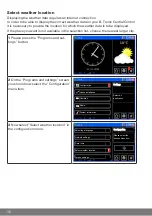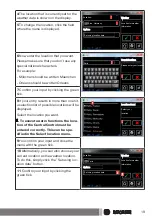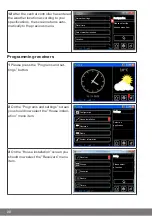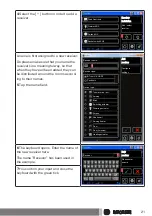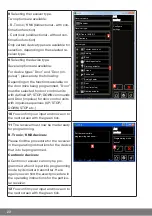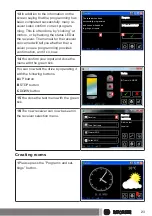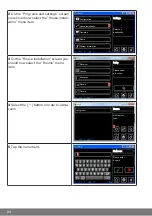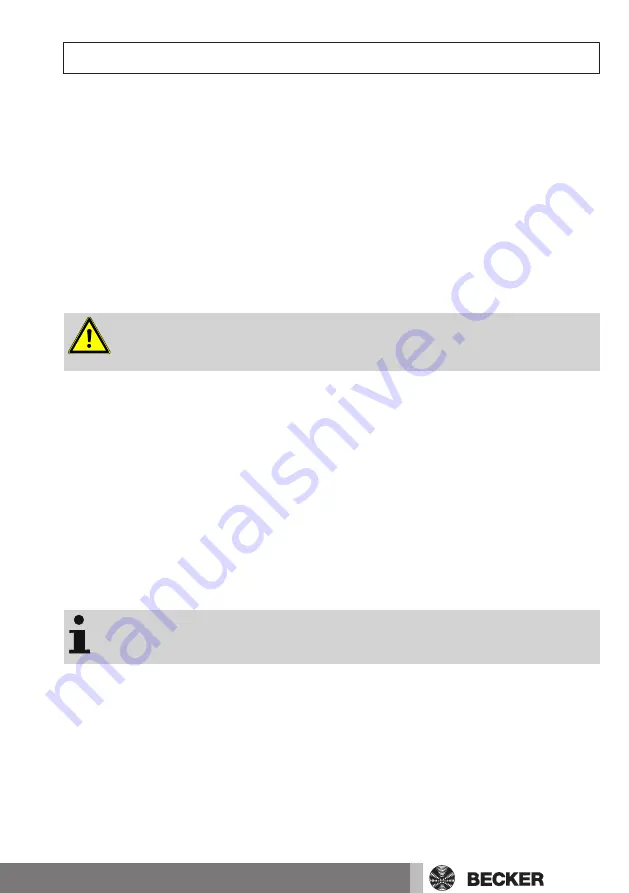
Preparation for Commissioning
Insert the supplied stick into the B-Tronic CentralControl in accordance with the Device
overview [
There are a number of display options:
•
Via television or screen
•
Via PC, notebook or tablet
Via television or screen
1.
Connect the B-Tronic CentralControl with the HDMI cable or the AV cable to the
television or screen.
2.
First connect the mains adapter to the control unit, then plug it into the socket.
Caution
Lay the mains connecting cable in such a way that nobody can tread on
it or trip over it.
3.
11] appears.
4.
You can now input further entries via the internal keypad, or via the external keypad
supplied.
Via PC, notebook or tablet
There are a number of options:
•
WLAN
•
Ethernet (an Ethernet cable is not included in the scope of supply)
WLAN
The configuration WLAN of the B-Tronic CentralControl (access point)
is used to make the first connection with your input device.
1.
Take a note of the name of the WLAN wireless network (SSID) and of the WLAN net-
work key (KEY). Both can be found on the back of the B-Tronic CentralControl.
2.
Have the wireless networks shown to by your input device (PC, notebook or tablet).
3.
Select the WLAN wireless network (SSID) that you noted previously from the list of
available connections, and start the connection request.
4.
Now enter the WLAN network key (KEY) that you noted earlier into the field
provided, and connect to the B-Tronic CentralControl. Wait until the WLAN connec-
tion is established.
9