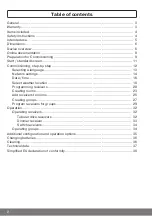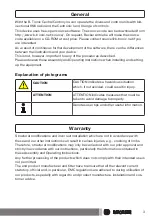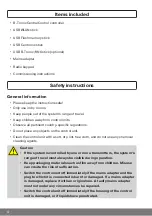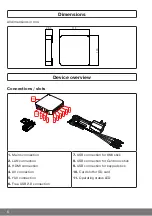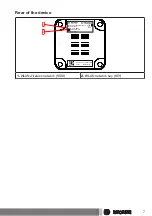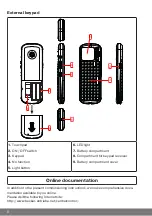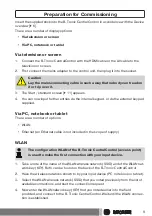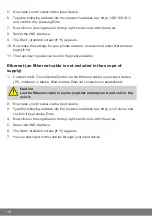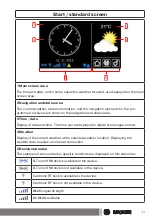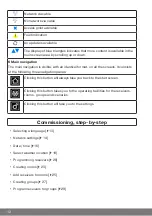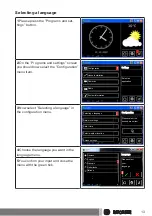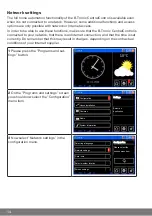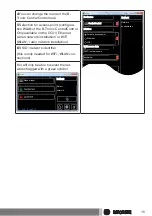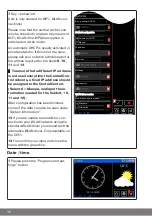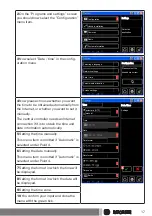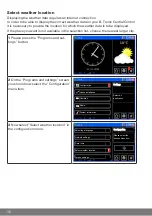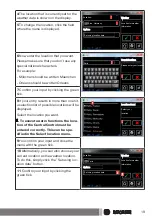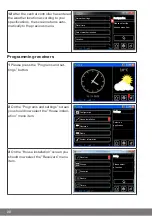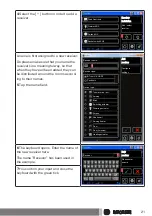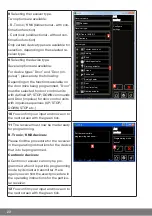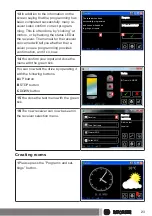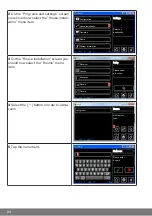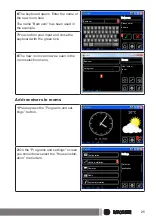5.
Now open your browser via the input device.
6.
Type the following address into the browser's address bar: http://192.168.31.1/
and confirm it by pressing Enter.
7.
Now click on the cogwheel in the top right-hand corner with the arrow.
8.
Select the VNC interface.
9.
11] appears.
10. Now make the settings for your private network, as described under Network set-
14].
11. Then set your input device back to the private network.
Ethernet (an Ethernet cable is not included in the scope of
supply)
1.
Connect the B-Tronic CentralControl via the Ethernet cable to your input device
(PC, notebook or tablet). Wait until the Ethernet connection is established.
Caution
Lay the Ethernet cable in such a way that nobody can tread on it or trip
over it.
2.
Now open your browser via the input device.
3.
Type the following address into the browser's address bar: http://cc31.local/ and
confirm it by pressing Enter.
4.
Now click on the cogwheel in the top right-hand corner with the arrow.
5.
Select the VNC interface.
6.
11] appears.
7.
You can now input further entries through your input device.
10