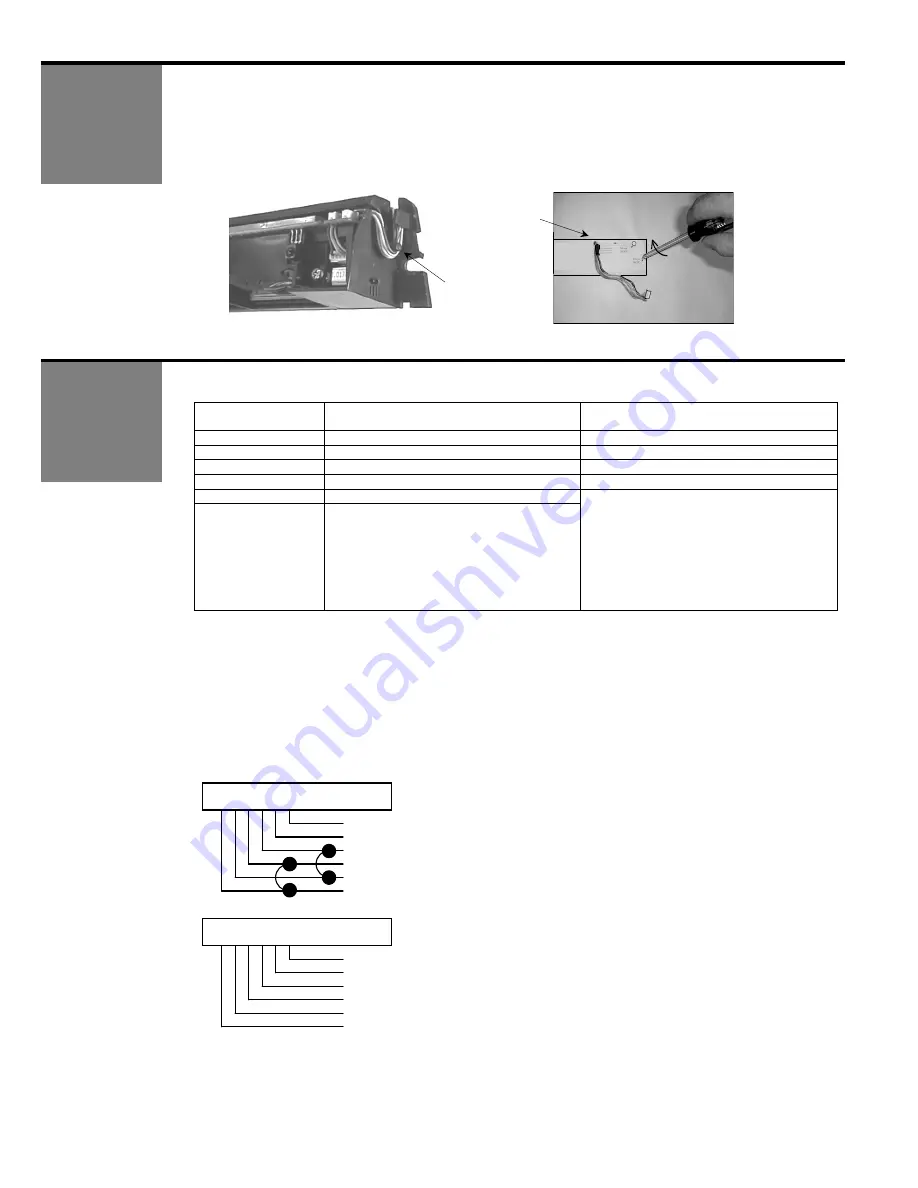
75.0127 V3 Jul. 2003 [Rev. 8/13/2004]
Page 3 of 17
ELECTRICAL
INSTALLATION
ELECTRICAL
INSTALLATION –
WIRING
1. With Wizard in place, locate the enclosed cable and feed the stripped end through the wire
passage hole in header from the Wizard side as shown in Picture (F). Leave enough slack to
allow connection to the Wizard and proper routing of wire around the plastic posts (E). Please
observe proper routing of the cable as shown – this is to divert rainwater from the Wizard if it
should run down the cable, and also provides for proper routing to allow easy cover installation
on the Wizard.
Perform the following for wiring the Wizard to an automatic door control:
Wizard Wire
Color
Connect To:
Microprocessed Controls
Connect To:
Old Style Controls
Red
12 to 24 VAC / VDC: -5% to +10%
12 to 24 VAC / VDC: -5% to +10%
Black
12 to 24 VAC / VDC: -5% to +10%
12 to 24 VAC / VDC: -5% to +10%
White
Common at Door Control
Common at Door Control
Green
Activation Input at Door Control
Activation Input at Door Control
Brown
Common at Door Control
Blue
Safety Input at Door control
Brown & Blue wires are not used for SN
52000 and greater – Do NOT Connect
Them To Anything:
All output is through the white and green
wires.
The Wizard MUST be programmed
to a Relay Configuration value of 5 or 6.
See Page 8.
Wizards below SN 52000 will
still require a 10IFBWIZARD.
Other Wiring Notes:
1. When connecting to a microprocessed control box, the Motion output and presence output wires
may be connected to separate inputs or may also be to a mutual input, as some controls may
only have an activation input, while others may have an activation input, as well as a safety (or
presence) input. For example:
FOR CONTROLS WITH ONLY AN ACTIVATION INPUT:
Two options exist for this configuration. First the White and Green may be connected to Brown and
Blue (respectively), OR the Relay Configuration may be set to a value of 5 or 6, in which case ONLY
the White and Green wires are used.
OR
2. If separate outputs are available at the control box, White and Green may go to common and activation,
while Brown and Blue will go to the safety (or presence) input. Always respect polarity with Brown and
Blue.
Plastic
post to
wrap wires
around
WIZARD
MOUNTING
TEMPLATE
Wire fed
through
towards
control
F
E
Plastic post
to wrap wires
around
WIZARD
Red - 12 to 24 VAC / VDC: -5% to +10%
Black - 12 to 24 VAC / VDC: -5% to +10%
White – Common at Door Control
Green – Activation at Door Control
Brown
Blue
WIZARD
Red - 12 to 24 VAC / VDC: -5% to +10%
Black - 12 to 24 VAC / VDC: -5% to +10%
White – Common at Door Control
Green – Activation at Door Control
Brown – Not Used
Blue – Not Used
For SN 52000 and greater,
program the Wizard to Relay
Configuration Value 5 or 6. If
set to 5, contacts close upon
detection. If set to 6,
contacts open upon
detection.
+
OBSOLETE

















