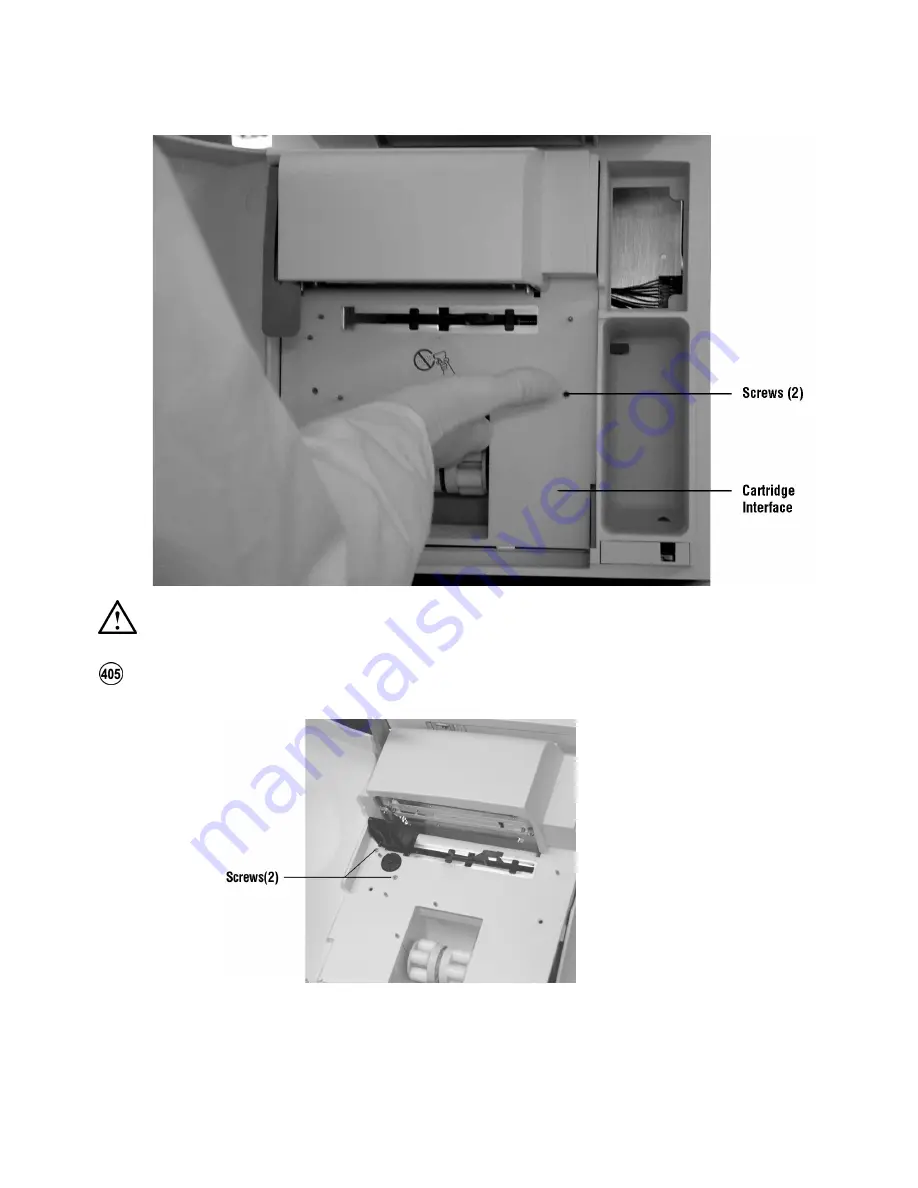
310
Rev. C
a. Using a small Phillips screwdriver, remove the two flat-head
screws in the front of the cartridge interface assembly.
b. Remove the two screws from the front of the cartridge interface
assembly securing the sample chamber interface assembly.
CAUTION:
Do not touch the sensor contact area.
Summary of Contents for RapidPoint 400 Series
Page 1: ...Service Manual 105953 Rev C 2003 02...
Page 29: ...Rev C Mechanical Descriptions 29 Rapidpoint 400 Series System left side 1 Diskette drive...
Page 62: ...62 Rev C...
Page 112: ...112 Rev C...
Page 114: ...114 Rev C...
Page 116: ...116 Rev C Rapidpoint 400 Series Systems Menu Map...
Page 117: ...Rev C System Diagrams and Cable Drawings 117 Fluidic Diagrams...
Page 118: ...118 Rev C...
Page 119: ...Rev C System Diagrams and Cable Drawings 119...
Page 120: ...120 Rev C...
Page 121: ...Rev C System Diagrams and Cable Drawings 121...
Page 122: ...122 Rev C...
Page 123: ...Rev C System Diagrams and Cable Drawings 123...
Page 124: ...124 Rev C...
Page 125: ...Rev C System Diagrams and Cable Drawings 125...
Page 126: ...126 Rev C...
Page 127: ...Rev C System Diagrams and Cable Drawings 127...
Page 128: ...128 Rev C Rapidpoint 400 Series Systems Electronic Block Text Diagram...
Page 131: ...Rev C System Diagrams and Cable Drawings 131 D C Power Harness Assembly 113836...
Page 132: ...132 Rev C Diskette Drive Cable Assembly 570255 Diskette Power Harness 570254...
Page 134: ...134 Rev C Inboard 2 Harness 113523 LCD Backlight Cable Assembly 108771...
Page 135: ...Rev C System Diagrams and Cable Drawings 135 Preamp Module Cable Assembly 570269...
Page 136: ...136 Rev C UIP Display Cable Assembly 570263 UIP LPT1 COM2 Cable Assembly 570267...
Page 138: ...138 Rev C Flex Circuit Display 570516 100 Pin Cable Assembly 111326 Patch Cord Cable 122254...
Page 139: ...Rev C System Diagrams and Cable Drawings 139 Fiber Bundle Assembly 1315271...
Page 140: ...140 Rev C...
Page 142: ...142 Rev C...
Page 148: ...148 Rev C...
Page 154: ...154 Rev C...
Page 258: ...258 Rev C...
Page 260: ...260 Rev C...
Page 262: ...262 Rev C Handle Pawl...
Page 263: ...Rev C Illustrated Parts Lists 263 Wash Waste Switch Rubber Feet...
Page 264: ...264 Rev C Display Display Bracket...
Page 267: ...Rev C Illustrated Parts Lists 267 Front Door Door Hook...
Page 268: ...268 Rev C Cartridge Interface Assembly Front Door Switch...
Page 271: ...Rev C Illustrated Parts Lists 271 Diskette Drive Diskette Drive Cable Shield...
Page 273: ...Rev C Illustrated Parts Lists 273 Connector UIP PCB UIP PCB with Cables...
Page 274: ...274 Rev C Main PCB Main PCB Attached to Frame...
Page 276: ...276 Rev C AQC Latch Assembly Front View AQC Latch Assembly Rear View 1 AQC latch assembly...
Page 277: ...Rev C Illustrated Parts Lists 277 Cover...
Page 282: ...282 Rev C Pump Housing Peri pump Motor and Mount...
Page 283: ...Rev C Illustrated Parts Lists 283 Peri pumps Spring Plate...
Page 284: ...284 Rev C Connector Block Cartridge Handle...
Page 285: ...Rev C Illustrated Parts Lists 285 Preamp Cable Cover...
Page 289: ...Rev C Illustrated Parts Lists 289 Power Module Frame Power Entry with Switch...
Page 290: ...290 Rev C Rear Interconnect Board Fan...
Page 291: ...Rev C Illustrated Parts Lists 291 Power Supply Patch Cord with Ferrite Filter...
Page 292: ...292 Rev C Hard Drive...
Page 296: ...296 Rev C Neon Board Assembly Part Number 131526...
Page 298: ...298 Rev C...
Page 302: ...302 Rev C...
Page 351: ...Rev C Replacing Components 351 a Remove the four thread forming screws from the motor mount...
Page 380: ...380 Rev C...
Page 381: ...Rev C Spare Parts 381 Spare Parts Spare Parts Listing 383...
Page 382: ...382 Rev C...
Page 386: ...386 Rev C...
Page 400: ...400 Rev C...
Page 426: ...426 Rev C...
Page 432: ...432 Rev C...
Page 438: ...438 Rev C...
Page 458: ...458 Rev C...
















































