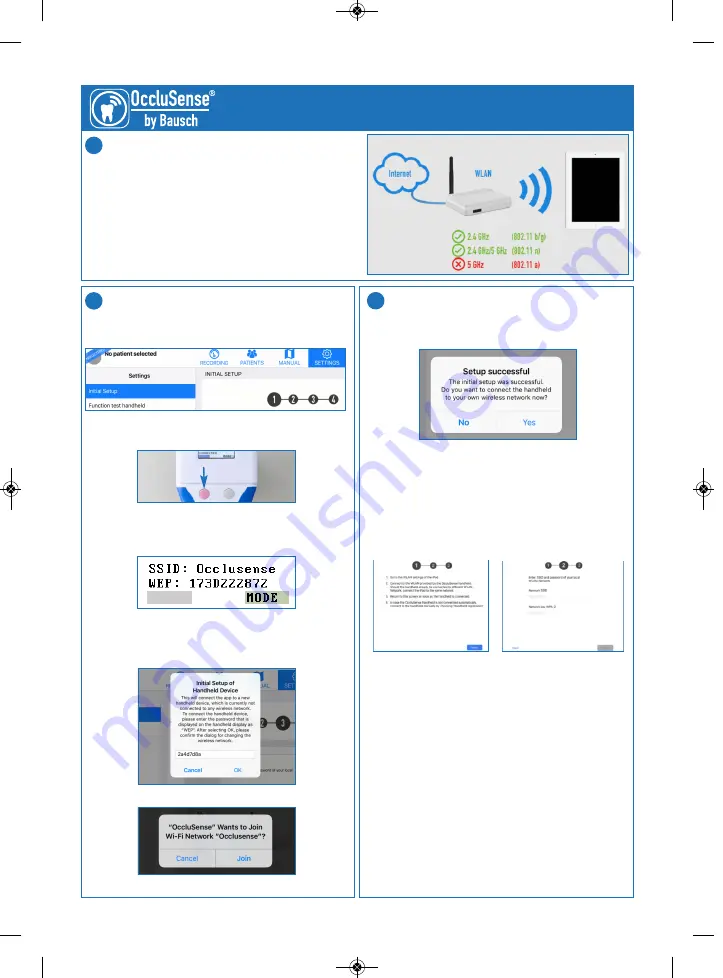
INITIAL SETUP
In the OccluSense
®
-iPad-App select
‘Settings’
and tap
on
‘Initial setup’
.
Switch on the handheld.
(press the pink operating button 1)
Your handheld first creates its own network (SSID)
which is shown with the password (WEP) in the
display.
Tap
'Start'
in the OccluSense
®
-iPad-App to initiate
the setup process and type the WEP password into
the dialog box.
Confirm the following dialog with
‘Join’
.
WLAN SETUP
Confirm the following dialog with
‘Yes’
to connect the
OccluSense
®
handheld device with your WLAN.
A screen opens with three steps to be performed.
Tap on
‘Next’
to start the process. Now enter your
network name (the last selected SSID is suggested)
and your WLAN password.
Once the data has been entered, tap
‘Next’
.
The OccluSense
®
-iPad-App establishes a connection
to the handheld via this network.
A successful connection between the handheld and
the wireless network is indicated by green signal bars
and the first 6 characters of the wireless network in
the upper left corner of the handheld display.
If the connection between the handheld and the
wireless network has failed, the connection status is
indicated on the handheld display by transparent
signal bars. In this case reset the handheld (manual
chapter 19.2) and start the initial setup again.
Quick Start Guide
PREPARATION
Make sure your iPad is connected to your wireless
network and that your wireless network supports the
2.4 GHz (IEEE802.11 b/g/n) frequency. Have your
WLAN password ready.
Install the OccluSense
®
-iPad-App
www.occlusense.com/install
1
2
3
PRI_IFU_OccluSense_QS_EN_002_200110.qxp_Layout 1 Kopie 24.01.20 14:55 Seite 1
Summary of Contents for OccluSense
Page 3: ...Instructions for Use ...
Page 5: ...3 ...
















