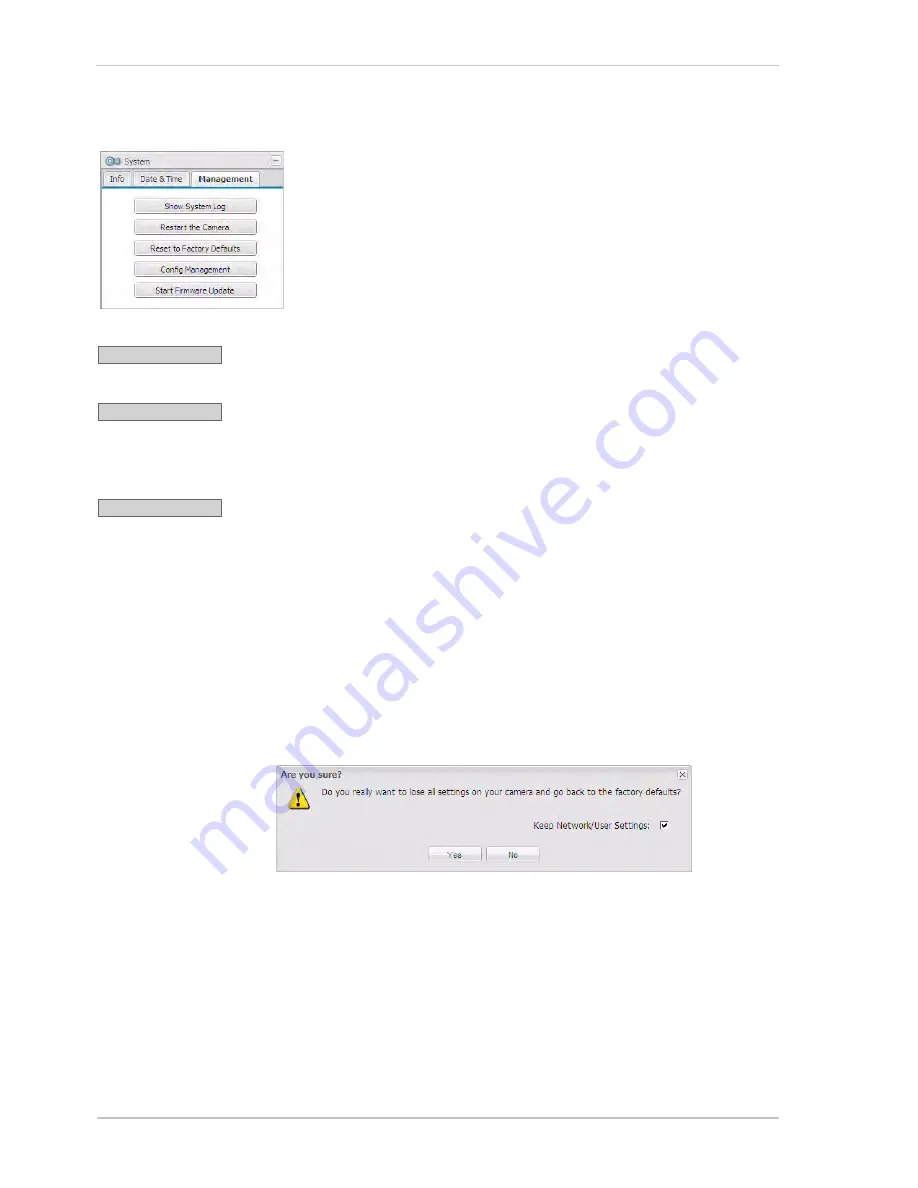
Configuring the Camera
56
Basler IP Camera
3.10.3 Management Tab
Click the
Show System Log
button to display a log of system messages.
Click the
Restart the Camera
button to reboot the camera. When the reboot
is complete, the web client will reopen in your browser. Restarting your
camera will not change any parameter settings
Click the
Reset to Factory Defaults
button to reset the camera to factory
defaults. Before using this button, be absolutely sure that this is what you
want to do.
After you click the
Reset to Factory Defaults
button, you will see an
Are you
sure?
message as shown below:
If the
Keep Network/User Settings
check box is checked, the camera will
reset all of the configuration settings except the network settings and the
user settings.
If the
Keep Network/User Settings
check box is cleared, the camera will
reset all of the configuration settings including the network settings and
the user settings.
Depending on how your network is configured, if you reset the network
settings, you may not be able to access the camera via your web
browser after you do the reset.
If this is the case, use the BIP Finder
software to connect to the camera as described in the Basler IP Camera
Installation Guide.
Show System Log
Restart the Camera
Reset to Factory Defaults
Summary of Contents for BIP-1000c
Page 4: ...Table of Contents ii Basler IP Camera...
Page 8: ...Introduction 4 Basler IP Camera...
Page 10: ...Accessing the Camera 6 Basler IP Camera...
Page 66: ...Configuring the Camera 62 Basler IP Camera...
Page 68: ...Reset Tool 64 Basler IP Camera...
Page 74: ...The Terminal Connector 70 Basler IP Camera...
Page 80: ...Day Night Functionality 76 Basler IP Camera...
Page 86: ...Technical Specifications 82 Basler IP Camera...
Page 92: ...Revision History 88 Basler IP Camera...
Page 94: ...Feedback 90 Basler IP Camera...
Page 98: ...Index 94 Basler IP Camera white balance mask 22 white balance mode parameter 15...






























