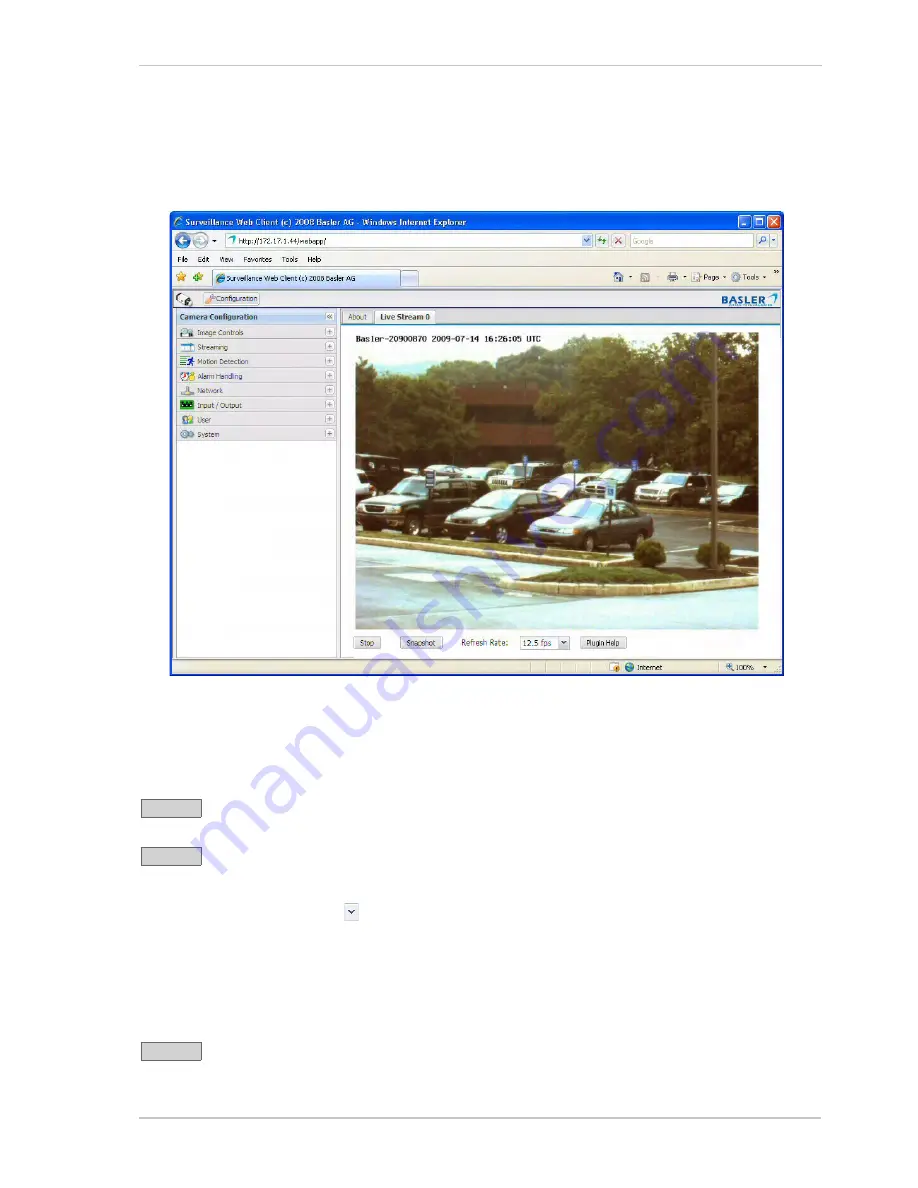
Configuring the Camera
Basler IP Camera
11
3. A
Camera Configuration
menu will open on the left side of the client as shown below. Notice
that the parameters used to configure the camera appear in groups such as the
Image Controls
group and the
Streaming
group.
You can open a parameter group by clicking the
+
sign beside the group name.
By default, the camera is set so that video stream 0 is an MJPEG stream, and a
Live Stream 0
tab
will appear in the client as shown above. A live video stream will appear in the tab.
If more than one video stream is enabled, there will be an additional
Live Stream
tab available for
each enabled stream.
Click the
Stop
button to stop live image streaming. (A
Start
button will appear, which will
let you restart the live stream.)
Click the
Snapshot
button to capture a single image within a new browser window.
Refresh Rate
- The
Refresh Rate
box displays the rate at which the images displayed in the web
client are refreshed. Use the
button to change the refresh rate.
Note that changing the
Refresh Rate
setting will not change the rate at which the camera captures
or streams images. The
Refresh Rate
setting only affects the rate at which images are displayed in
the web client in your browser. Some browsers perform poorly when set to a high refresh rate.
Opening and closing parameter groups or switching from one tab to another will work very slowly if
the refresh rate is too high. A refresh rate of 5 fps works well in most situations.
Click the
Plugin
Help
button to get information about installing the plugins needed to
view live streams in your web browser.
Stop
Snapshot
Plugin Help
Summary of Contents for BIP-1000c
Page 4: ...Table of Contents ii Basler IP Camera...
Page 8: ...Introduction 4 Basler IP Camera...
Page 10: ...Accessing the Camera 6 Basler IP Camera...
Page 66: ...Configuring the Camera 62 Basler IP Camera...
Page 68: ...Reset Tool 64 Basler IP Camera...
Page 74: ...The Terminal Connector 70 Basler IP Camera...
Page 80: ...Day Night Functionality 76 Basler IP Camera...
Page 86: ...Technical Specifications 82 Basler IP Camera...
Page 92: ...Revision History 88 Basler IP Camera...
Page 94: ...Feedback 90 Basler IP Camera...
Page 98: ...Index 94 Basler IP Camera white balance mask 22 white balance mode parameter 15...






























