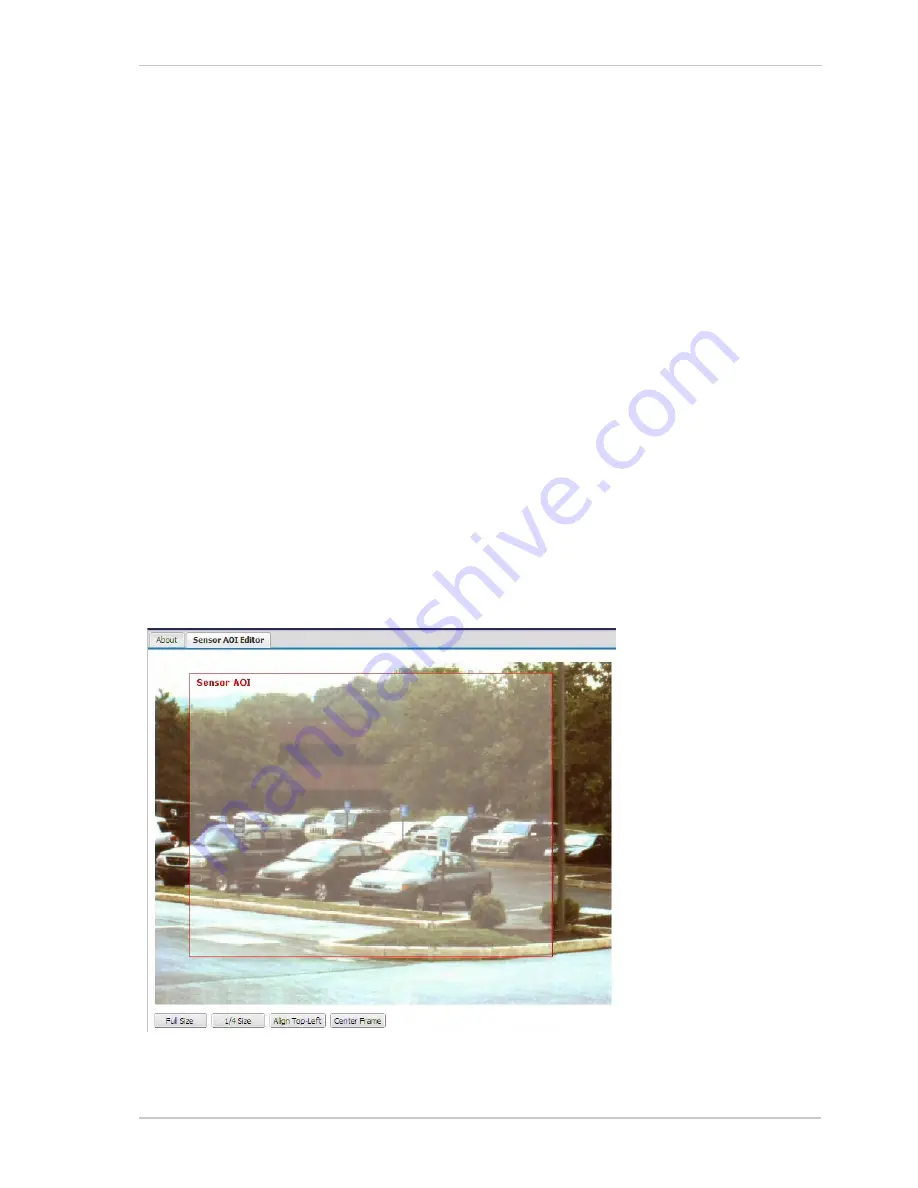
Configuring the Camera
Basler IP Camera
21
Stream Display
- Selects the plugin that will be used to display encoded images in the web client’s
stream tabs.
Automatic
= Automatically selects the most appropriate plugin from the plugins currently
installed on your web browser.
No Display
= Display of image streams within the web client is disabled. You will still be able to
change parameter settings. This is a good choice if you only want to use the web client to
change settings. Access to the settings is faster with image display disabled.
Basler Plugin
= Select the Basler plugin. The Basler Plugin is a good choice for displaying the
images. Note that if you have not installed the Basler ActiveX control on your browser, the
Basler Plugin will not be available for selection.
"Plugin Name" Plugin
= Select the
"Plugin Name"
plugin. Depending on what plugins you have
installed on your web browser, several different plugins may be listed. Each plugin will be listed
by name. A plugin will only be listed here if it has been installed and can display the encoded
images.
Sensor AOI Editor
- Whenever the
Global
tab is selected, a
Sensor AOI Editor
screen will also
be available as shown below. You can use the editor to set the sensor AOI size and position rather
than setting numbers in the boxes on the
Global
tab. To set the sensor AOI with the editor, simply
use your cursor to drag the edges of the red rectangle that represents the sensor AOI. You can also
use the buttons at the bottom of the editor to set the AOI to the full size of the sensor, to set the AOI
to 1/4 of the sensor’s size, to align the AOI to the top left side of the sensor, or to center the AOI on
the sensor.
Summary of Contents for BIP-1000c
Page 4: ...Table of Contents ii Basler IP Camera...
Page 8: ...Introduction 4 Basler IP Camera...
Page 10: ...Accessing the Camera 6 Basler IP Camera...
Page 66: ...Configuring the Camera 62 Basler IP Camera...
Page 68: ...Reset Tool 64 Basler IP Camera...
Page 74: ...The Terminal Connector 70 Basler IP Camera...
Page 80: ...Day Night Functionality 76 Basler IP Camera...
Page 86: ...Technical Specifications 82 Basler IP Camera...
Page 92: ...Revision History 88 Basler IP Camera...
Page 94: ...Feedback 90 Basler IP Camera...
Page 98: ...Index 94 Basler IP Camera white balance mask 22 white balance mode parameter 15...






























