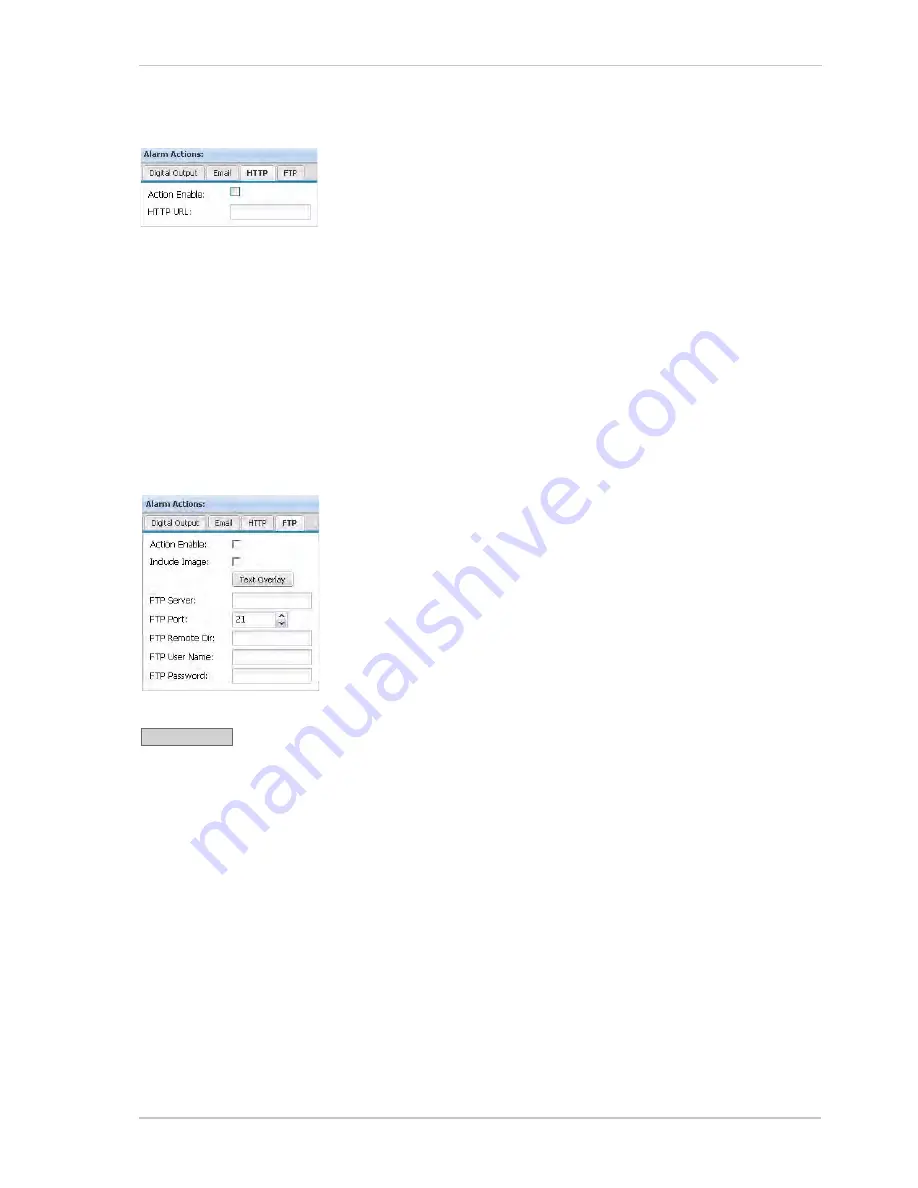
Configuring the Camera
Basler IP Camera
39
HTTP Tab
Action Enable
- Check the
Action Enable
box on the
HTTP
tab to
enable the sending of an HTTP request as an action to take when an
alarm condition is declared.
HTTP URL
- Enter a valid URL request. You could, for example,
enter this request: http://MyServer/cgi-bin/alarm.cgi
You should be aware that the camera will automatically add the
following two parameters to the end of the request:
?host=<hostname>&date=<date/time>
where the hostname is the camera’s host name and the date/time is
the current date and time.
FTP Tab
Action Enable
- Check the
Action Enable
box on the
FTP
tab to
enable the sending of an FTP upload as an action to take when an
alarm condition is declared. The upload will be a text file that includes
information such as the camera host name and the date and time.
Include Image
- Check the
Include Image
box to include an image
with the FTP upload. The included image will be a separate JPEG file
and will be an image that was captured when the alarm was declared.
The image will be the size of the sensor AOI (see Section 3.4.1 on
page 19
).
Click the
Text Overlay
button to add a text overlay to the image included with the
FTP upload. See
page 40
and
page 41
for an explanation of how to use the
Text
Overlay
button.
FTP Server
- Enter a valid address for the FTP server that will receive the upload.
FTP Port
- Select the port to use on the target FTP server.
FTP Remote Dir
- Enter the path to a target subdirectory for the FTP upload. (If no path is
specified, the root directory will be used.)
FTP User Name
- Enter a user name for authentication on the FTP server. Up to 15 numbers and/
or letters (upper or lower case) can be used.
FTP Password
- Enter a password for authentication on the FTP server. Up to 29 characters can
be used. All standard keyboard characters are valid.
Text Overlay
Summary of Contents for BIP-1000c
Page 4: ...Table of Contents ii Basler IP Camera...
Page 8: ...Introduction 4 Basler IP Camera...
Page 10: ...Accessing the Camera 6 Basler IP Camera...
Page 66: ...Configuring the Camera 62 Basler IP Camera...
Page 68: ...Reset Tool 64 Basler IP Camera...
Page 74: ...The Terminal Connector 70 Basler IP Camera...
Page 80: ...Day Night Functionality 76 Basler IP Camera...
Page 86: ...Technical Specifications 82 Basler IP Camera...
Page 92: ...Revision History 88 Basler IP Camera...
Page 94: ...Feedback 90 Basler IP Camera...
Page 98: ...Index 94 Basler IP Camera white balance mask 22 white balance mode parameter 15...






























