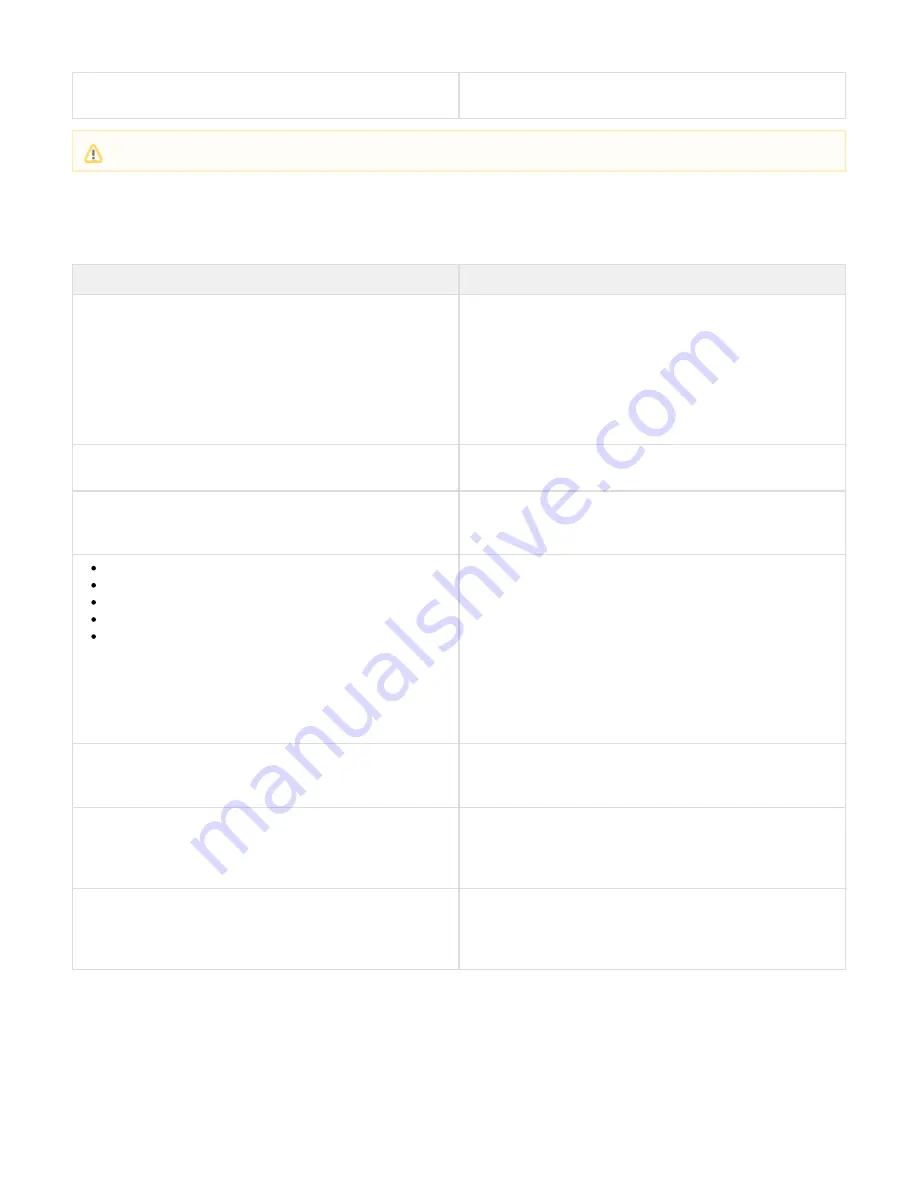
PPTP Settings
Creates a VPN connection on the device using the
PPTP
relevant
settings configured on the RESOURCES >
page.
PPTP Server
iOS / Mac OS X Devices
This table shows the types of items that can be provisioned to iOS and Mac OS X (10.7 and above) devices.
Item Type
Description
Mail Settings
Creates an email account on the device using a variety of settings
stored in the Barracuda SSL VPN. The email address is from the user
account. The server details are found on RESOURCES >
Configuration > Mail Checking for inbound settings and BASIC >
Configuration > SMTP for outbound. The username and password
for authenticating with the SMTP server are also taken from the same
place, but for inbound mail they are taken from the user attributes for
mail checking (ACCOUNT > Attributes > Mail Checking).
Exchange Settings
The remote device is configured to use the Barracuda SSL VPN to
proxy the connection.
LDAP Settings
For users authenticated with the Barracuda SSL VPN using LDAP or
OpenLDAP, the settings from the user database and user account
will be provisioned to the device.
Applications
Web Forwards
Audit Reports
Network Places
SSL Tunnels
All of these resources, if available to the user on their current device,
can be provisioned as Web Clip shortcuts.
Whether these resources appear depends on the user´s access
whether they are applicable for the client device (SSL
rights and
tunnels and tunneled Web Forwards will not be available on iOS
devices because they require the agent).
These items can be provisioned in the form of a profile installed on
the device. The remote user can specify the name of the profile on
the RESOURCES > Device Configuration page.
Client Certificates
Installs the selected client certificate onto the device. Certificates are
taken from the
page (client
ADVANCED > SSL Certificates
certificates for the user only).
IPsec Settings
Creates a VPN entry on the device using the relevant IPsec settings
configured on the
page. The user will
RESOURCES > IPsec Server
be prompted for their password when installing a profile containing
IPsec settings.
PPTP Settings
Creates a VPN
on the device using the relevant PPTP settings
entry
configured on the
page. The user will
RESOURCES > PPTP Server
be prompted for their password when installing a profile containing
PPTP settings.
By default, all shortcuts created are added to the user's Desktop, Start Menu and web browser, in a sub-folder whose name matches that of the
Barracuda SSL VPN. If the web browser option is selected, the user will be prompted from the Barracuda SSL VPN agent asking which browsers
to provision shortcuts to. When the installation is completed, the agent will add the bookmarks to all profiles defined within those browsers.
Bookmark Aliases
When shortcuts are created, they point at URLs on the Barracuda SSL VPN. For example, the shortcut looks like
https://sslvpn.example.com/web
forward/jira. By default, the Barracuda SSL VPN will attempt to generate an alias from the resource name when it is created. This will strip out any
Known Issue: The preshared key has to be entered manually by the user for PPTP and L2TP/IPsec connections on Windows devices.






























