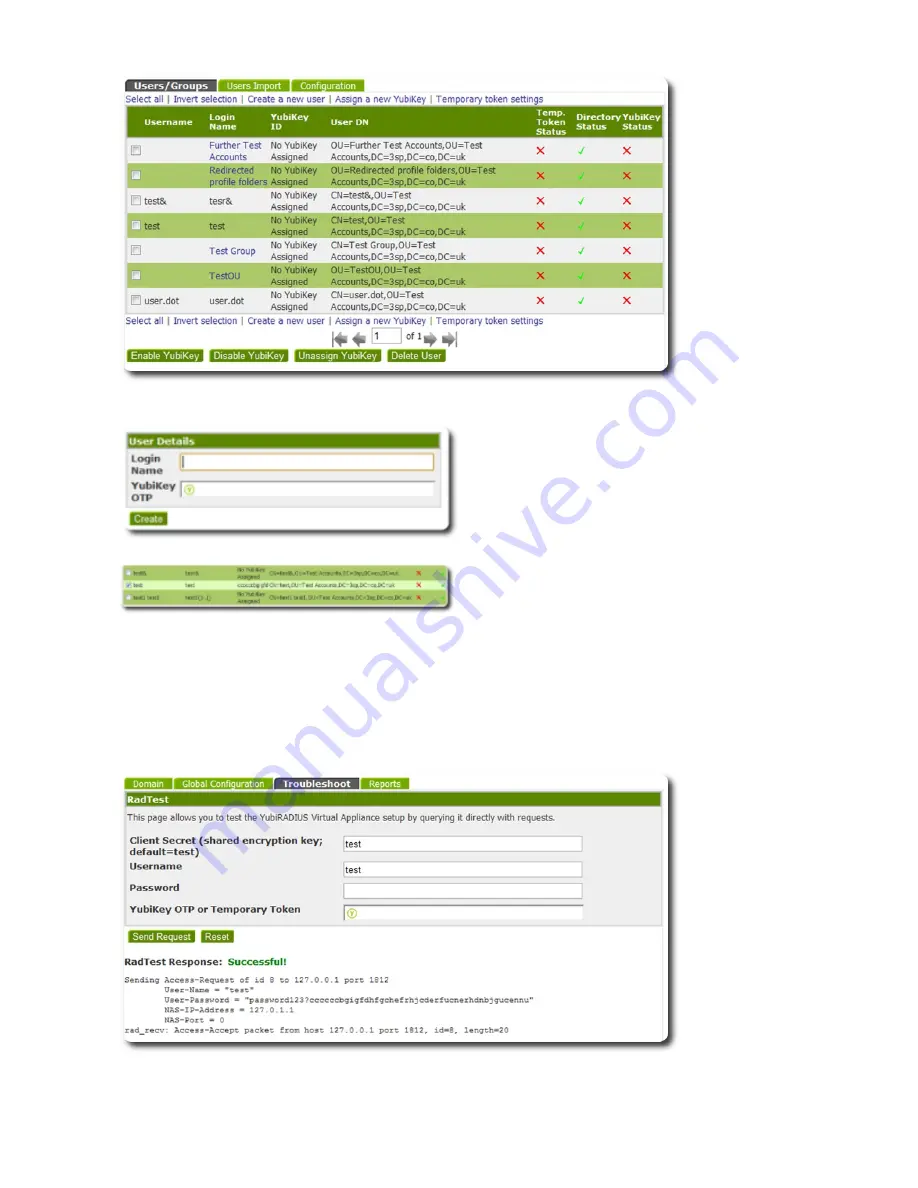
16.
17.
18.
19.
20.
Click the
link at the bottom of the page. Enter the username you wish to assign a key to, select the OTP box and
Assign a new YubiKey
press the
button to send the password.
YubiKey
Your user should now have a YubiKey ID assigned as shown in the example below:
At this point a local test can be performed. Go back to the main
module under
in the left menu
YubiRADIUS Virtual Appliance
Servers
and click the
tab.
Troubleshoot
- Keep the
as:
Client Secret
test
Enter the username that has the YubiKey assigned.
-
- Enter the user's database password.
- Click the
and press the
button.
field
OTP
YubiKey
This should authenticate successfully.
The final appliance configuration step is to inform the system that the Barracuda SSL VPN will be a RADIUS client:
- Access the
tab, then select your domain.
Domain






























