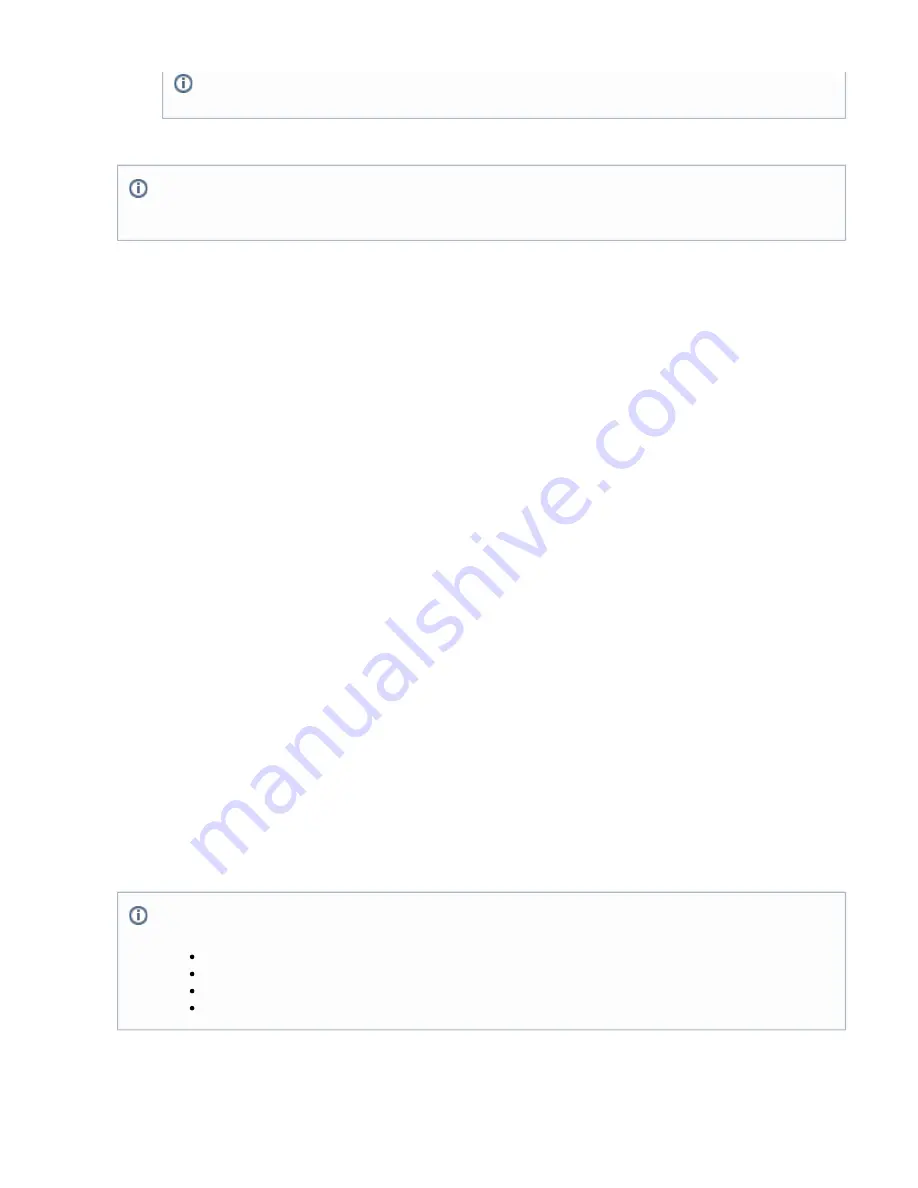
7.
a.
b.
8.
9.
1.
2.
3.
4.
1.
2.
3.
1.
2.
3.
4.
5.
6.
7.
In the
field, select
.
Password
session:password
In the Available Policies section, select the policies that you want to apply to the Network Place and click Add >>
Click Add to create the network place.
The Network Place resource is now created and displayed in the Network Places section.
Step 2. Edit the Network Place
You can configure additional settings such as host and folder options by completing the following steps:
In the
section, click the
link associated with the Network Place. The
page opens.
Network Places
Edit
Edit Network Places
Configure the settings as required.
When you are finished configuring your options, click
at the bottom of the page.
Save
Click
.
Save
Step 3. Launch the Network Place
To test the Network Place, go to the
section, click the name of the Network Place or the
link associated with it. Make
Network Places
Launch
sure that you also test a user account that has the appropriate access rights with a connection outside your intranet.
Step 4. Add the Network Place
When you are ready to make the Network Place available to your users, apply a resource to it.
In the
section, click the
link associated with the new Network Place.
Network Places
Edit
In the
section, select the resource categories that you want to apply to the Network Place, then click
.
Categories Resource
Add>>
Click
.
Save
How to Configure AV Scanning
The Barracuda SSL VPN delivers the latest in virus and application definitions through Energize Updates (see
irus scanning
When v
is
enabled, the Barracuda SSL VPN scans files that are uploaded through the Barracuda SSL VPN for viruses and other malware. You can
determine the types of
files to scan
by specifying a pattern or a specific filename. Any file matching one of the current pattern
s
will have the
associated action performed on it. To remove a pattern, select it from the corresponding section and click
Remove
.
Configure Virus Scanning
Log into the Barracuda SSL VPN Web interface as the
administrative user.
ssladmin
Go to the
page.
BASIC > Virus Checking
Verify that you have selected the correct user database on the top right of the page.
In the Virus Scanning Options section, select
to
.
Yes
Enable Virus Scanning
Next to
, enter the patterns or filenames to be scanned for viruses and click
.
Files to Scan
Add >>
If you want files to be excluded, add them to the
list.
Patterns to Exclude
In the
section, add the
Files to Block
patterns or filenames that should be blocked without any scanning.
Applications
You might have to enter the domain as well as the Username session variable, using the following format: domain\${s
ession:username}
If the policy that you want to add is not available in the Available Policies section, make sure that the appropriate user
database is selected from the pull-down menu in the upper right of the page, or select the Global View user database to list all
of the available policies from all the user databases.
Specify files by their exact name or combined with the asterisk (" ") as a wildcard that matches any number of any character.
*
For example:
The file "badfile.html": badfile.html
All files ending in ".exe": *.exe
All files starting with "Readme": Readme*
Every file: *






























