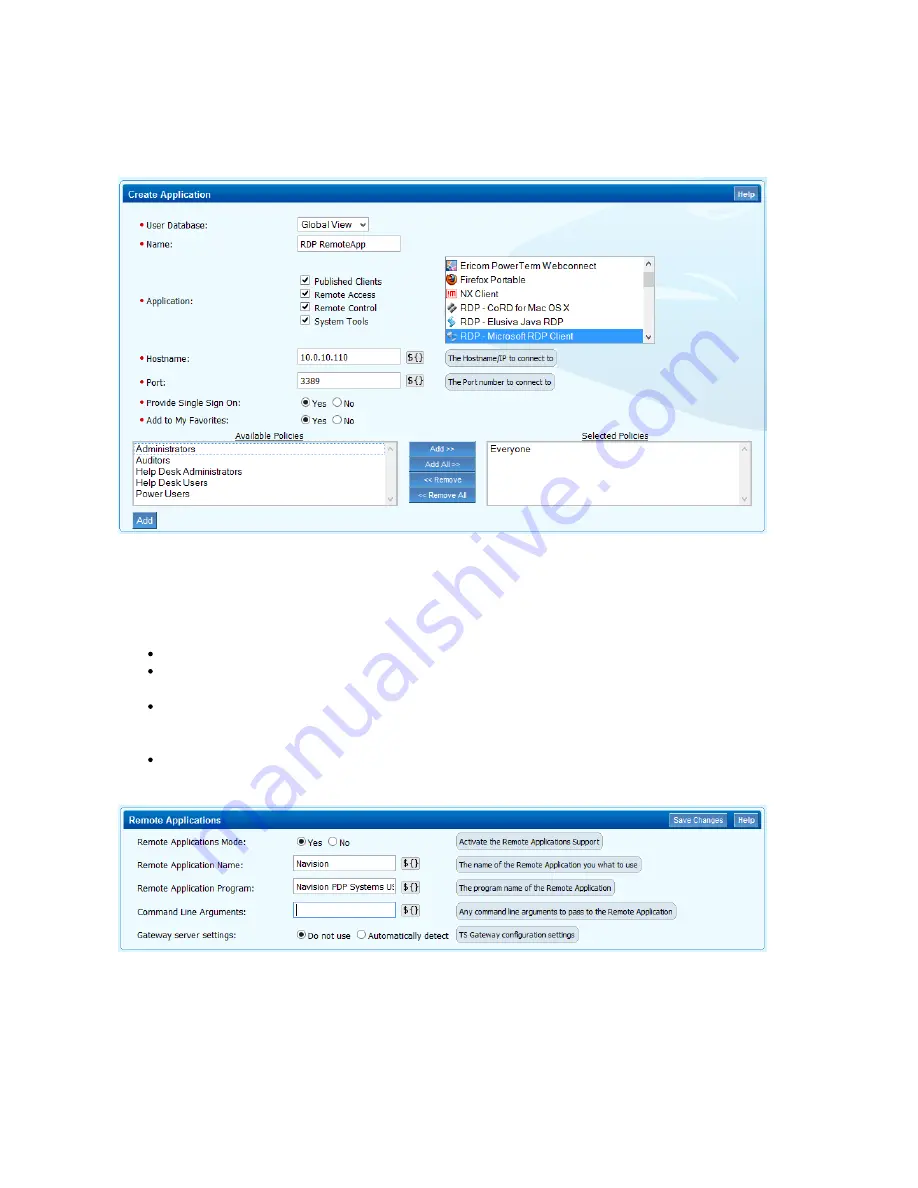
1.
2.
3.
4.
5.
6.
1.
2.
3.
Open the
page.
RESOURCES > Applications
Enter a
. E.g.,
Name
RDP RemoteApp
Select
from the
list.
RDP - Microsoft RDP Client
Application
Enter the
.
Hostname
Select the policies this resource should be available for and click
. The policies are now visible in the
list.
Add
Selected Policies
Click
.
Add
Add the RemoteApp Configuration to the Application Resource
Use a text editor to open the rdp file and then complete the following steps to configure the RemoteApp on the Barracuda SSL VPN:
In the
section click
for the RDP application resource you just created. E.g.,
Applications
Edit
RDP RemoteApp
In the
section enter:
Remote Applications
Remote Applications Mode – Select
.
Yes
Remote Application Name – Enter the
e value after the last colon from the rdp file created on the
remoteapplicationnam
Windows Server. E.g.,
if the string in the rdp file is:
Navision
remoteappliationname:s:Navision
Remote Application Program – Enter the value after the last colon of
in the rdp file created on the
remoteapplicationprogram
Windows Server. E.g.,
if the string in the rdp file is:
Navision PDP Systems USA
remoteapplicationprogram:s:||Nav
.
ision PDP Systems USA
(optional) Command Line Arguments – Enter optional commandline arguments which will be passed to the applications when
it is started.
Click Save Changes.
All users included in the policies attached to this application resource can now run the RemoteApp on the Windows Server via the Barracuda SSL
VPN.
SSL Tunnels
SSL Tunnels are used to encrypt data for client/server applications which normally do not use encryption. The tunnel is created by the SSL VPN
Agent and terminated at the Barracuda SSL VPN (local tunnel). The remote user does not connect directly to the remote resource as in a VPN,






























