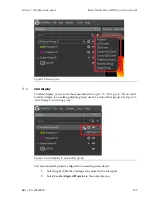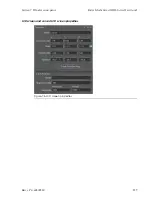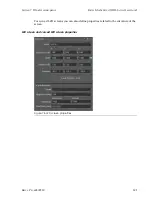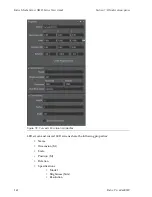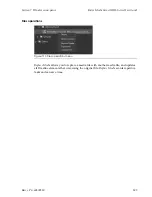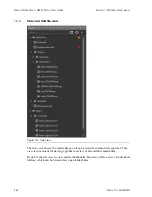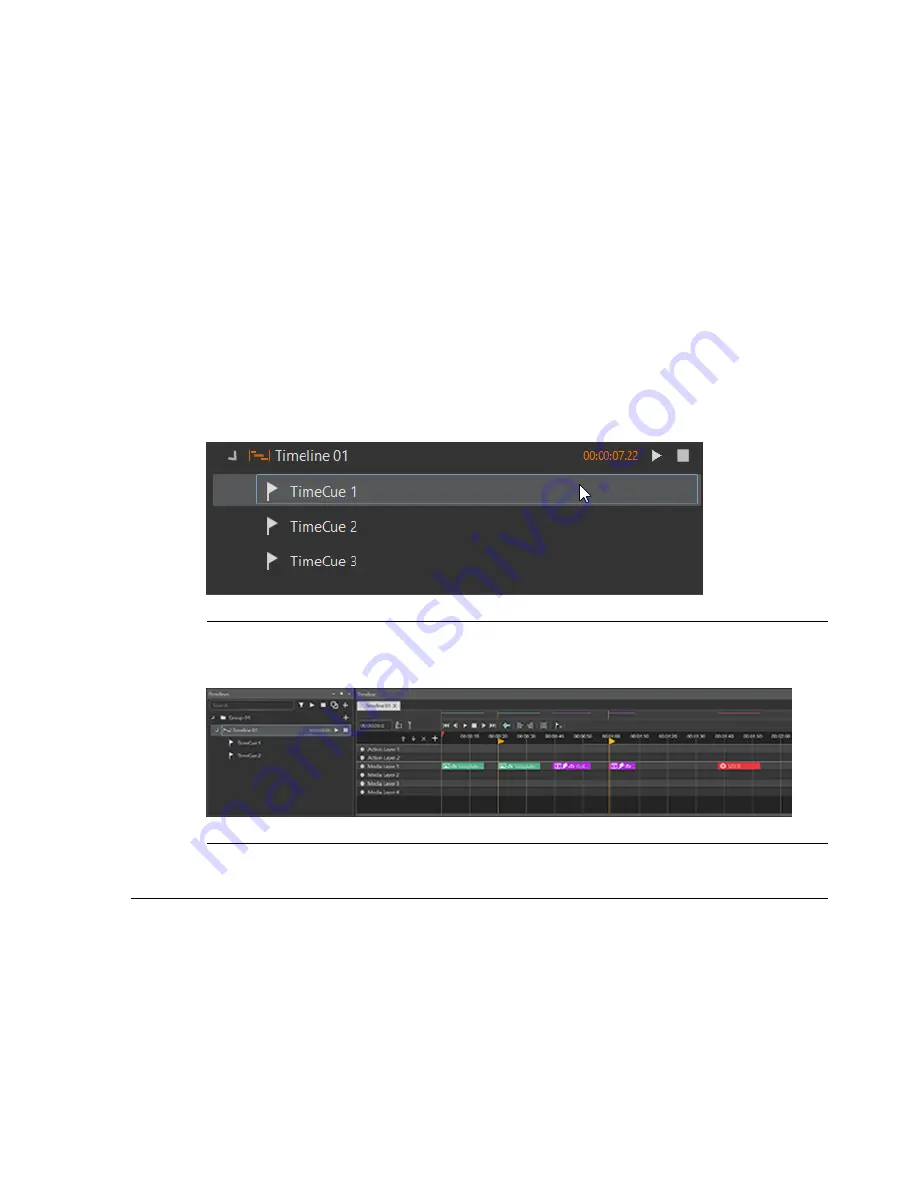
To open a Timeline:
Expand the
Group
by clicking the arrow next to it in the Timelines
tab in the bottom left-hand corner, and double-click a Timeline.
To create a new Timeline Group:
Click the
+
symbol in the top right corner of the
Timelines pane.
To create a new Timeline
within a Timeline Group:
Click the
+
symbol directly to the
right of the Timeline Group.
The top bar in the Timelines tab allows you to show currently playing Timelines, to
stop all Timelines, or to search for a specific Timeline. To duplicate a Timeline, click on
it, then click the
Duplicate Timeline
icon at the top of the pane.
Expanding a Timeline (clicking the arrow to the left of the Timeline) causes a list of
TimeCues for that Timeline to appear. Clicking once on a TimeCue takes you to that
TimeCue in the Timeline pane. Double-clicking on a TimeCue starts playing that Timeline
from the TimeCue.
Figure 7.18. TimeCue list
Each of the TimeCues is represented on the Timeline pane as a vertical yellow line.
Figure 7.19. TimeCues in the Timeline pane
7.4
Actions pane
Actions give you real-time tools to go beyond basic video and sound playback. They
make it possible to add real-time visual effects to your Timelines, control external systems
such as Art-Net lighting fixtures, and move 3D objects in the scene.
149
Barco Pn: 60600320
Barco Media Server XHD-Series User Guide
Section 7: Window menu panes
Summary of Contents for XHD-404
Page 1: ...Barco Media Server XHD Series User Guide Part number 60600320 Version 04 00 January 22 2016...
Page 4: ...HighEndSystems Barco Pn 60600320...
Page 11: ......
Page 17: ......
Page 19: ......
Page 55: ......
Page 69: ......
Page 121: ......
Page 135: ......
Page 225: ......
Page 227: ......
Page 237: ......
Page 245: ......
Page 257: ......