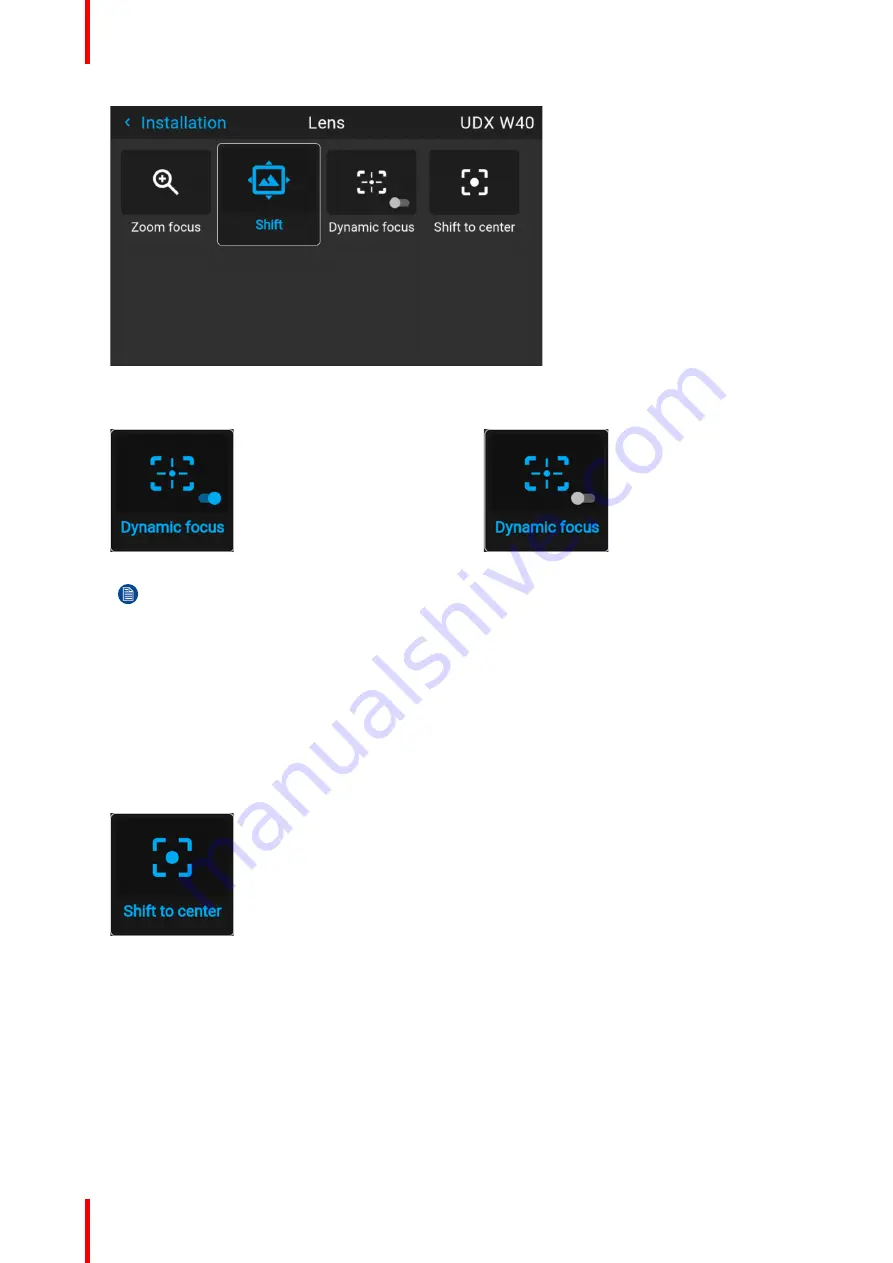
R5911443 /08
UDM
80
Image 8–5 Example of the Lens menu
2.
In the Lens menu, click
Dynamic focus
to toggle between
On
and
Off
.
Image 8–6 Lens menu, Dynamic focus enabled
Image 8–7 Lens menu, Dynamic focus disabled
Note:
The
Dynamic focus
slider is only visible when the light source is on.
8.4 Configuring the lens, Shift to center
What can be done?
The lens can be forced back to the center position by selecting
Shift to center
.
How force lens in Mid position
1.
To force lens in Mid position, select
Installation
→
Lens
→
Shift to center
.
Image 8–8 Lens menu, Shift to center
2.
Confirm by pressing the
CONFIRM
button.
Summary of Contents for UDM 4K15
Page 1: ...ENABLING BRIGHT OUTCOMES User manual UDM ...
Page 76: ...R5911443 08 UDM 76 GUI Image ...
Page 156: ...R5911443 08 UDM 156 GUI System Settings ...
Page 168: ...R5911443 08 UDM 168 GUI Status menu ...
Page 176: ...R5911443 08 UDM 176 Product maintenance ...
Page 192: ...R5911443 08 UDM 192 Video timing tables ...
Page 198: ...R5911443 08 UDM 198 DMX chart ...
Page 202: ...R5911443 08 UDM 202 WiFi GSM compliance information ...
Page 212: ...R5911443 08 UDM 212 List of tools ...
Page 218: ...R5911443 08 UDM 218 Index ...
Page 219: ......






























