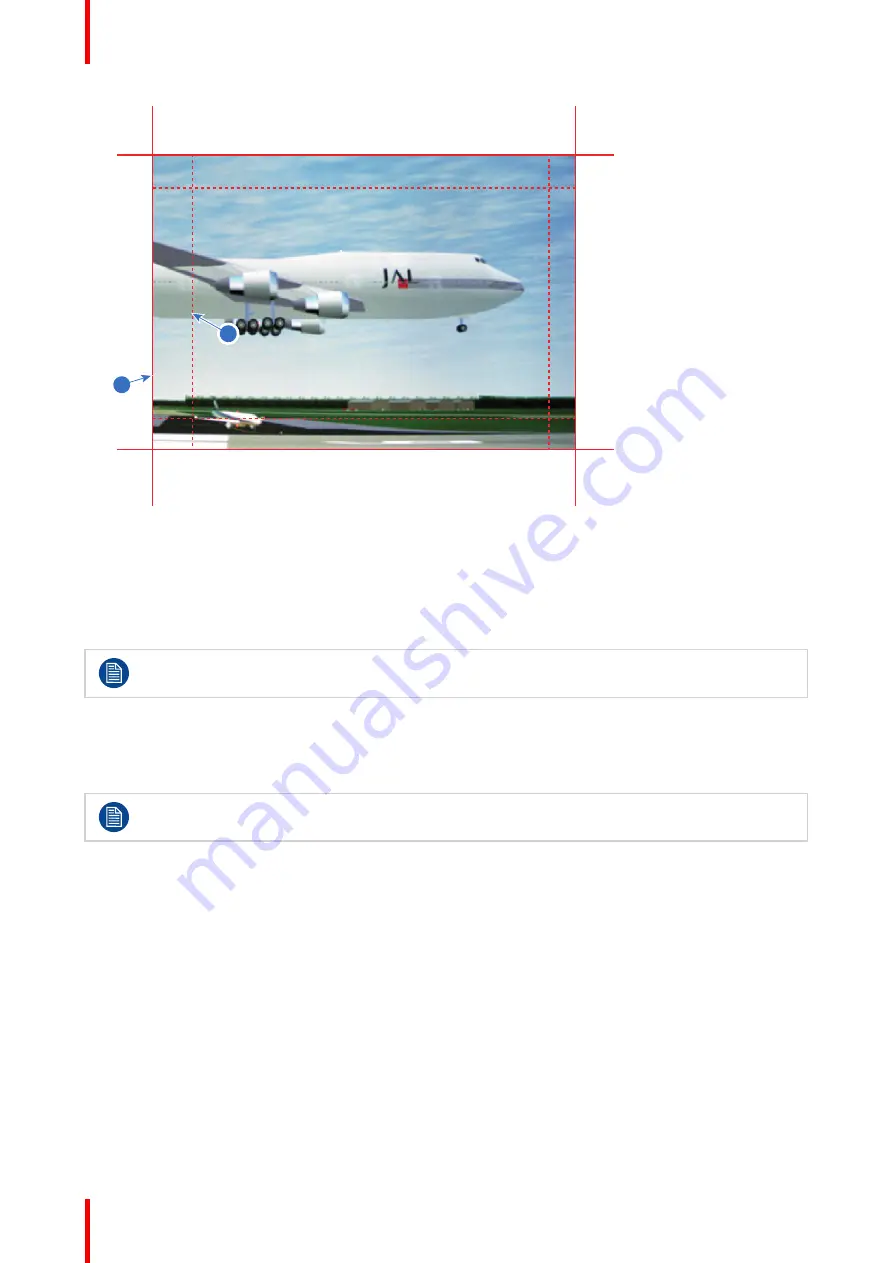
R5911443 /08
UDM
104
1
2
Image 8–67
1
Start position (mask)
2
Blending width
5.
Select one of the four starting positions values with the arrow keys and confirm.
6.
Use the arrow keys or remote digits to change the value of the mask and confirm.
7.
Repeat this process for all other desired sides.
Do not forget to disable the
Show lines
button after you achieved the desired blend zone.
Example of the use of blending
When projecting an image with 2 or more projectors, there is always an small overlap that should be corrected
by using the blending function.
In order to obtain a satisfying result for the Blend function, the overlap / mask zone are
recommended to be at least 10% of the picture width.
The basic principle is that the overlap setup in the source shall correspond with the mask width setup for the
projector. That means that if the overlap zone for the source is set to 500 pixels, the width of the mask zone for
the projector also must be set to 500 pixels.
First step is to align the image from the projectors as accurate as possible in a mechanical way, meaning
without any optical corrections. At the same time, establish an overlap in the pictures between the two
screens.
Then adjust the remaining irregularities by using the shift and warp features in the projectors to obtain the last
fine tuning of the alignment.
Enable blending and activate Show lines.
First set the mask width for the right edge of the first projector. Enter a width value equal to the overlap area
(width1).
Repeat for the left edge of the second projector.
Adjust the offset to cut the image on each side (masking).
Summary of Contents for UDM 4K15
Page 1: ...ENABLING BRIGHT OUTCOMES User manual UDM ...
Page 76: ...R5911443 08 UDM 76 GUI Image ...
Page 156: ...R5911443 08 UDM 156 GUI System Settings ...
Page 168: ...R5911443 08 UDM 168 GUI Status menu ...
Page 176: ...R5911443 08 UDM 176 Product maintenance ...
Page 192: ...R5911443 08 UDM 192 Video timing tables ...
Page 198: ...R5911443 08 UDM 198 DMX chart ...
Page 202: ...R5911443 08 UDM 202 WiFi GSM compliance information ...
Page 212: ...R5911443 08 UDM 212 List of tools ...
Page 218: ...R5911443 08 UDM 218 Index ...
Page 219: ......






























