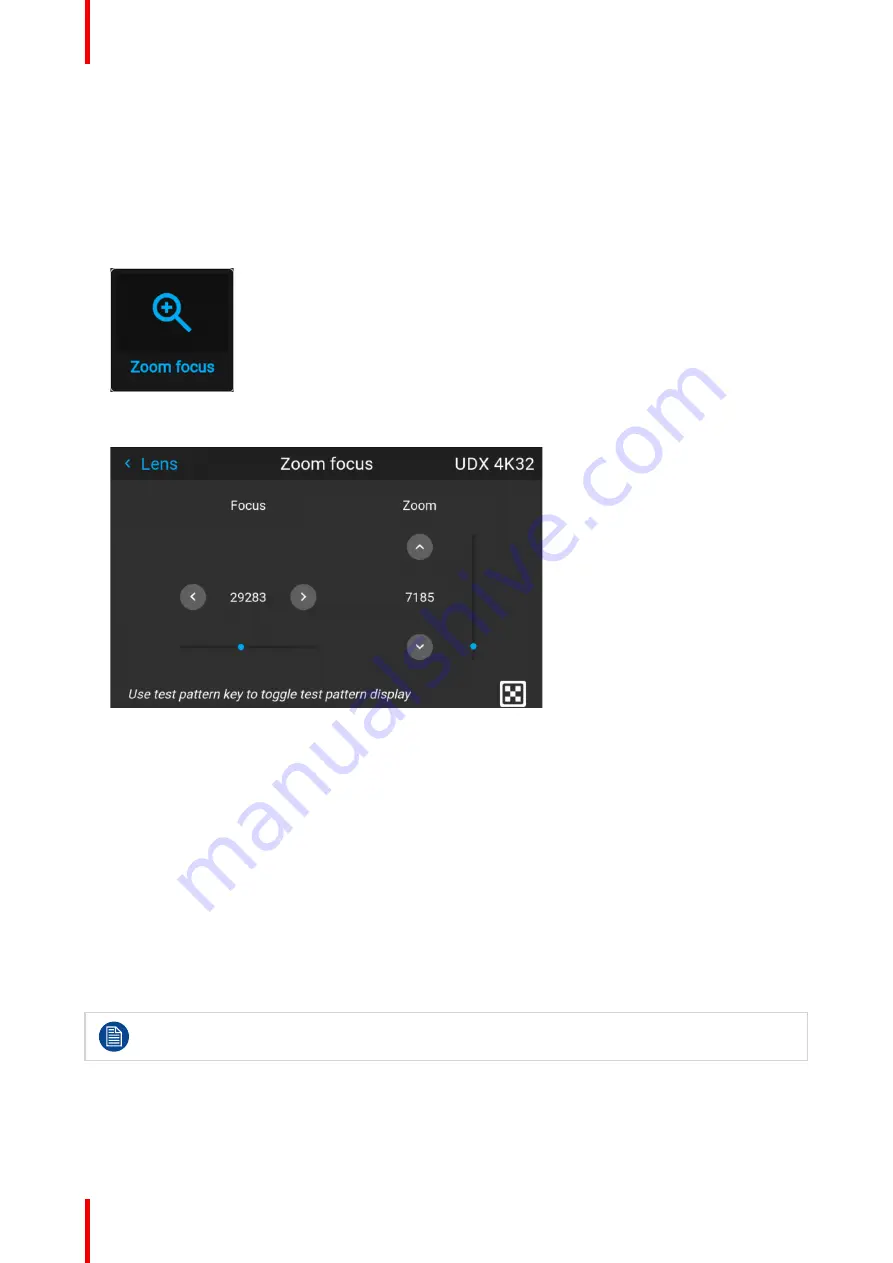
R5911443 /08
UDM
78
8.1 Configuring the lens, optical zoom-focus
What can be done?
If a motorized lens has been mounted onto the projector, you can fine-tune the projected image.
Zoom - Focus
1.
In the main menu, select
Installation
→
Lens → Zoom focus
.
Image 8–1 Lens menu, Zoom & Focus
The Zoom and focus menu is displayed.
Image 8–2 Example of the zoom and focus adjustment menu
2.
Use the ▲ or ▼ key to zoom the lens in or out.
Use the
◄
or
►
key to focus the lens to far or near.
8.2 Configuring the lens, shift
What can be done?
The image can be optically shifted by using the vertical and horizontal lens shift.
If you want to reach a lens shift beyond what is possible with the optical shift, you can also perform a digital
lens shift. This digital shift will occur on the DMD, rather than the lens holder. So take into account that this
additional shift is minimal and restricted to the limits of the chip used.
For the digital zoom and shift, navigate to
Home
→
Image
→
Digital Zoom Shift
. For more info, see
.
Optical lens shift is only possible when the used lens has been fully calibrated. To calibrate the lens,
navigate to
System Settings
→
Maintenance
→
Lens Calibration
.
Vertical and Horizontal Shift
1.
In the main menu, select
Installation
→
Lens
→
Shift
.
Summary of Contents for UDM 4K15
Page 1: ...ENABLING BRIGHT OUTCOMES User manual UDM ...
Page 76: ...R5911443 08 UDM 76 GUI Image ...
Page 156: ...R5911443 08 UDM 156 GUI System Settings ...
Page 168: ...R5911443 08 UDM 168 GUI Status menu ...
Page 176: ...R5911443 08 UDM 176 Product maintenance ...
Page 192: ...R5911443 08 UDM 192 Video timing tables ...
Page 198: ...R5911443 08 UDM 198 DMX chart ...
Page 202: ...R5911443 08 UDM 202 WiFi GSM compliance information ...
Page 212: ...R5911443 08 UDM 212 List of tools ...
Page 218: ...R5911443 08 UDM 218 Index ...
Page 219: ......






























