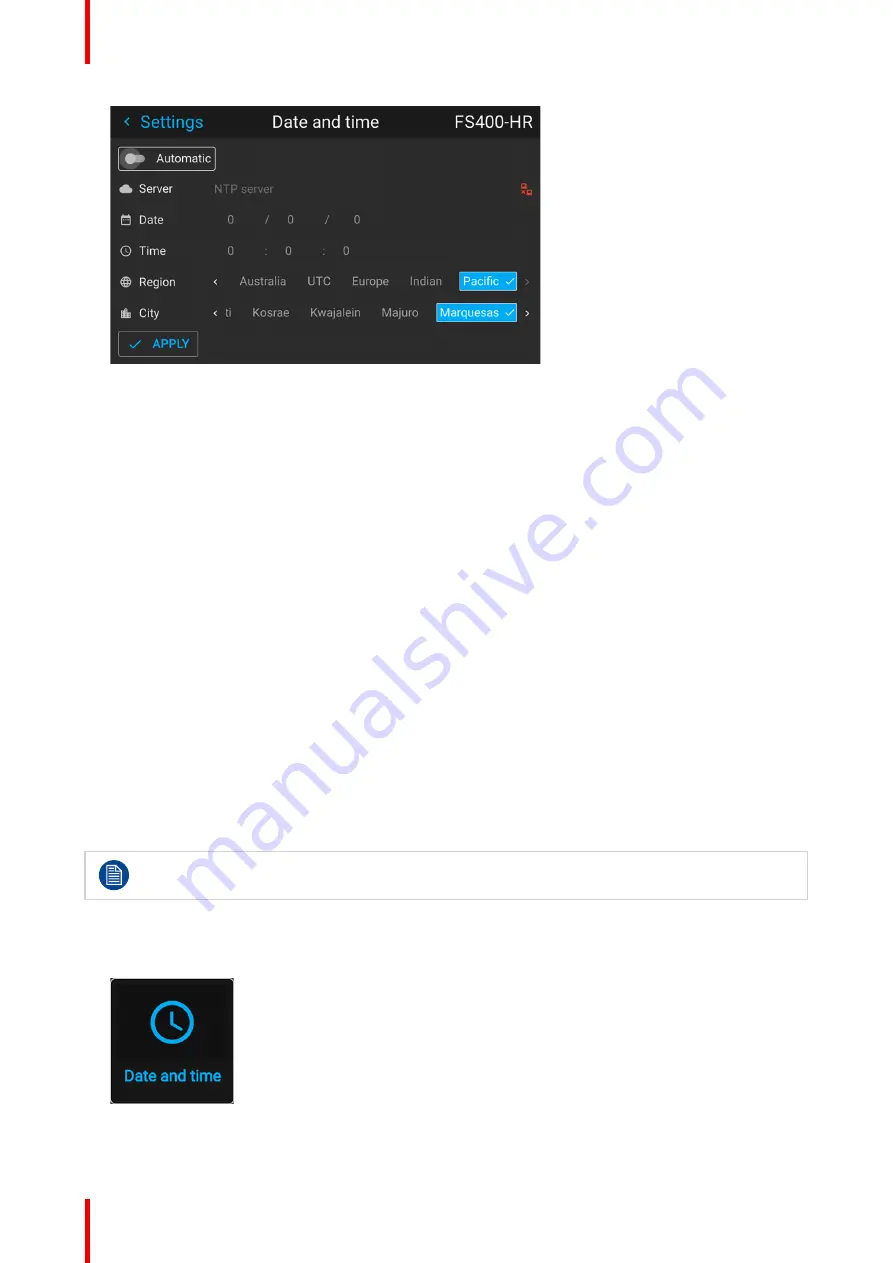
R5911443 /08
UDM
140
Image 10–41 Example of the Date and time menu
2.
Disable the
Automatic
slider.
Gray slider: automatic is off
Blue slider: automatic is on
3.
Select
Date
The Date dialog is prompted. The active day is selected by default.
4.
Slide the
Day
,
Month
and
Year
slider up or down until the desired date is obtained.
or
Alternatively, use the up, down and OK buttons on the RCU or control panel until the desired date is
obtained.
5.
Select
Time
.
The Time dialog is prompted. The active time is selected by default.
6.
Slide the Hour, Minute and second slider up or down until the desired time is obtained.
or
Alternatively, use the up, down and OK buttons on the RCU or control panel until the desired time is
obtained.
7.
Select
Apply
to activate.
10.12 Date and time setup - automatically
Date is displayed by default as: day / month / year.
Time is displayed by default as: hour : minutes : seconds, in the 24–hour clock.
To set date and time automatically
1.
In the main menu, select
Settings
→
Date and time
.
Image 10–42
The Date and time menu is displayed.
Summary of Contents for UDM 4K15
Page 1: ...ENABLING BRIGHT OUTCOMES User manual UDM ...
Page 76: ...R5911443 08 UDM 76 GUI Image ...
Page 156: ...R5911443 08 UDM 156 GUI System Settings ...
Page 168: ...R5911443 08 UDM 168 GUI Status menu ...
Page 176: ...R5911443 08 UDM 176 Product maintenance ...
Page 192: ...R5911443 08 UDM 192 Video timing tables ...
Page 198: ...R5911443 08 UDM 198 DMX chart ...
Page 202: ...R5911443 08 UDM 202 WiFi GSM compliance information ...
Page 212: ...R5911443 08 UDM 212 List of tools ...
Page 218: ...R5911443 08 UDM 218 Index ...
Page 219: ......






























