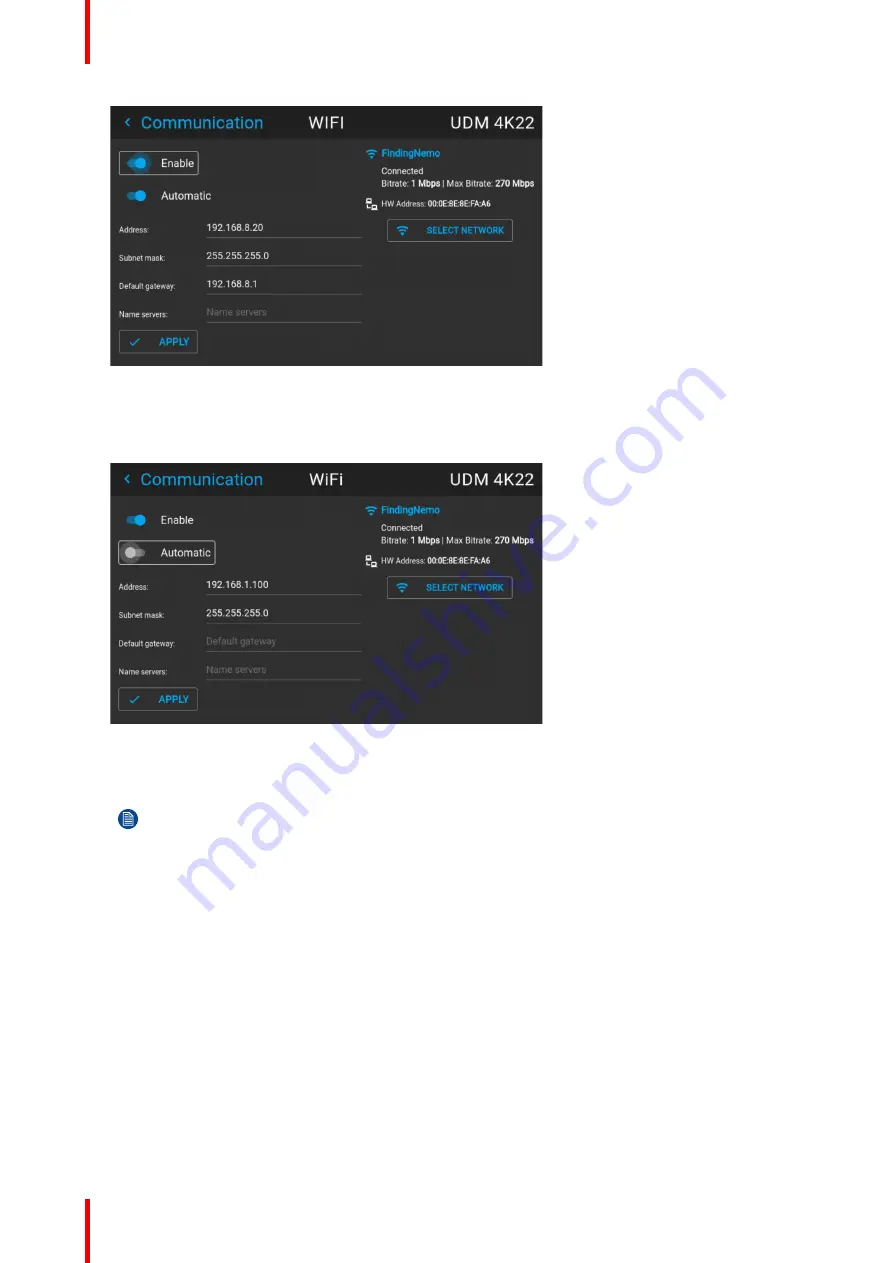
R5911443 /08
UDM
130
Image 10–19 Example of the WiFi menu
2.
Make sure the
Enable
slider is set to the right to enable the WiFi module. The color of the slider becomes
blue.
3.
Disable the
Automatic
slider by setting it to the left. The switch becomes gray.
Image 10–20
4.
Use the arrow keys to select
Address
and press
OK
button to activate the input box.
5.
Use the arrow keys and enter key to enter in the IP address.
Note:
Digits can be entered with the digit keys on the remote control or the local keypad. When a
digit is entered in that way, the next character will be selected automatically.
6.
Once filled in, select the
✓
symbol and confirm.
7.
Repeat steps 4 and 5 for the Subnet mask and Default Gateway.
8.
Select
APPLY
and click
OK
to confirm all changes.
9.
Select the
Select Network
button to select the desired wireless network from the list.
Summary of Contents for UDM 4K15
Page 1: ...ENABLING BRIGHT OUTCOMES User manual UDM ...
Page 76: ...R5911443 08 UDM 76 GUI Image ...
Page 156: ...R5911443 08 UDM 156 GUI System Settings ...
Page 168: ...R5911443 08 UDM 168 GUI Status menu ...
Page 176: ...R5911443 08 UDM 176 Product maintenance ...
Page 192: ...R5911443 08 UDM 192 Video timing tables ...
Page 198: ...R5911443 08 UDM 198 DMX chart ...
Page 202: ...R5911443 08 UDM 202 WiFi GSM compliance information ...
Page 212: ...R5911443 08 UDM 212 List of tools ...
Page 218: ...R5911443 08 UDM 218 Index ...
Page 219: ......






























