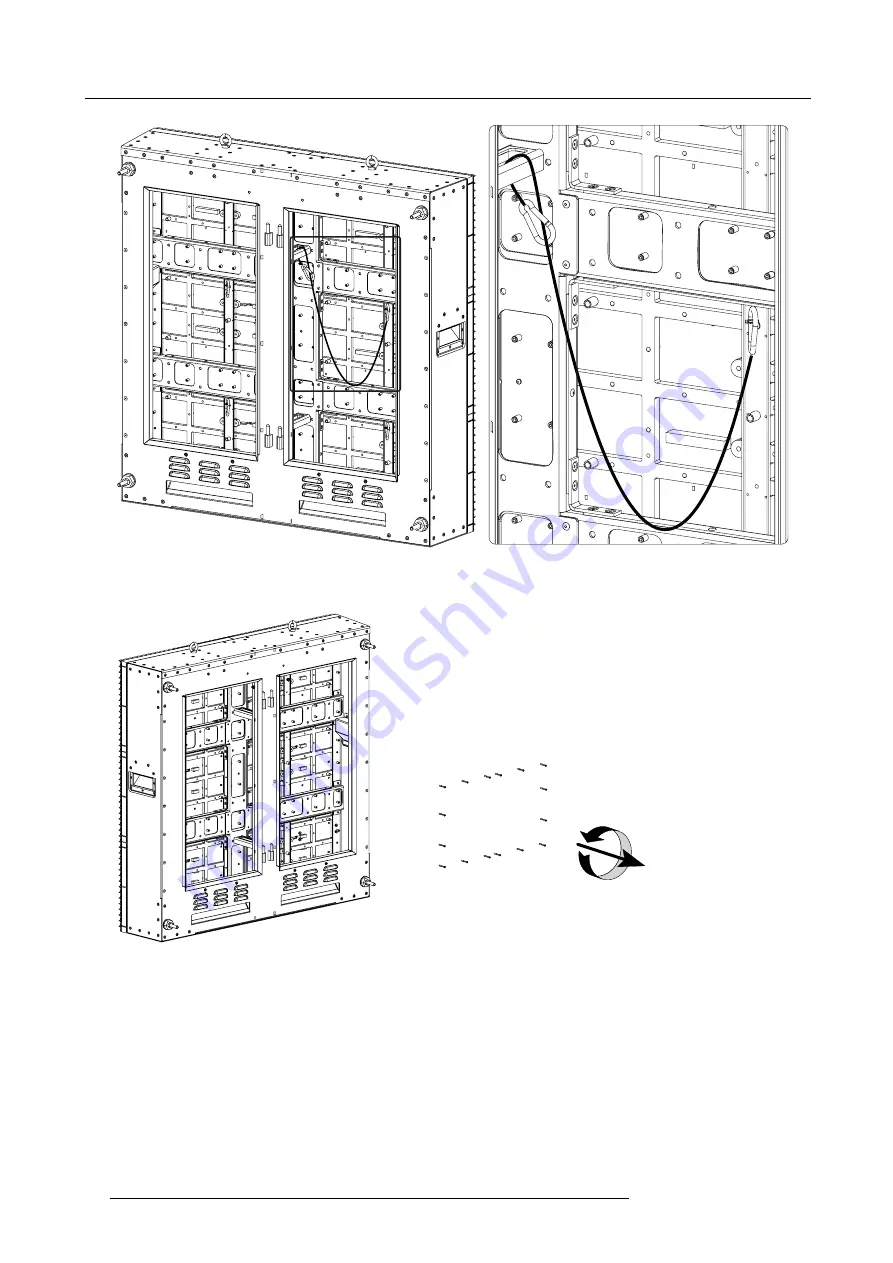
6. Tile disassembling
Image 6-28
3. Release the screws which attach the LED-frame with the tile housing.
Note:
Some of the screws are located at the tile outside.
16
X
Image 6-29
4. Remove the LED-frame. Push it forward, rotate it and
fi
nally pull backwards and remove it from the TF-20 tile.
48
R59770270 TF-20 21/05/2008
Summary of Contents for TF-20
Page 1: ...TF 20 Service Manual R59770270 00 21 05 2008...
Page 4: ......
Page 6: ...Table of contents 2 R59770270 TF 20 21 05 2008...
Page 13: ...2 General information 7 Image 2 5 7 Dust filter R59770270 TF 20 21 05 2008 9...
Page 24: ...3 Diagnostics 20 R59770270 TF 20 21 05 2008...
Page 47: ...6 Tile disassembling Image 6 18 R59770270 TF 20 21 05 2008 43...
Page 53: ...6 Tile disassembling Image 6 30 R59770270 TF 20 21 05 2008 49...
Page 56: ...6 Tile disassembling 52 R59770270 TF 20 21 05 2008...
Page 59: ...7 Tile reassembling Image 7 3 R59770270 TF 20 21 05 2008 55...
Page 92: ...C Specifications 88 R59770270 TF 20 21 05 2008...
















































