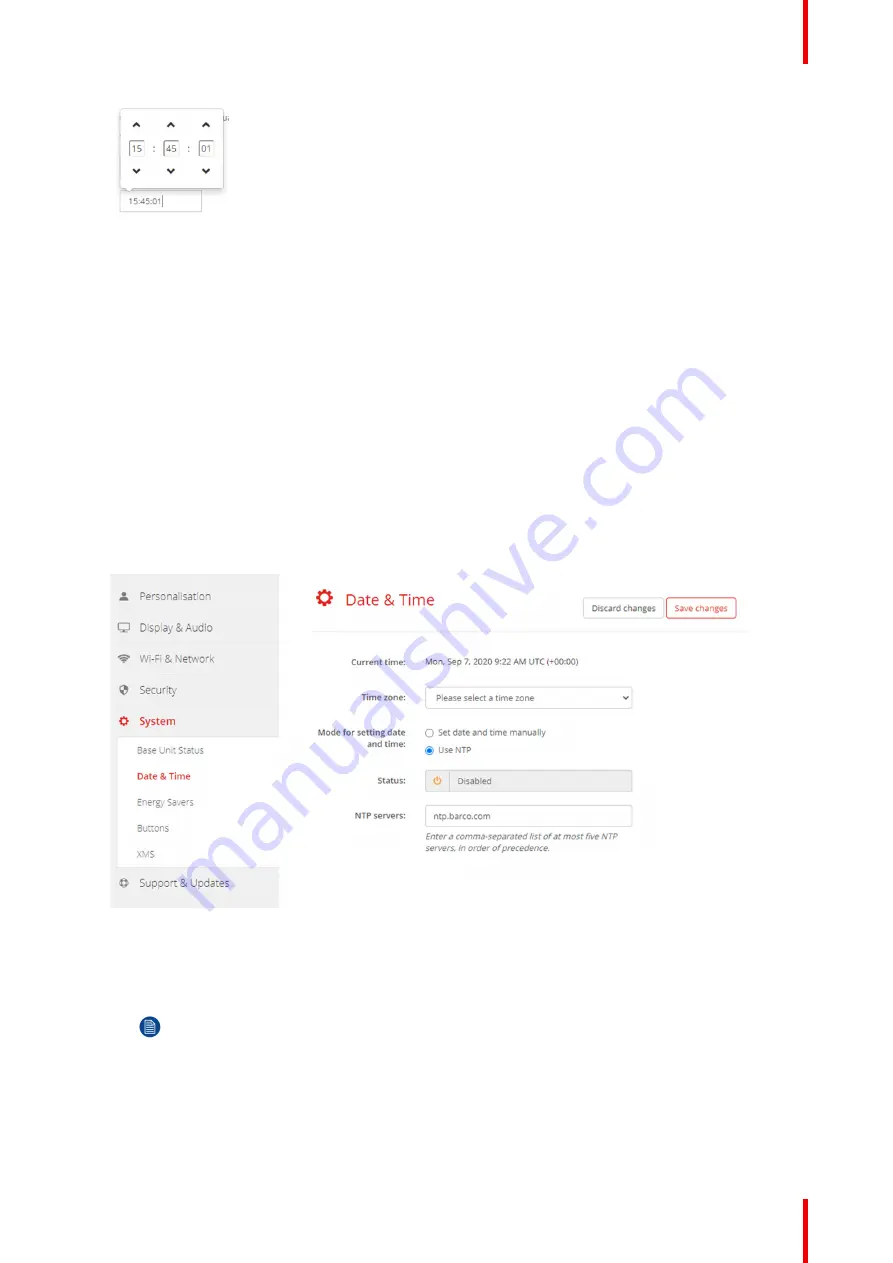
97
R5900049 /13
ClickShare CSE-800
Image 6
–
46 Time setup
8.
Click on the up down arrow of each scroll counter until the correct hour, minutes and seconds are
obtained.
9.
Click
Save changes
to apply.
6.26 Date & Time setup, time server
About using NTP server
The clock is continuously synchronized with an external time server and the deviation is in the order of
milliseconds. Extra time servers can be added.
As long as there is no synchronization with a time server the status is indicated as disabled.
How to setup
1.
Log in to the
Configurator
.
2.
Click
System
→
Date & Time
.
Image 6
–
47 Time server setup
The current time is indicated next to
Current time
.
3.
Check the radio button next
Use NTP
.
4.
Enter a NTP server address next to
NTP servers
. Enter the IP address or server name.
Note:
Multiple servers (maximum 5) can be added, separated by a comma.
5.
Click
Save changes
to apply.
A synchronization with the NTP server takes place. The status field indicates the progress.
Summary of Contents for R9861580US
Page 1: ...ENABLING BRIGHT OUTCOMES Installation manual ClickShare CSE 800...
Page 20: ......
Page 23: ...23 R5900049 13 ClickShare CSE 800 Introduction to the Installation Guide 1...
Page 25: ...25 R5900049 13 ClickShare CSE 800 CSE 800 Specifications 2...
Page 56: ...R5900049 13 ClickShare CSE 800 56 Preparing the Buttons...
Page 108: ...R5900049 13 ClickShare CSE 800 108 CSE 800 Configurator...
Page 109: ...109 R5900049 13 ClickShare CSE 800 Firmware updates 7...
Page 111: ...111 R5900049 13 ClickShare CSE 800 Troubleshooting 8...
Page 115: ...115 R5900049 13 ClickShare CSE 800 Environmental information 9...
Page 122: ...R5900049 13 ClickShare CSE 800 122 Index...
Page 123: ......






























