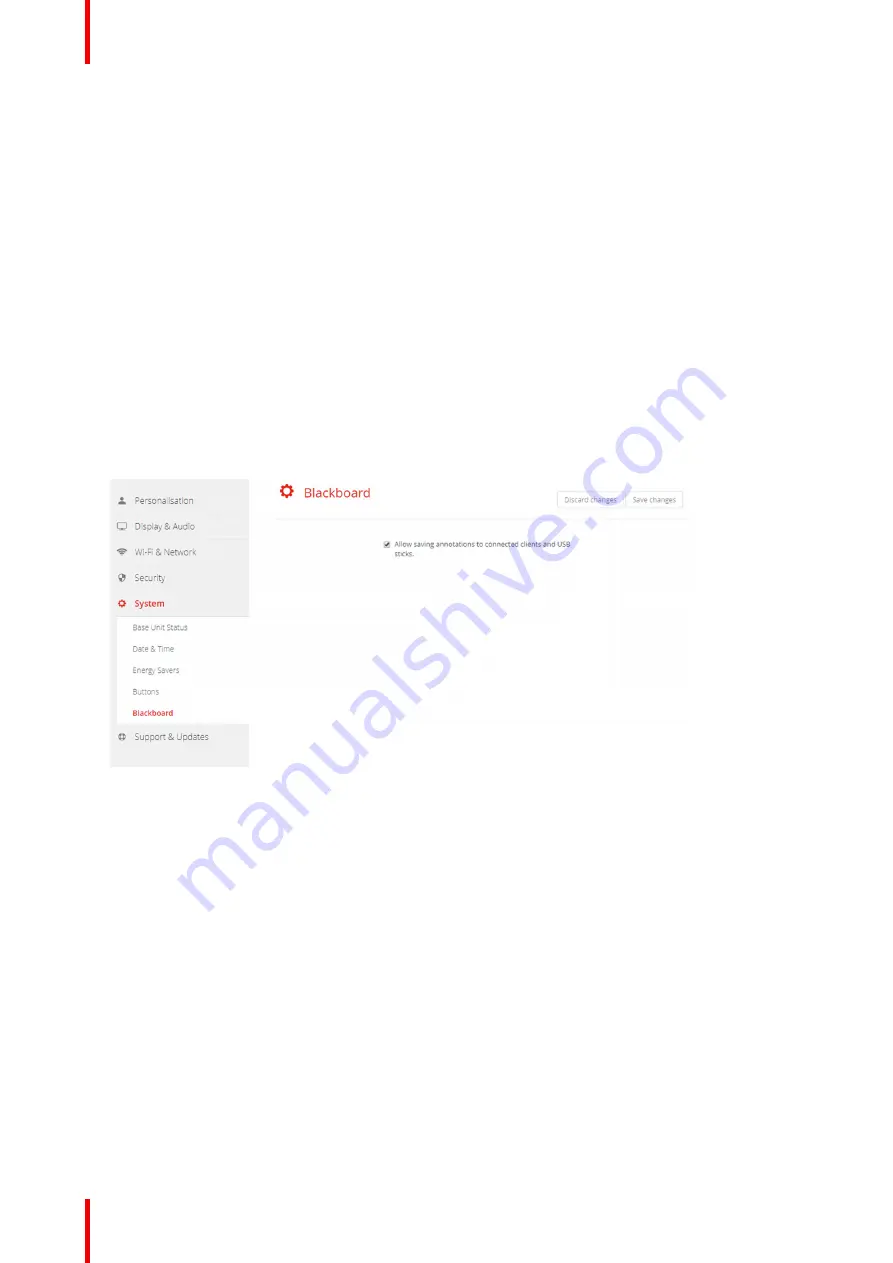
R5900049 /13
ClickShare CSE-800
104
The SSID of your corporate wireless infrastructure to which the ClickShare Buttons will connect.
2.
Fill out Passphrase.
The key used in WPA2-PSK to authenticate onto the wireless infrastructure. This can be a string of 64
hexadecimal digits or a passphrase of 8 to 63 printable ASCII characters.
3.
Click
Save changes
to save the settings.
6.34 Blackboard
About Blackboard
Saving information from a blackboard can be enabled or disabled. When enabled, the information is saved on
hard disk of all connected Buttons, connected ClickShare apps and on the USB sticks connected with the
Base Unit.
How to change the blackboard setting
1.
Log in to the
Configurator
.
2.
Click
System
→
Blackboard
.
Image 6
–
55 Save annotations
3.
Check or uncheck the check box in front of
Allow saving annotations to connected clients and USB sticks
.
Checked: annotations on the blackboard can be saved.
Unchecked: no annotations on the blackboard can be saved.
6.35 Firmware Update
About Firmware update
The firmware of the Base Unit can be updated via the web interface. The latest version of the firmware is
available on Barco's website.
Summary of Contents for R9861580US
Page 1: ...ENABLING BRIGHT OUTCOMES Installation manual ClickShare CSE 800...
Page 20: ......
Page 23: ...23 R5900049 13 ClickShare CSE 800 Introduction to the Installation Guide 1...
Page 25: ...25 R5900049 13 ClickShare CSE 800 CSE 800 Specifications 2...
Page 56: ...R5900049 13 ClickShare CSE 800 56 Preparing the Buttons...
Page 108: ...R5900049 13 ClickShare CSE 800 108 CSE 800 Configurator...
Page 109: ...109 R5900049 13 ClickShare CSE 800 Firmware updates 7...
Page 111: ...111 R5900049 13 ClickShare CSE 800 Troubleshooting 8...
Page 115: ...115 R5900049 13 ClickShare CSE 800 Environmental information 9...
Page 122: ...R5900049 13 ClickShare CSE 800 122 Index...
Page 123: ......






























