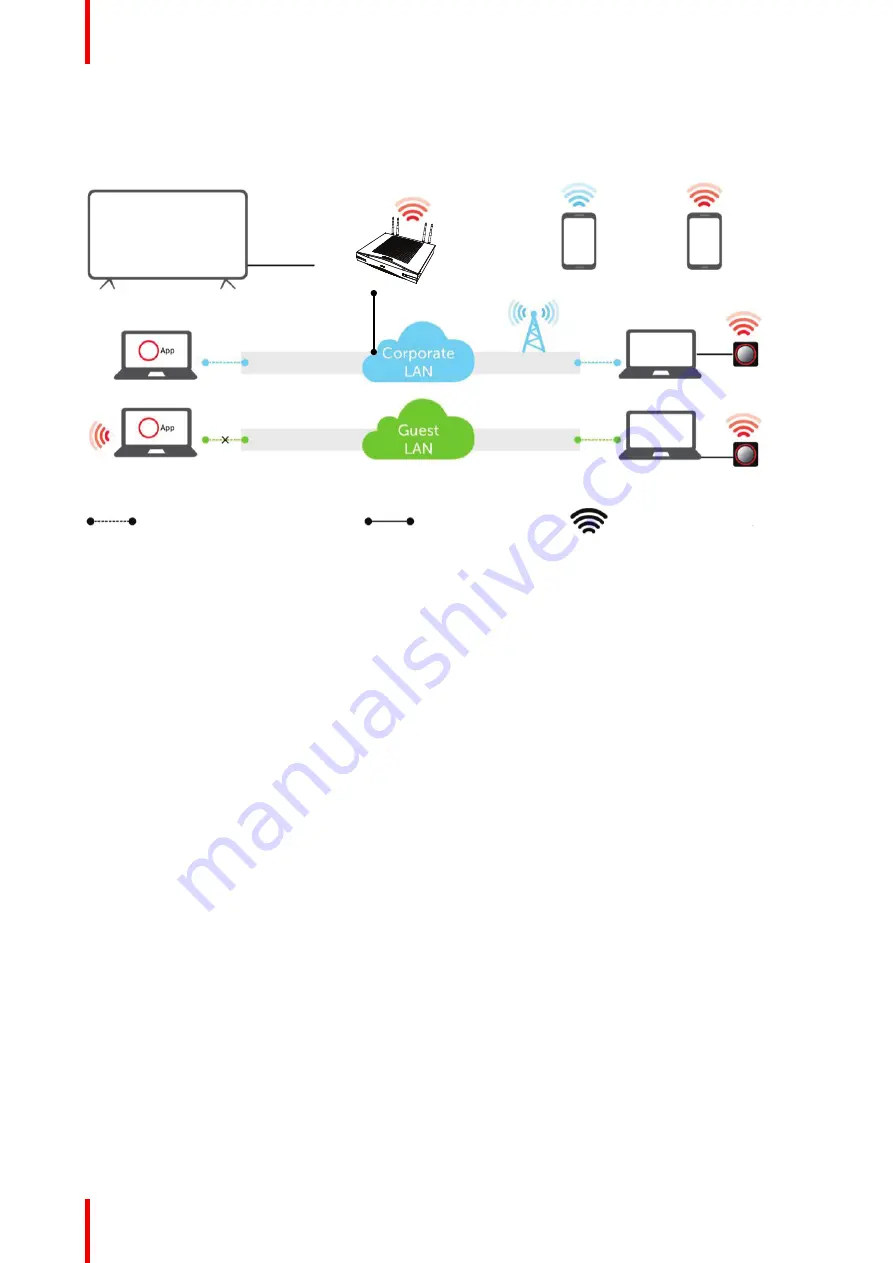
R5900049 /13
ClickShare CSE-800
46
Note: Using a ClickShare Button allows guests to stay connected to the Guest LAN and thus retain internet
connectivity. Guest mobile devices will usually need to connect to the Base Unit directly and will only be able
to access the internet if the device supports to use data (3G/4G) at the same time.
B
F
G
H
A
C
D
D
E
E
Image 4
–
9 Out-of-the-Box use with Ethernet link
A
Meeting room screen
B
Employee mobile
C
Guest mobile
D
Employee laptop
E
Guest laptop
F
Wireless or Ethernet connection
G
Ethernet connection
H
Wireless connection
Using the ClickShare Base Unit and Buttons directly out of the box is ideal for temporary setups, visitors'
centers and small to medium installations without network integration needs. The Ethernet connection allows
employees to use the ClickShare App without switching their Wi-Fi network, as well as central management
via XMS and for auto-updates. Guest BYOD users will usually not be able to share with the ClickShare Base
Unit unless they switch their Wi-Fi connection to the Base Unit SSID.
4.12 Integration in the Enterprise network
Overview
In this full network integration mode, the ClickShare Base Unit is integrated into the corporate network or
guest network via a cabled connection. The Base Unit's wireless access point is typically disabled and all
traffic from the Button (s), the ClickShare App, Airplay, Google Cast and Miracast travels via the Enterprise
network to the Base Unit. Employees and guests can share directly via the ClickShare Button or when
connected with their mobile device to the same Enterprise network. Employees can also share using the
ClickShare App (for guest users, a bridge is required between the guest and corporate network).
Note: The ClickShare Buttons are wirelessly connected via the corporate access points (APs) to the corporate
LAN. All sharing traffic travels through the LAN to the Base Unit.
Summary of Contents for R9861580US
Page 1: ...ENABLING BRIGHT OUTCOMES Installation manual ClickShare CSE 800...
Page 20: ......
Page 23: ...23 R5900049 13 ClickShare CSE 800 Introduction to the Installation Guide 1...
Page 25: ...25 R5900049 13 ClickShare CSE 800 CSE 800 Specifications 2...
Page 56: ...R5900049 13 ClickShare CSE 800 56 Preparing the Buttons...
Page 108: ...R5900049 13 ClickShare CSE 800 108 CSE 800 Configurator...
Page 109: ...109 R5900049 13 ClickShare CSE 800 Firmware updates 7...
Page 111: ...111 R5900049 13 ClickShare CSE 800 Troubleshooting 8...
Page 115: ...115 R5900049 13 ClickShare CSE 800 Environmental information 9...
Page 122: ...R5900049 13 ClickShare CSE 800 122 Index...
Page 123: ......
















































