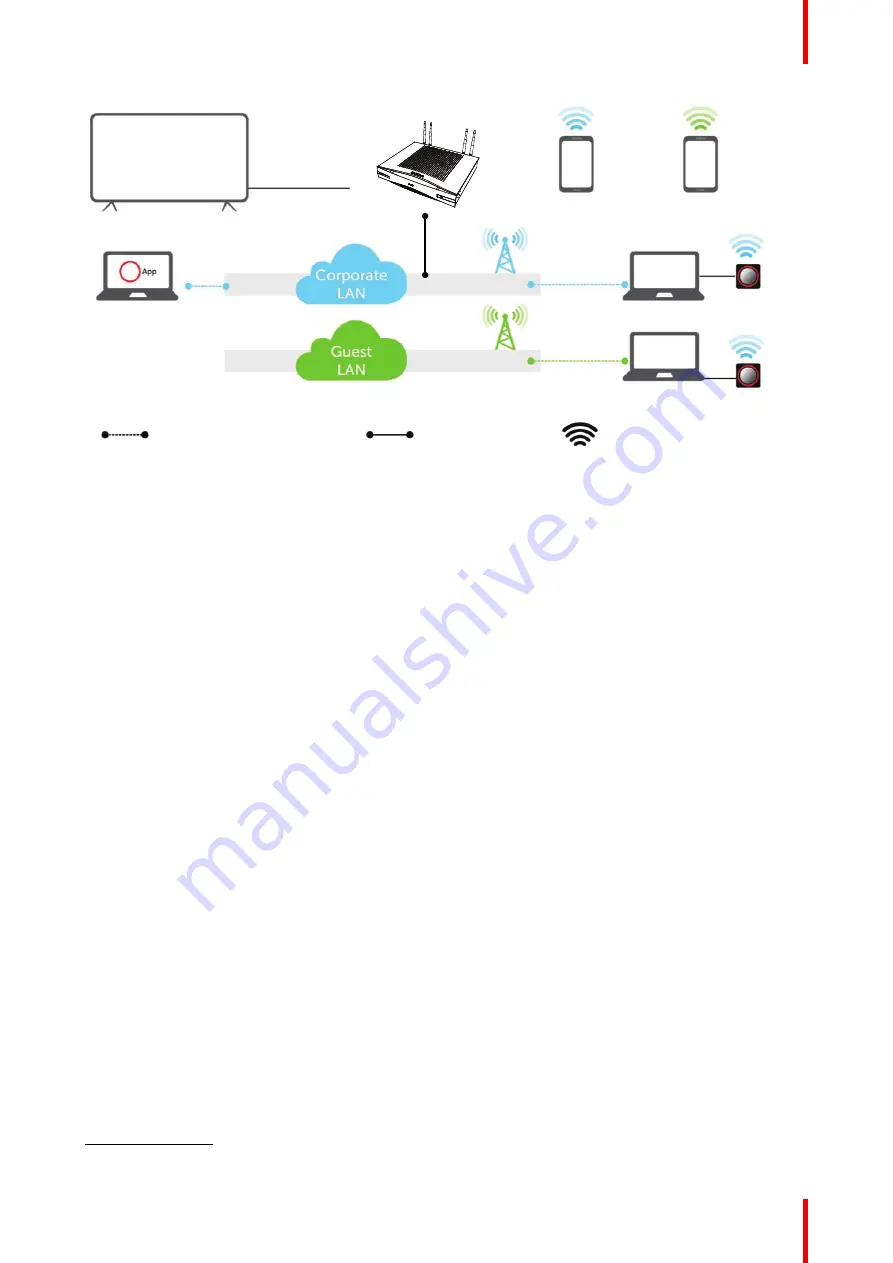
47
R5900049 /13
ClickShare CSE-800
B
F
G
H
A
C
D
D
E
Image 4
–
10 Enterprise network integration
A
Meeting room screen
B
Employee mobile
C
Guest mobile
D
Employee laptop
E
Guest laptop
F
Wireless or Ethernet connection
G
Ethernet connection
H
Wireless connection
This setup is used for large Enterprise installations where ClickShare Units are integrated into a single
corporate network, which is used for all devices.
Advantages
•
Less Wi-Fi access points allowing to better control the Wi-Fi spectrum.
•
Easy installation in your Enterprise network via the ClickShare configurator or via XMS.
•
Improved Wi-Fi coverage for theButtons and BYOD
5
devices.
•
Employees can keep using their mobile devices on the same Enterprise network while sharing via
ClickShare.
•
Employees can share using the ClickShare App without switching networks, keeping their internet access
over Wi-Fi.
•
Guests can share using the ClickShare Button, keeping their internet access over Wi-Fi. When the Base
Unit Wi-Fi is enabled, direct connections to the Base Unit are also possible.
How to setup via the Configurator
1.
Connect the Base Unit and browse to the
ClickShare Configurator
and log in.
2.
Select
Button
in the
System
menu and click
Edit settings
.
Select
External Access Point
from the drop down menu and select the preferred authentication mode and
fill out the details.
Click
Save Changes
. For more information, see
“
”
, page 99
3.
Pair the Buttons again with the Base Unit.
4.
Optionally the Base Unit
’
s Wi-Fi can be set to Access Point or can be set to Off. For more info,
“”
,
Setup via XMS
1.
Log in to XMS and go to the
Base Units
tab.
2.
In the device list select the Unit(s) for deploying network integration mode and click
Edit
in the top right
menu..
5:
Bring your own device
Summary of Contents for R9861580US
Page 1: ...ENABLING BRIGHT OUTCOMES Installation manual ClickShare CSE 800...
Page 20: ......
Page 23: ...23 R5900049 13 ClickShare CSE 800 Introduction to the Installation Guide 1...
Page 25: ...25 R5900049 13 ClickShare CSE 800 CSE 800 Specifications 2...
Page 56: ...R5900049 13 ClickShare CSE 800 56 Preparing the Buttons...
Page 108: ...R5900049 13 ClickShare CSE 800 108 CSE 800 Configurator...
Page 109: ...109 R5900049 13 ClickShare CSE 800 Firmware updates 7...
Page 111: ...111 R5900049 13 ClickShare CSE 800 Troubleshooting 8...
Page 115: ...115 R5900049 13 ClickShare CSE 800 Environmental information 9...
Page 122: ...R5900049 13 ClickShare CSE 800 122 Index...
Page 123: ......






























