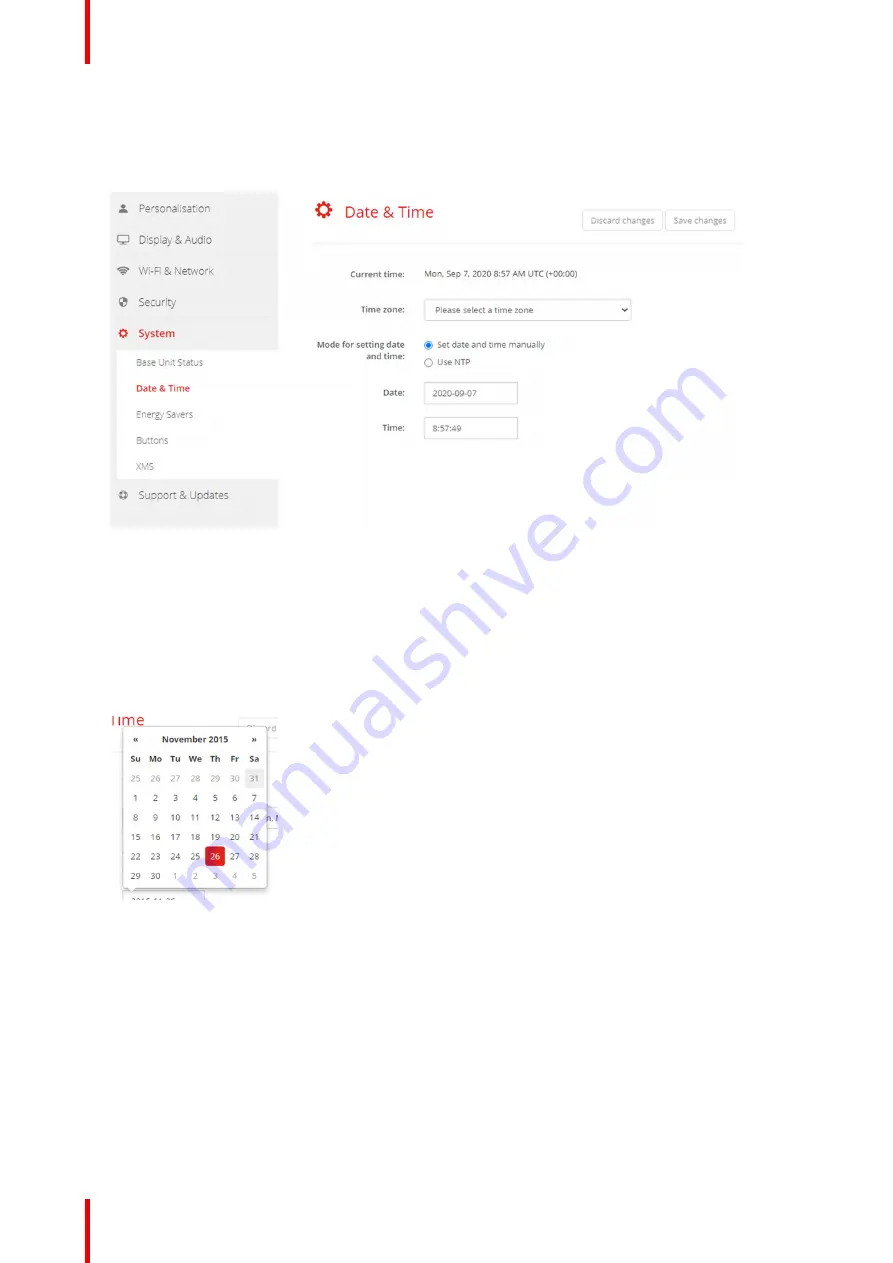
R5900049 /13
ClickShare CSE-800
96
How to setup
1.
Log in to the
Configurator
.
2.
Click
System
→
Date & Time
.
Image 6
–
44 Manual time & date update
The current time is indicated next to
Current time
.
3.
Select your time zone. Click on the drop down box next to
Time zone
and select the corresponding time
zone.
4.
Check the radio button in front of
Set time and date manually
.
5.
To change the date, click in the input field next to
Date
.
A calendar window opens. The current date is indicated with a red background.
Image 6
–
45 Date selection
6.
To change the month, click on the left or right arrows next the month name until the desired month and
year are obtained.
Click on a number in the number field to setup the day.
7.
To change the time, click in the time field next to
Time
.
A window with 3 scroll counters open.
Summary of Contents for R9861580US
Page 1: ...ENABLING BRIGHT OUTCOMES Installation manual ClickShare CSE 800...
Page 20: ......
Page 23: ...23 R5900049 13 ClickShare CSE 800 Introduction to the Installation Guide 1...
Page 25: ...25 R5900049 13 ClickShare CSE 800 CSE 800 Specifications 2...
Page 56: ...R5900049 13 ClickShare CSE 800 56 Preparing the Buttons...
Page 108: ...R5900049 13 ClickShare CSE 800 108 CSE 800 Configurator...
Page 109: ...109 R5900049 13 ClickShare CSE 800 Firmware updates 7...
Page 111: ...111 R5900049 13 ClickShare CSE 800 Troubleshooting 8...
Page 115: ...115 R5900049 13 ClickShare CSE 800 Environmental information 9...
Page 122: ...R5900049 13 ClickShare CSE 800 122 Index...
Page 123: ......






























