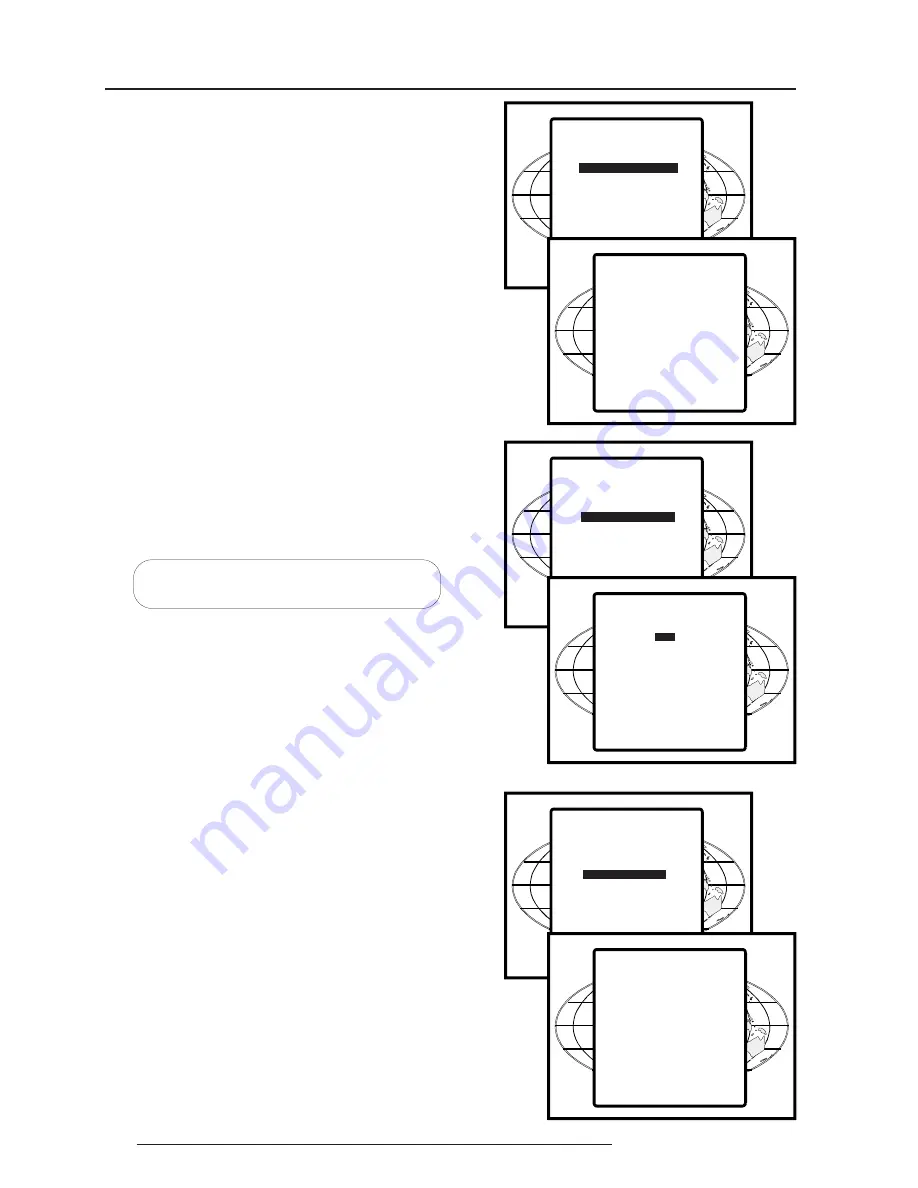
Service Mode
10-4
5975948 RETRODATA 2100 210198
SERVICE
IDENTIFICATION
CHANGE PASSWORD
CHANGE PROJ. ADDRESS
CHANGE BAUDRATE PC
RESET LAMP RUNTIME
LAMP RUN TIME HISTORY
PRESET INPUT BALANCE
MORE ...
assistance.
Change Projector Address
Every projector requires an individual address between 0 and 255.
This address can be software installed.
To change that address, press the control disc forwards or
backwards to highlight Change Proj. Address and press
ENTER
.
The Change Projector Address menu will be displayed and the
actual address will be filled in. The first digit is highlighted. Enter
the new projector address with :
- the digit keys on the RCU or the front local key panel, or
- press the control disc to the right or to the left to select a digit and
change the value by pressing the control disc forwards or back-
wards until the new value is reached. Continue with the other digits
on the same way.
Change Baud rate PC
The communication speed between projector and computer, e.g. PC
or MAC, has 8 possible speeds. The baud rate speed can be
software set up.
Highlight Change Baud rate PC by pressing the control disc for-
wards or backwards and press
ENTER
to display the Change
Baudrate PC.
The next baud rates are available :
- 9600
- 4800
- 2400
- 1200
- 600
- 300
- 150
- 75
The actual baud rate will be highlighted. To change the baud rate,
press the control disc forwards or backwards and press
ENTER
to accept the new baud rate setting.
ENTER
displays the Change Baudrate PC menu.
EXIT
returns to the adjustment selection menu.
Reset Lamp Run Time
Reset lamp run time is only allowed when a new lamp is installed.
Highlight Reset Lamp Run Time by pressing the control disc for-
wards or backwards and press
ENTER
to select.
When Reset Lamp Run Time is selected in the Service Mode
selection menu, the following warning will be displayed :
Risk of electrical shock. Reset lamp run time is reserved to qualified
service personnel.
If you are not qualified, press
EXIT
to cancel the reset operation.
Select with
ê
or
é
CHANGE PROJ. ADDRESS
Enter new address
001
Select with
è
or
ç
Reprogram with
ê
or
é
or numeric keys
<ENTER> to confirm
<EXIT> to return
SERVICE
IDENTIFICATION
CHANGE PASSWORD
CHANGE PROJ. ADDRESS
CHANGE BAUDRATE PC
RESET LAMP RUNTIME
LAMP RUN TIME HISTORY
PRESET INPUT BALANCE
MORE ...
Select with
ê
or
é
<ENTER> to accept
<EXIT> to return.
CHANGE BAUDRATE PC
9600
4800
2400
1200
600
300
150
75
SERVICE
IDENTIFICATION
CHANGE PASSWORD
CHANGE PROJ. ADDRESS
CHANGE BAUDRATE PC
RESET LAMP RUNTIME
LAMP RUN TIME HISTORY
PRESET INPUT BALANCE
MORE ...
WARNING
-----------------------------------------------------
RISK OF
ELECTRICAL SHOCK
______________________________________________________________
LAMP RESET RUN TIME
is reserved to
qualified
service personnel
<ENTER> to accept
<EXIT> to return.
Select with
ê
or
é
Select with
ê
or
é

























