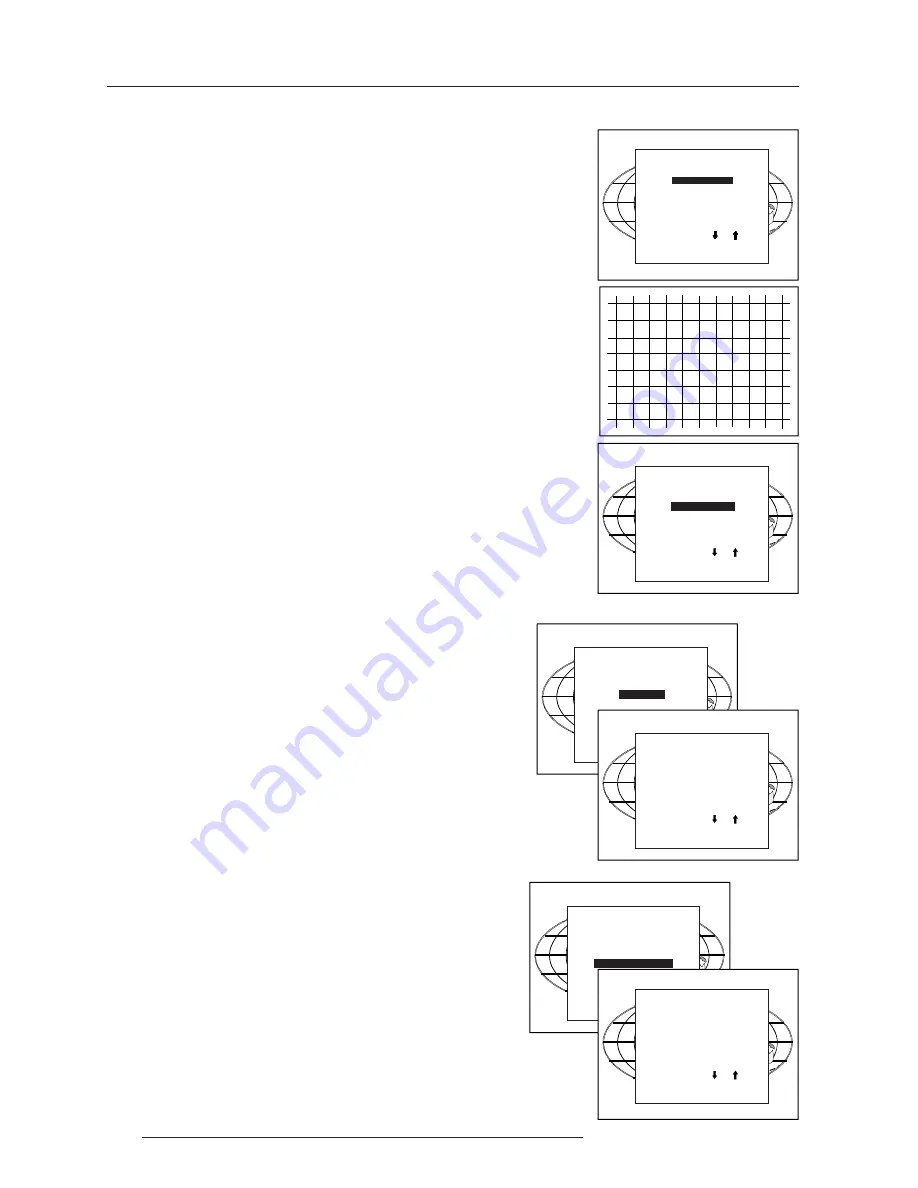
9-4
Installation Mode
5975249 BARCOVISION 8200HD 060598
Select with or
then <ENTER>
<EXIT> to return.
Configuration
Highlight "Configuration" by pushing the control disc up or down and
press
ENTER
to select.
For more information, see Projector configuration in chapter 4 :
'Installation Set Up'.
INSTALLATION
INPUT SLOTS
CONVERGENCE
CONFIGURATION
OSD COLOR
INTERNAL PATTERNS
Select with or
then <ENTER>
<EXIT> to
return
.
Blue on green convergence.
Use the control disc to highlight
Blue on green
and press
ENTER
to
display the Blue on green test pattern.
Repeat the same procedure as for Red on green lines but read blue
when red is indicated.
Select with or
then <ENTER>
<EXIT> to return.
CONVERGENCE
GREEN
BLUE ON GREEN
RED ON GREEN
HATCH
To check the result of the convergence adjustments, highlight
Hatch
and press
ENTER
. A hatch pattern will be displayed on the screen.
ENTER
: displays a hatch pattern.
EXIT
: returns to the installation menu.
All lines must be displayed in white, if not so repeat the convergence
adjustment procedure.
INTERNAL PATTERNS
COLOR BARS
MULTIBURST
CHECKER BOARD
PURITY
PAGE CHAR
ALPHA-NUMERIC CHARS
Select with or
then <ENTER>
<EXIT> to
return
.
Internal Patterns
The projector is equipped with different internal patterns which can be
used for measurment purposes.
Highlight "Internal Patterns" by pushing the control disc up or down
and press ENTER to display the Internal Pattern selection menu.
The following test pattern are available :
- Color Bars
- Multiburst
- Checker Board
- Purity
- Page Char (one page with the same character)
- Alpha-numeric characters
Each pattern (except Purity) can be inverted by pressing ENTER.
For Page Char, the next or previous character can be selected by
pushing the control disc up or down.
To return to the normal pattern, press EXIT.
INSTALLATION
INPUT SLOTS
CONVERGENCE
CONFIGURATION
OSD COLOR
INTERNAL PATTERNS
OSD color (On-Screen Display)
The highlighted items on the menus can be displayed in red, green or
yellow.
To change this color setting, highlight "OSD Color" by pushing the
control disc up or down and press
ENTER
to display the OSD Color
menu.
INSTALLATION
INPUT SLOTS
CONVERGENCE
CONFIGURATION
OSD COLOR
INTERNAL PATTERNS
OSD COLOR
HIGHLIGHTED ITEM
RED
GREEN
YELLOW
Select with or
then <ENTER>
<EXIT> to
return
.
Summary of Contents for R9001250
Page 1: ...OWNER S MANUAL R9001250 DATA 8200...
Page 2: ...BARCO PROJECTION SYSTEMS Date 030798 OWNER S MANUAL Rev 03 Art No R5975128 R9001250 DATA 8200...
Page 13: ...Installation Set Up 4 2 5975128 BARCODATA 8200 221297...
Page 25: ...7 2 Start up of the Adjustment Mode 5975128 BARCODATA 8200 221297...




























