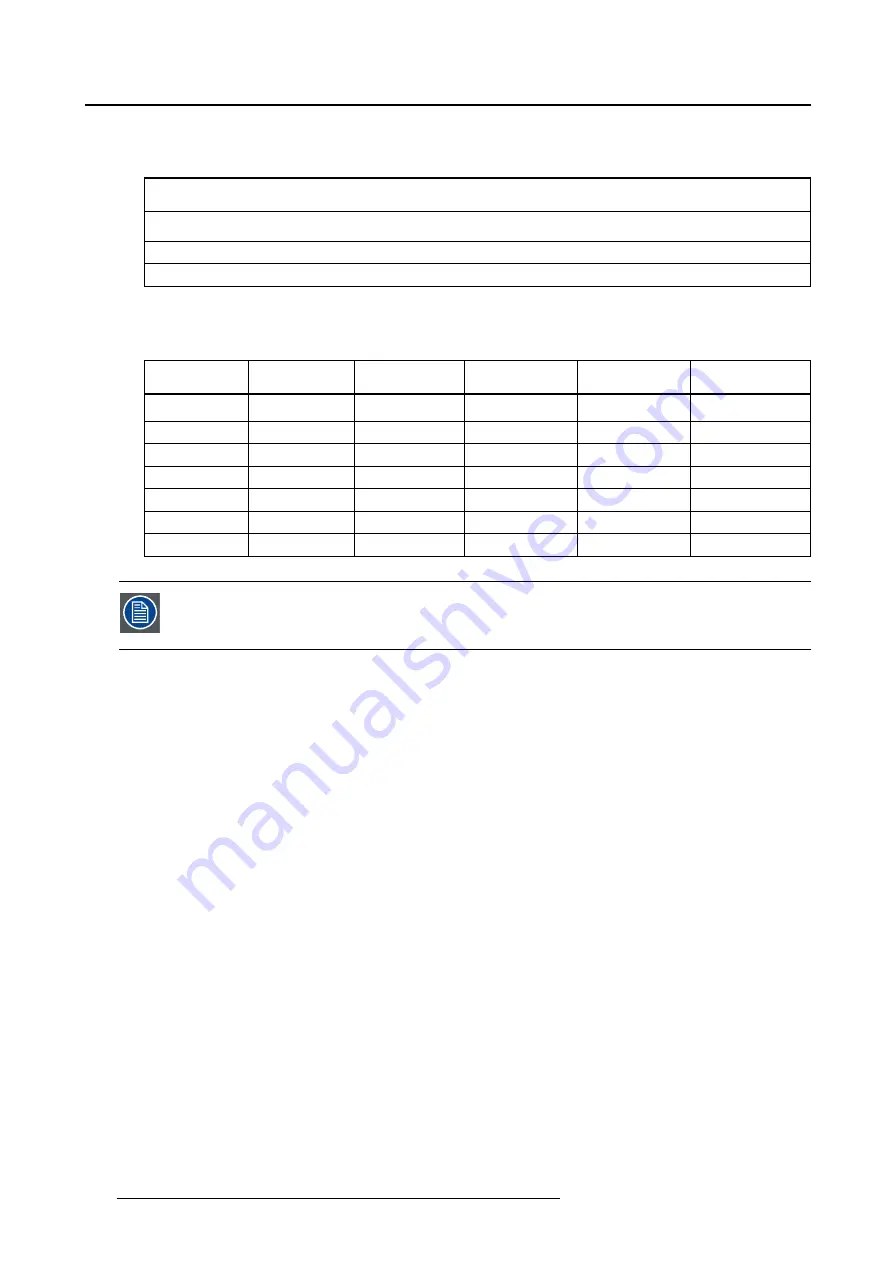
2. Product information
1.
Default
4 timings will be supported on the source PC, with 1920x1200p60 as preferred timing:
1920x1200p60
1920x1080p60
2560x1600p60
3840x2160p30
2.
Speci
fi
c
In this setting, only one speci
fi
c timing will be provided.
The speci
fi
c timing can be selected out of a list of 46 timings:
640x480p50
1176x664p50
1280x960p50
1440x900p50
1920x1080p50 2560x1440p50
640x480p60
1176x664p60
1280x960p60
1440x900p60
1920x1080p60 2560x1440p60
800x600p50
1280x720p50 1280x1024p50 1600x1024p50 1920x1200p50 2560x1600p50
800x600p60
1280x720p60 1280x1024p60 1600x1024p60 1920x1200p60 2560x1600p60
1024x768p50 1280x768p50 1344x1008p50 1600x1200p50 1920x1440p50 3840x2160p25
1024x768p60 1280x768p60 1344x1008p60 1600x1200p60 1920x1440p60 3840x2160p30
1152x864p50 1280x800p50 1360x768p50
1680x1050p50 2048x1536p50 4096x2160p25
1152x864p60 1280x800p60 1360x768p60
1680x1050p60 2048x1536p60 4096x2160p30
The connected source device is free to ignore the EDID of the NGS-D320. When another
timing is received, the NGS-D320 will adapt to this timing, as long as it is one of the 48
supported timings.
Output timing
By default, the
timing on the output video connector
will be set to the
fi
rst (preferred) detailed timing in
the EDID of the display. The timing can also be set to a speci
fi
c timing ignoring the EDID of the display.
This is typically setup at the
decoder
side. The decoded video will be resized and frame rate converted
to be shown full screen on the connected display. When resizing, aspect ratio will be kept.
Refer to "Decoder settings", page 38on how to con
fi
gure.
At the output, 3 modes are supported.
1.
Preferred timing
In this setting, the output timing of the device will be the
fi
rst detailed timing descriptor in the EDID of
the attached display.
2.
Standby
In this setting, the output syncs are disabled to make the connected display go to standby.
3.
Speci
fi
c
In this setting, the NGS-D320 will not read the EDID from the connected display, but will force the
output as selected out of the 45 supported timings.
Loop through
It is possible to loop through the video & audio from input to output connector.
The loop through behavior is depending on the
decoder settings
.
If decoding is active, no loop through shall be available.
If decoding is not active (e.g. on an encoder), then the output will be a loop through of the input.
The loop through will be active:
10
K5903129 NGS-D320 29/09/2016













































