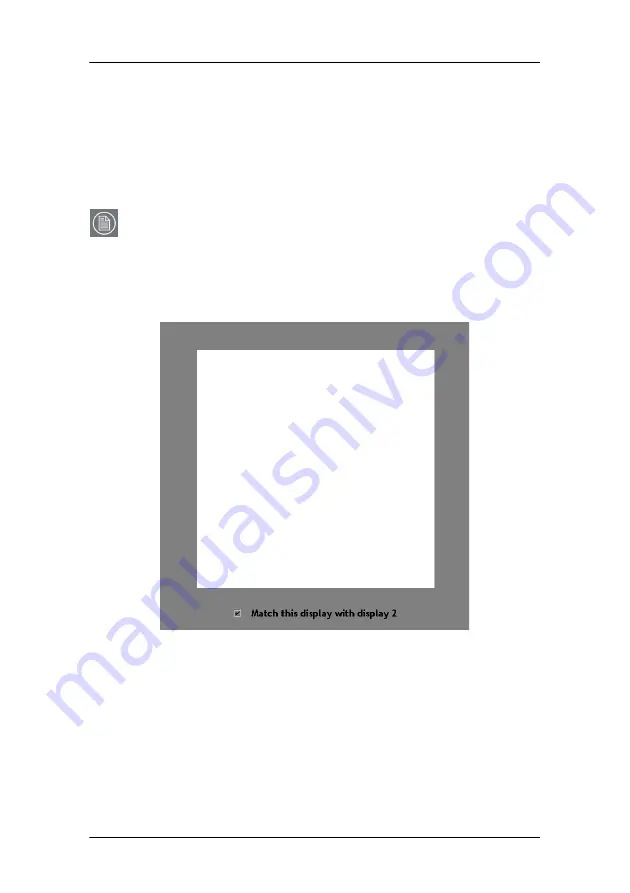
Using TheaterWatch
92
MGP D5 Dicom Theater Lite
5. Select “Using the BARCO LCD sensor” and click
OK
.
This option is grayed in case TheaterWatch does not find a
connected Barco LCD sensor.
6. Follow the guidelines on the screen to complete the
calibration successfully.
Note:
If the Equalization option is set in the Application Settings
and TheaterWatch finds at least one other display of the
same type that is calibrated, the “Match with reference”
page appears during the calibration process.
Figure 35: Match with reference
To equalize the display, check the option “Match this display
with display....” and click
Next
. The display number that
appears in this option, refers to the reference display.
Summary of Contents for MGP D5
Page 1: ...Installation User Manual MGP D5 Dicom Theater Lite...
Page 3: ...Copyright notice 4 MGP D5 Dicom Theater Lite This page intentionally left blank...
Page 6: ...MGP D5 Dicom Theater Lite 7 Preface...
Page 14: ...MGP D5 Dicom Theater Lite 15 Overview...
Page 25: ...Quick installation overview This page intentionally left blank 26 MGP D5 Dicom Theater Lite...
Page 26: ...MGP D5 Dicom Theater Lite 27 Display Controller Installation...
Page 34: ...MGP D5 Dicom Theater Lite 35 Display Controller Software Installation...
Page 46: ...MGP D5 Dicom Theater Lite 47 Display Controller Tools...
Page 61: ...BarcoMed Hardware Tab 62 MGP D5 Dicom Theater Lite...
Page 62: ...MGP D5 Dicom Theater Lite 63 Display Tools...
Page 74: ...MGP D5 Dicom Theater Lite 75 MediCal Pro Software...
Page 78: ...MGP D5 Dicom Theater Lite 79 TheaterWatch Software...
Page 100: ...MGP D5 Dicom Theater Lite 101 Troubleshooting...
Page 110: ...MGP D5 Dicom Theater Lite 111 Warranty Statement...






























