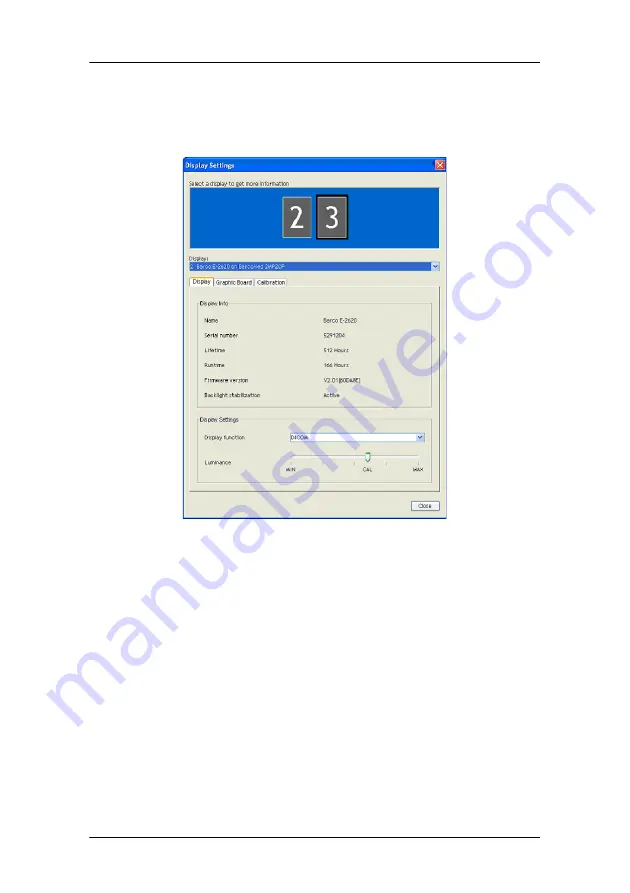
Using TheaterWatch
MGP D5 Dicom Theater Lite
85
Display settings
General
Figure 30: Display Settings dialog (display tab)
The
numbered icons
in the upper part of the dialog represent
the display controller heads supported by TheaterWatch.
The display controller heads are also listed in the
Display
drop-
down box.
If you wish to control a display or projector in a multi-head
system, you must select the display controller head to which the
display or projector is connected. You can do this by clicking on
the corresponding numbered icon or by selecting the
Summary of Contents for MGP D5
Page 1: ...Installation User Manual MGP D5 Dicom Theater Lite...
Page 3: ...Copyright notice 4 MGP D5 Dicom Theater Lite This page intentionally left blank...
Page 6: ...MGP D5 Dicom Theater Lite 7 Preface...
Page 14: ...MGP D5 Dicom Theater Lite 15 Overview...
Page 25: ...Quick installation overview This page intentionally left blank 26 MGP D5 Dicom Theater Lite...
Page 26: ...MGP D5 Dicom Theater Lite 27 Display Controller Installation...
Page 34: ...MGP D5 Dicom Theater Lite 35 Display Controller Software Installation...
Page 46: ...MGP D5 Dicom Theater Lite 47 Display Controller Tools...
Page 61: ...BarcoMed Hardware Tab 62 MGP D5 Dicom Theater Lite...
Page 62: ...MGP D5 Dicom Theater Lite 63 Display Tools...
Page 74: ...MGP D5 Dicom Theater Lite 75 MediCal Pro Software...
Page 78: ...MGP D5 Dicom Theater Lite 79 TheaterWatch Software...
Page 100: ...MGP D5 Dicom Theater Lite 101 Troubleshooting...
Page 110: ...MGP D5 Dicom Theater Lite 111 Warranty Statement...






























