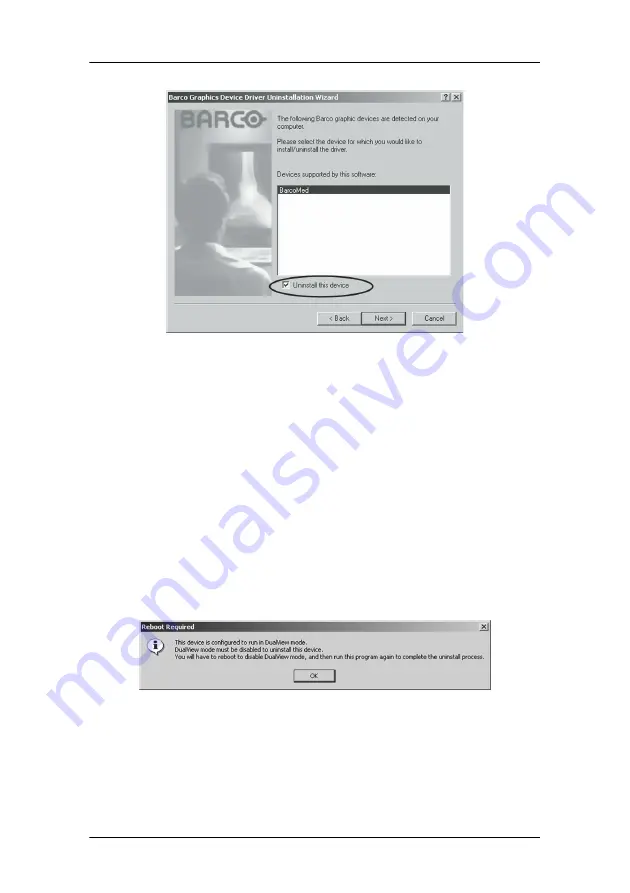
Driver re-installation, updates or removal
108
MGP D5 Dicom Theater Lite
Figure 46
6. Click
“Next”
.
7. If you installed your driver with DualView
enabled
, skip to
step 8.
If you installed your driver with
Cloned Heads active
, click
“Next”
to continue. Then click
“Finish”
to complete the
uninstall process. Click
“Finish”
again to exit the wizard.
Click
“Yes”
if Windows tells you that “you must restart your
computer before the new setting will take effect”.
8. If you have installed your driver in DualView mode the
wizard will warn you that you must first disable DualView by
rebooting and then run the uninstall program again.
Figure 47
Click
“OK”
to continue.
9. Click
“Reboot”
to disable DualView, click
“Finish”
to exit the
wizard and then click
“Yes”
to reboot your system.
Summary of Contents for MGP D5
Page 1: ...Installation User Manual MGP D5 Dicom Theater Lite...
Page 3: ...Copyright notice 4 MGP D5 Dicom Theater Lite This page intentionally left blank...
Page 6: ...MGP D5 Dicom Theater Lite 7 Preface...
Page 14: ...MGP D5 Dicom Theater Lite 15 Overview...
Page 25: ...Quick installation overview This page intentionally left blank 26 MGP D5 Dicom Theater Lite...
Page 26: ...MGP D5 Dicom Theater Lite 27 Display Controller Installation...
Page 34: ...MGP D5 Dicom Theater Lite 35 Display Controller Software Installation...
Page 46: ...MGP D5 Dicom Theater Lite 47 Display Controller Tools...
Page 61: ...BarcoMed Hardware Tab 62 MGP D5 Dicom Theater Lite...
Page 62: ...MGP D5 Dicom Theater Lite 63 Display Tools...
Page 74: ...MGP D5 Dicom Theater Lite 75 MediCal Pro Software...
Page 78: ...MGP D5 Dicom Theater Lite 79 TheaterWatch Software...
Page 100: ...MGP D5 Dicom Theater Lite 101 Troubleshooting...
Page 110: ...MGP D5 Dicom Theater Lite 111 Warranty Statement...
























