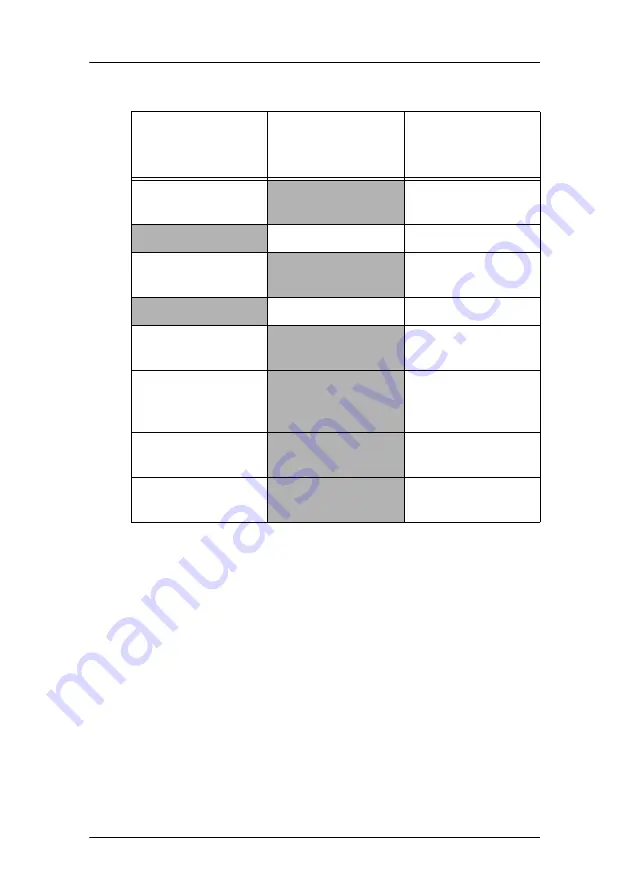
BarcoMed Hardware Tab
56
MGP D5 Dicom Theater Lite
Using The BarcoMed Hardware Tab
To access the BarcoMed Hardware Tab do the following:
1. Open the “Display Properties Control Panel” by right clicking
on the
desktop
, then select
“Properties”
.
2. Click on the
“Settings”
tab. Double click on the
rectangle
that represents one of the heads of the BarcoMed Display
Controller you are working with to bring up its properties
page. Click on the
“BarcoMed Hardware Tab”
BarcoMed 3MP2FH
PCI and Firmware
Information
BarcoMed 5MP1H
PCI Information Only
BarcoMed 5MP1HM
PCI and Firmware
Information
BarcoMed 5MP2
PCI Information Only
BarcoMed
5MP2 AURA
PCI and Firmware
Information
BarcoMed
Coronis 5MP
PCI and Firmware
Information
BarcoMed 5MP2F
PCI and Firmware
Information
BarcoMed 5MP2FH
PCI and Firmware
Information
Table 1:
AURA
Controllers
Non-AURA
Controllers
BarcoMed
Hardware Tab
Support
Summary of Contents for MGP D5
Page 1: ...Installation User Manual MGP D5 Dicom Theater Lite...
Page 3: ...Copyright notice 4 MGP D5 Dicom Theater Lite This page intentionally left blank...
Page 6: ...MGP D5 Dicom Theater Lite 7 Preface...
Page 14: ...MGP D5 Dicom Theater Lite 15 Overview...
Page 25: ...Quick installation overview This page intentionally left blank 26 MGP D5 Dicom Theater Lite...
Page 26: ...MGP D5 Dicom Theater Lite 27 Display Controller Installation...
Page 34: ...MGP D5 Dicom Theater Lite 35 Display Controller Software Installation...
Page 46: ...MGP D5 Dicom Theater Lite 47 Display Controller Tools...
Page 61: ...BarcoMed Hardware Tab 62 MGP D5 Dicom Theater Lite...
Page 62: ...MGP D5 Dicom Theater Lite 63 Display Tools...
Page 74: ...MGP D5 Dicom Theater Lite 75 MediCal Pro Software...
Page 78: ...MGP D5 Dicom Theater Lite 79 TheaterWatch Software...
Page 100: ...MGP D5 Dicom Theater Lite 101 Troubleshooting...
Page 110: ...MGP D5 Dicom Theater Lite 111 Warranty Statement...






























