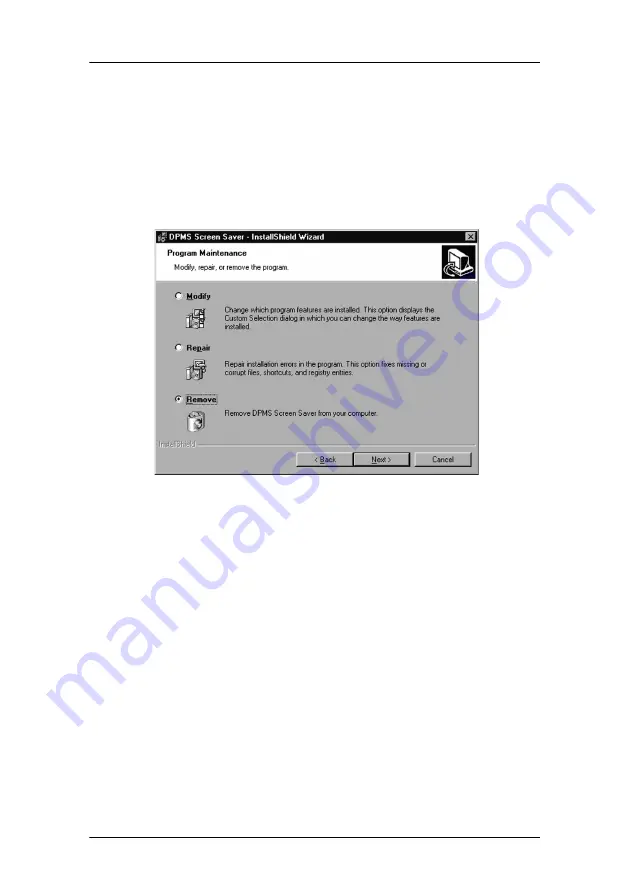
Barco DPMS Screen Saver
74
MGP D5 Dicom Theater Lite
2. Click
“Next”
on the Welcome Screen of the Barco DPMS
InstallShield
®
Wizard to begin the installation.
3. Select the radio button next to
“Remove”
on the Program
Maintenance screen of the Wizard and click
“Next”
.
4. Click
“Remove”
on the Remove Program Screen of the
Wizard (figure 27 below).
Figure 27
5. When the Wizard has finished removing the program, click
“Finish”
on the InstallShield Wizard Completed Screen of the
Wizard.
6. Click
“Quit”
to exit the BarcoMed Product Installation Wizard.
Summary of Contents for MGP D5
Page 1: ...Installation User Manual MGP D5 Dicom Theater Lite...
Page 3: ...Copyright notice 4 MGP D5 Dicom Theater Lite This page intentionally left blank...
Page 6: ...MGP D5 Dicom Theater Lite 7 Preface...
Page 14: ...MGP D5 Dicom Theater Lite 15 Overview...
Page 25: ...Quick installation overview This page intentionally left blank 26 MGP D5 Dicom Theater Lite...
Page 26: ...MGP D5 Dicom Theater Lite 27 Display Controller Installation...
Page 34: ...MGP D5 Dicom Theater Lite 35 Display Controller Software Installation...
Page 46: ...MGP D5 Dicom Theater Lite 47 Display Controller Tools...
Page 61: ...BarcoMed Hardware Tab 62 MGP D5 Dicom Theater Lite...
Page 62: ...MGP D5 Dicom Theater Lite 63 Display Tools...
Page 74: ...MGP D5 Dicom Theater Lite 75 MediCal Pro Software...
Page 78: ...MGP D5 Dicom Theater Lite 79 TheaterWatch Software...
Page 100: ...MGP D5 Dicom Theater Lite 101 Troubleshooting...
Page 110: ...MGP D5 Dicom Theater Lite 111 Warranty Statement...






























