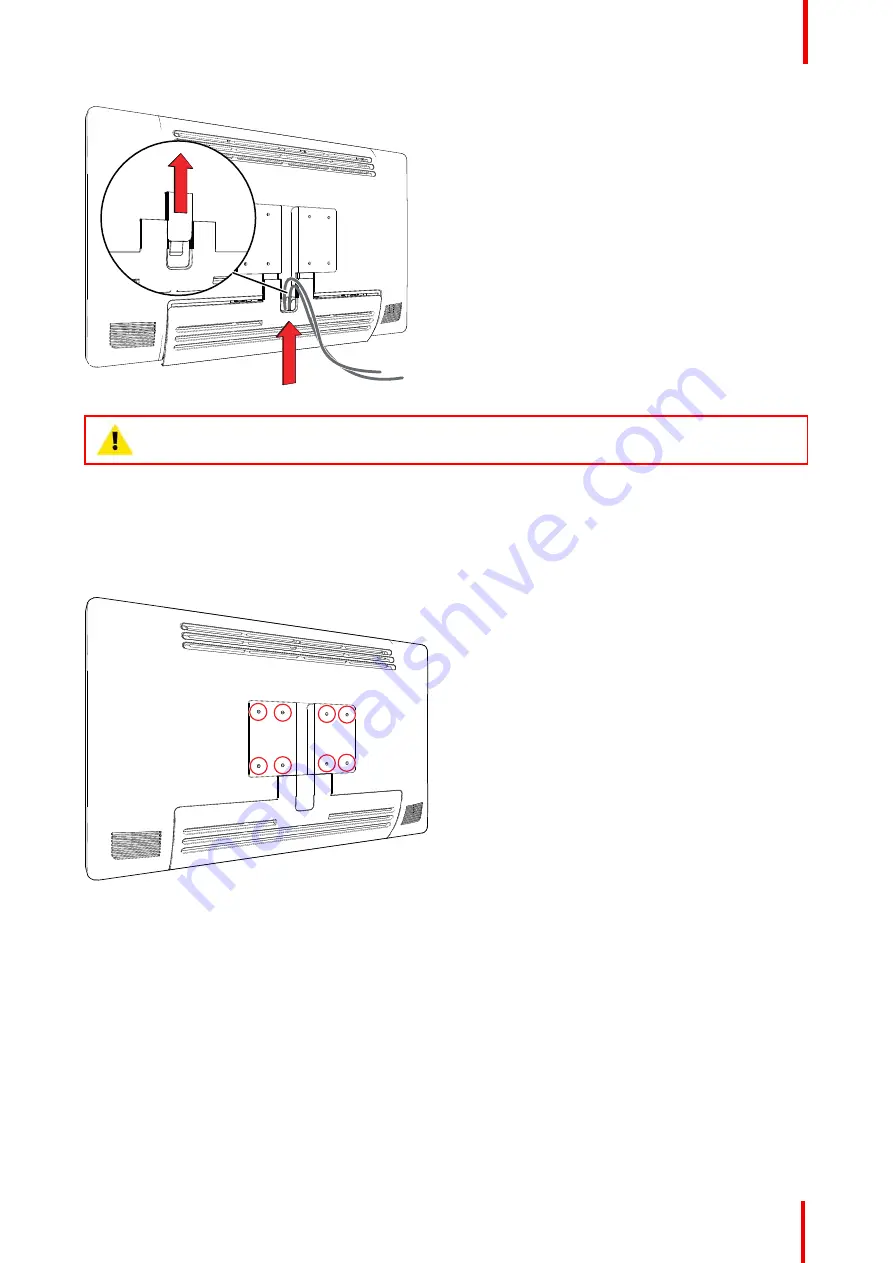
R5911692 /01
MDSC-8231
21
Image 3-7
CAUTION:
When the display is assembled in the medical system, take care of the fixation of all
cables, to avoid unwanted detachment.
3.5 VESA mount installation
To install the display on a VESA mounting solution
The display can be attached to a VESA 100 mm or VESA 200 mm arm or stand.
Image 3-8
The VESA mounting holes at the back of the display are provided with M4-type blind fasteners to fix the VESA
mounting plate. Depending on the VESA plate thickness (T) and the thickness of possible washers (W), a
different screw length (L) should be selected.
Please respect the following rule to select an appropriate screw length:
•
L
min
= T + W + 15 mm
•
L
max
= T + W + 18 mm
Summary of Contents for MDSC-8231
Page 1: ...ENABLING BRIGHT OUTCOMES MDSC 8231 12G User Guide 31 UHD 4K surgical display MDSC 8231 ...
Page 5: ...R5911692 01 MDSC 8231 5 7 8 Legal disclaimer 59 7 9 Technical specifications 60 ...
Page 6: ...R5911692 01 MDSC 8231 6 ...
Page 7: ...7 R5911692 01 MDSC 8231 Welcome 1 ...
Page 10: ...R5911692 01 MDSC 8231 10 Welcome ...
Page 11: ...11 R5911692 01 MDSC 8231 Parts controls and connectors 2 ...
Page 17: ...17 R5911692 01 MDSC 8231 Installation 3 ...
Page 23: ...23 R5911692 01 MDSC 8231 Daily operation 4 ...
Page 28: ...R5911692 01 MDSC 8231 28 Daily operation ...
Page 43: ...43 R5911692 01 MDSC 8231 Troubleshooting 6 ...
Page 45: ...45 R5911692 01 MDSC 8231 Important information 7 ...
















































