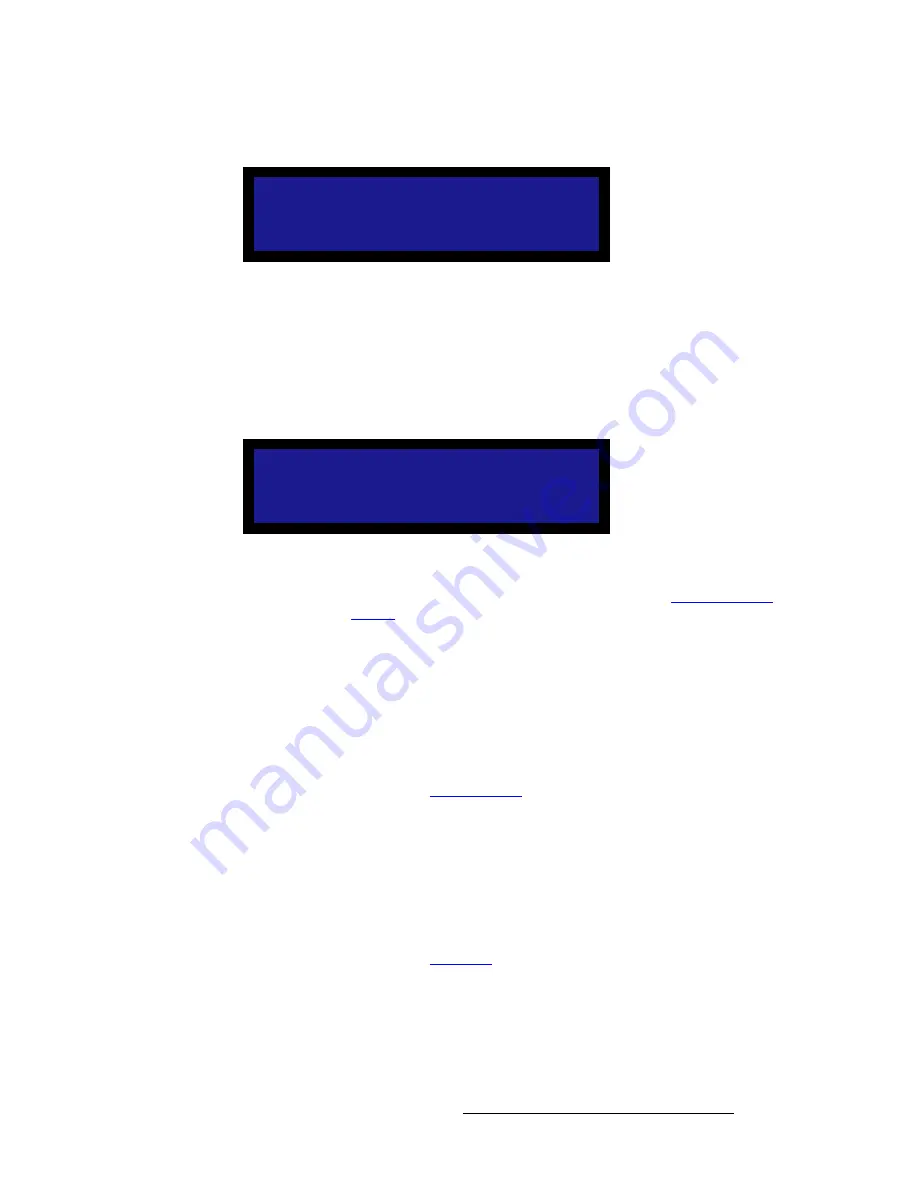
LED-PRO • User’s Guide
61
4. Operation
Using the Setup Wizard
12.
Select
Next
to display the
Input Type Menu
:
Figure 4-40.
Input Type Menu (sample)
~
Select
PAL
if your primary inputs are PAL.
~
Select
NTSC/PC
if your primary inputs are NTSC or a PC.
This completes the Setup Wizard procedure.
13.
Select
Next
to save the new output configuration. The system displays the
Input
Wizard Query
.
Figure 4-41.
Input Wizard Query
~
Select
Yes
to launch the
Input Wizard
. Refer to the “
Using the Input
Wizard
” section on page 62 for details.
~
Select
No
to exit and display the
Status Menu
.
Please note the following important points regarding special “automatic” Wizard settings:
•
OLite LED Tiles
If you are using
OLite
tiles, the Setup Wizard has automatically set the “Creative
Mode” (on the
LED Menu
) to
Normal
.
~
To perform a complete “creative” setup instead, use the
Director
Toolset
, and then enable the creative mode on the
LED Menu
.
~
Refer to the “
Creative Mode
” section on page 103 for additional details.
•
SLite and DLite LED Tiles
If you are using
SLite
and
DLite
tiles, the Setup Wizard has automatically set the
“Tile Mode” (on the
LED Menu
) to
Virtual
.
~
If you want to enable the “Real” mode instead:
•
Select the
Tile Mode
function on the
LED Menu
, and select
Real
.
•
Use the
Expert Mode
to set up
H
and
V
sizes on the output.
~
Refer to the “
Tile Mode
” section on page 103 for additional details.
W h a t i s t h e p r i m a r y
i n p u t s o u r c e t y p e ?
> P A L
N e x t
W o u l d y o u l i k e t o
s e t u p I n p u t ( s ) ?
> Y e s
N o
Summary of Contents for LED-PRO
Page 1: ...r d ibaJmol Manual 26 0501000 00 Revision B qj...
Page 14: ...xiv LED PRO User s Guide Table of Contents...
Page 38: ...24 LED PRO User s Guide 3 Installation Format Connection Table...
Page 124: ...110 LED PRO User s Guide 4 Operation Using the Input Position Menu...
Page 174: ...160 LED PRO User s Guide _K o m LED PRO Remote Commands...
Page 186: ...172 LED PRO User s Guide Index v YUV 15 16 w Zoom 97 ZOOM nnn n 159...
















































