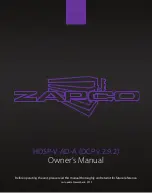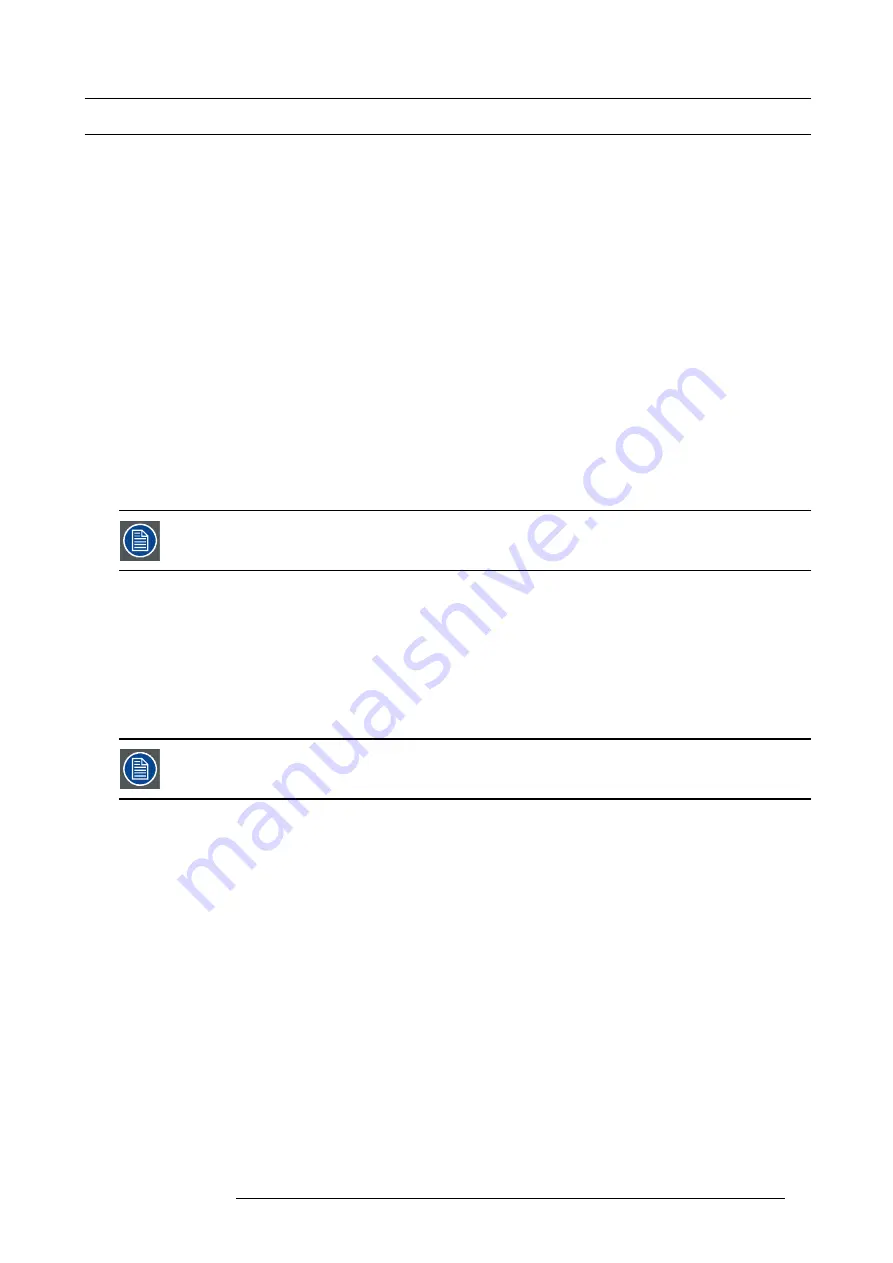
3. General
3.4
Control overview
General
There are four ways to control the E2:
•
Front Panel
•
Event Master Control Software (EM GUI) running on Windows 7 PC or Mac with OS X
•
Web interface running from E2
•
E2 Controller *
(*) Available in 2015
Front Panel
The E2 front panel includes a power switch, a USB port and a dimmable display that works in conjugation with the
ADJUST
knob
and
SEL
and
ESC
buttons. Through the front panel menus you can perform basic system functions such as factory reset, set
network parameters and basic diagnostics. A front-panel USB port is provided for downloading and restoring logo images and
system con
fi
gurations. Refer to the chapter "Front panel", page 30 for more information about the E2 ’s Front panel menus.
Event Master Control Software (EM GUI)
Event Master Control Software is an easy to use GUI running on a PC or MAC. The software consists of several menus and tabs
that enable you to con
fi
gure your system, setup the input sources and output destinations, manage the dedicated multiviewer and
create your presentation’s overall “look”. In addition, since the con
fi
guration parameters and presets are stored on the E2 chassis,
multiple instances of the GUI can be run simultaneously on different computers expanding the control possibilities. Refer to the
chapter "GUI orientation", page 67 for more information about the GUI. Subsequently in this User’s Guide, the Event Master Control
Software will be referred as the EM GUI.
An API will be available post release 1 for developers who need to create custom control programs and inter-
faces.
Web interface
Via the local network and a computer the user can access a web page server running on the E2. Basic system functions similar to
the ones available from the front panel menus are accessible through the web page server. Refer to the chapter "Settings Menu",
page 142 for more information about the E2 Web interface.
E2 Controller
The E2 controller is a dedicated hardware panel speci
fi
cally designed to support the E2 . It includes preset buttons and touch screen
displays allowing for easy and direct control of the E2 system.
The E2 controller will be available in 2015.
R5905948 E2 12/12/2014
21
Summary of Contents for Event Master E2
Page 1: ...E2 User s guide R5905948 00 12 12 2014...
Page 8: ...Table of contents 4 R5905948 E2 12 12 2014...
Page 16: ...2 Safety 12 R5905948 E2 12 12 2014...
Page 32: ...3 General 28 R5905948 E2 12 12 2014...
Page 82: ...6 GUI orientation Image 6 8 78 R5905948 E2 12 12 2014...
Page 94: ...6 GUI orientation Image 6 20 90 R5905948 E2 12 12 2014...
Page 115: ...6 GUI orientation Image 6 37 Thumbnail view Image 6 38 R5905948 E2 12 12 2014 111...
Page 186: ...7 System Setup 182 R5905948 E2 12 12 2014...
Page 192: ...8 Updating firmware 188 R5905948 E2 12 12 2014...
Page 196: ...9 General operation example Image 9 3 192 R5905948 E2 12 12 2014...
Page 213: ...9 General operation example Image 9 25 R5905948 E2 12 12 2014 209...
Page 216: ...9 General operation example 212 R5905948 E2 12 12 2014...
Page 220: ...10 Maintenance 10 2 Process Overview Flow chart Image 10 2 216 R5905948 E2 12 12 2014...
Page 281: ...10 Maintenance Disregard the heatsink from the spare kit R5905948 E2 12 12 2014 277...
Page 282: ...10 Maintenance 278 R5905948 E2 12 12 2014...
Page 288: ...11 Environmental information 284 R5905948 E2 12 12 2014...
Page 298: ...B Remote Control Protocol 294 R5905948 E2 12 12 2014...
Page 299: ...C Troubleshooting C TROUBLESHOOTING R5905948 E2 12 12 2014 295...
Page 300: ...C Troubleshooting 296 R5905948 E2 12 12 2014...