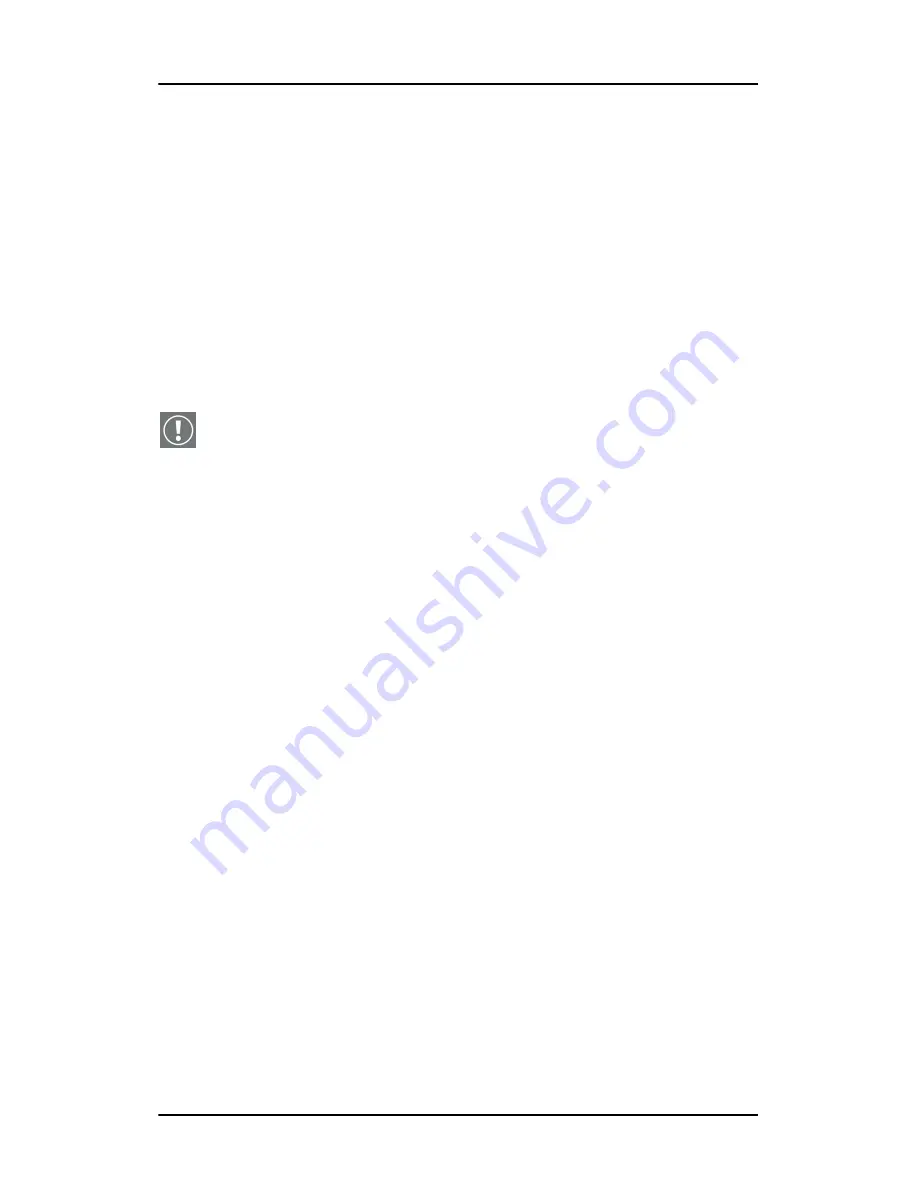
BarcoMed Hardware Tab
66
Nio MKII
Customer Diagnostic Questions Screen
This screen allows the user to tell the Barco ImageCare team as much as
possible about the problem. For the Medical Viewing Applications
Running field, enter the medical applications that are currently running
on the system with the problem. For the “Any Applications using DIMPL”
question, select the
“radio button”
that applies to the correct response.
For the “Detailed Description” field,
enter a detailed description of
the problem
. And, for the Additional Notes field, enter any information
that could help the Barco ImageCare team diagnose the problem.
Gathering Diagnostic Data Screen
Important:
When performing the Graphics Operations, you must
drag the
"Gathering Diagnostic Data Screen"
onto the display for
which you want the Graphics Operations data.
This screen gathers the diagnostic data from the user’s system as
described above in this document. Click the
“Start Diagnostic”
button to begin the diagnostic gathering process.
To perform the graphics operations test, check the graphics operations
checkbox. During the graphics operations test, several things will
happen to the screen. Each graphics operation is performed for 10
seconds. To quit the graphics operations test at any time, press the
Escape button.
To create a summary report for QA purposes, check the summary report
checkbox. If this box is checked, an additional report will be saved on
the desktop called BarcoExamSummary.txt.
Please let the wizard gather all of the data, the
“NEXT”
button will be
enabled only after all of the information is gathered. Once the
information is gathered, the user may
not
go back in the wizard
screens.
Completion Screen
The BarcoMed Self Exam has collected all of the information. A report
called BarcoSelfExam.html with all of the diagnostic data that was
Summary of Contents for E-2621
Page 1: ...Installation User Manual Nio MKII Supported displays E 2621 E 3620 MDNG 5121...
Page 2: ...This page intentionally left blank 2 Nio MKII This page intentionally left blank...
Page 4: ...4 Nio MKII This page intentionally left blank...
Page 8: ...Table of Contents This page intentionally left blank 8 Nio MKII...
Page 9: ...Nio MKII 9 Preface...
Page 10: ...Preface This page intentionally left blank 10 Nio MKII This page intentionally left blank...
Page 18: ...Explanation of symbols This page intentionally left blank 18 Nio MKII...
Page 19: ...Nio MKII 19 Overview...
Page 20: ...Overview This page intentionally left blank 20 Nio MKII This page intentionally left blank...
Page 29: ...Nio MKII 29 Installation...
Page 30: ...Installation This page intentionally left blank 30 Nio MKII This page intentionally left blank...
Page 52: ...NioWatch This page intentionally left blank 52 Nio MKII...
Page 53: ...Nio MKII 53 Display Controller settings...
Page 70: ...BarcoMed Hardware Tab This page intentionally left blank 70 Nio MKII...
Page 71: ...Nio MKII 71 NioWatch operation...
Page 87: ...Nio MKII 87 Display operation...
Page 95: ...Nio MKII 95 Cleaning...
Page 96: ...Cleaning This page intentionally left blank 96 Nio MKII This page intentionally left blank...
Page 101: ...Nio MKII 101 Troubleshooting...
Page 114: ...Driver re installation updates or removal This page intentionally left blank 114 Nio MKII...
Page 115: ...Nio MKII 115 Technical Information...
Page 124: ...Glossary This page intentionally left blank 124 Nio MKII...
Page 125: ...Nio MKII 125 Warranty Statement...






























