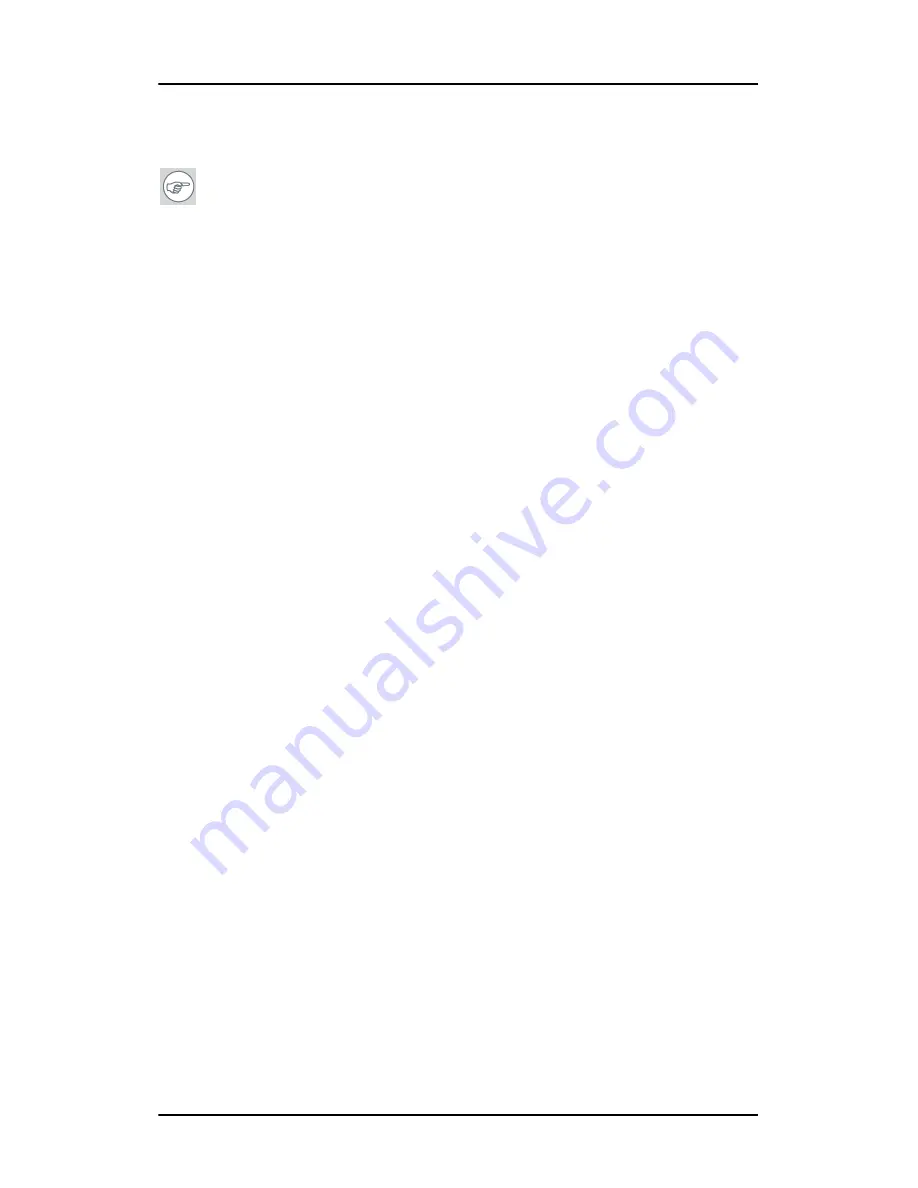
Installing the
Nio
drivers and software
46
Nio MKII
Installing the
Nio
drivers and software
Note:
The installation dialog will display in English if your
operating system’s language is not supported.
This process applies to the following versions of Windows:
• Windows 2000 Professional,
• Windows XP Professional,
• Windows Professional x64 Edition,
• Windows Server 2003, and
• Windows Server 2003 x64 Edition.
Preparation
Prior to installing your BarcoMed N
IO
drivers and software you should do
the following:
1.
Install the BarcoMed N
IO
display controller(s) in your system.
2.
Connect the BarcoMed N
IO
display panel(s) to the BarcoMed N
IO
display controller(s) and power supply(s).
3.
Decide if you want to install the NioWatch Software in addition to
the driver.
4.
&Decide if you are going to install the
Nio
driver with DualView
enabled or disabled.
• When DualView is enabled a dual headed display controller
displays two separate desktops, one for each display.
• When DualView is disabled a dual headed display
controller displays a single virtual desktop that spans
across both displays.
5.
Decide which Palette Mode you wish to use with the BarcoMed N
IO
display controller. If you are uncertain, use the default setting as
this setting can be changed later using the BarcoMed Driver Tab of
the Windows Display Properties control panel.
6.
Put the
Nio
2MP display panel in
landscape
position before
installing the software.
Summary of Contents for E-2621
Page 1: ...Installation User Manual Nio MKII Supported displays E 2621 E 3620 MDNG 5121...
Page 2: ...This page intentionally left blank 2 Nio MKII This page intentionally left blank...
Page 4: ...4 Nio MKII This page intentionally left blank...
Page 8: ...Table of Contents This page intentionally left blank 8 Nio MKII...
Page 9: ...Nio MKII 9 Preface...
Page 10: ...Preface This page intentionally left blank 10 Nio MKII This page intentionally left blank...
Page 18: ...Explanation of symbols This page intentionally left blank 18 Nio MKII...
Page 19: ...Nio MKII 19 Overview...
Page 20: ...Overview This page intentionally left blank 20 Nio MKII This page intentionally left blank...
Page 29: ...Nio MKII 29 Installation...
Page 30: ...Installation This page intentionally left blank 30 Nio MKII This page intentionally left blank...
Page 52: ...NioWatch This page intentionally left blank 52 Nio MKII...
Page 53: ...Nio MKII 53 Display Controller settings...
Page 70: ...BarcoMed Hardware Tab This page intentionally left blank 70 Nio MKII...
Page 71: ...Nio MKII 71 NioWatch operation...
Page 87: ...Nio MKII 87 Display operation...
Page 95: ...Nio MKII 95 Cleaning...
Page 96: ...Cleaning This page intentionally left blank 96 Nio MKII This page intentionally left blank...
Page 101: ...Nio MKII 101 Troubleshooting...
Page 114: ...Driver re installation updates or removal This page intentionally left blank 114 Nio MKII...
Page 115: ...Nio MKII 115 Technical Information...
Page 124: ...Glossary This page intentionally left blank 124 Nio MKII...
Page 125: ...Nio MKII 125 Warranty Statement...






























