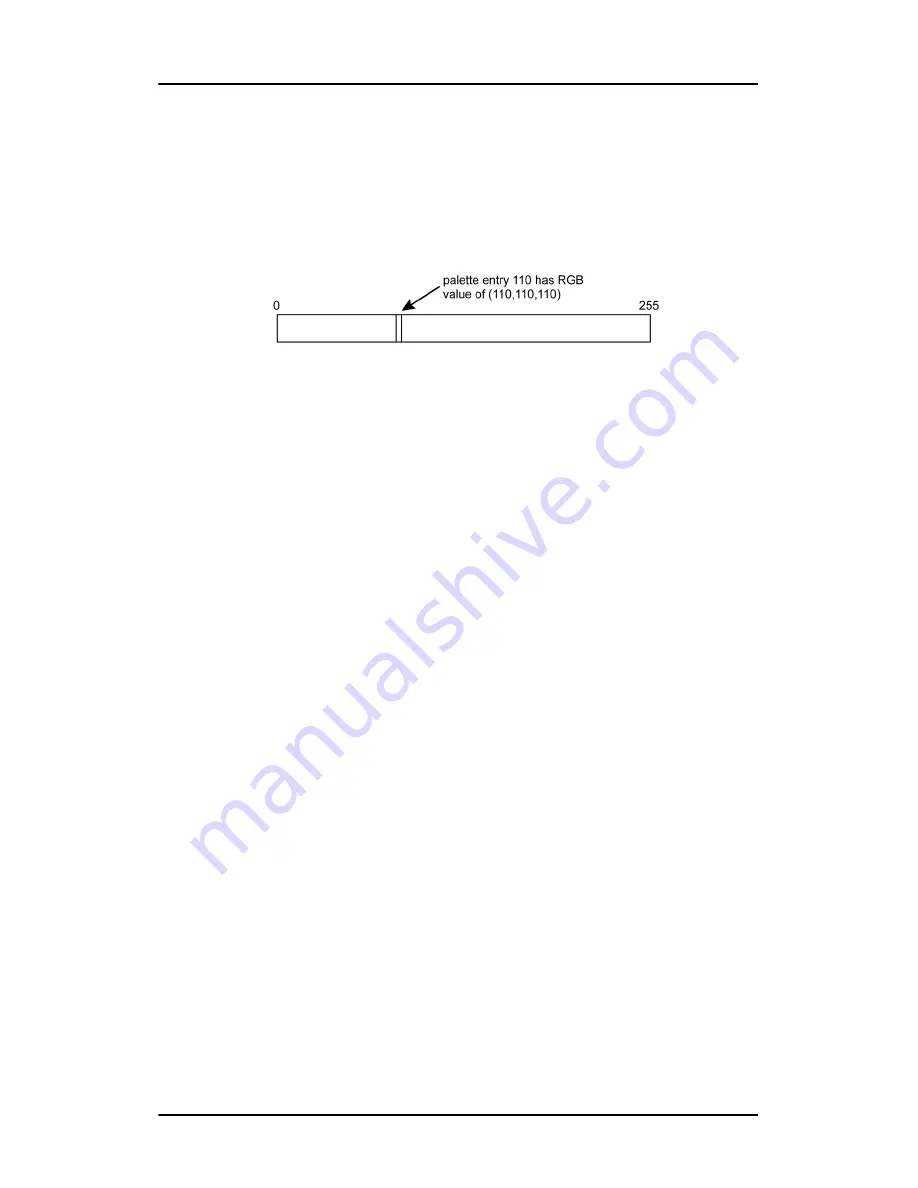
BarcoMed Driver Tab
Nio MKII
59
between applications, which can cause image color values to appear
distorted in the background application.
As shown in figure 24, each of the 256 entries in the palette has an RGB
value of (i, i, i) where i is the index from 0 to 255.
Figure 25
If you wish to use a static gray palette we recommend using the “Static
Gray Palette including Standard System Colors” option instead of this
one. This is due to the fact that some applications assume that the first
and last 10 entries of the palette are the standard system colors. In this
palette mode, these entries are made up from entries in the bottom or
the top of the gray ramp. Please note that dithering is not permitted
while in this mode. The Enable Dithering check box will be grayed-out,
and dithering will be automatically disabled regardless of whether this
check box is checked. This complies with the Windows standard
interface method. If you are unsure whether or not your application
requires this “Static Gray Palette with NO System colors” mode, contact
your application provider.
Drawing Modes
In the Drawing Mode section you can choose from the following
Drawing Modes. If any of the options in this section are grayed out, then
they are not available for the model controller with which you are
working.
Enable DirectDraw
This option allows the user to enable or disable DirectDraw. DirectDraw
is a software interface that provides direct access to display devices
while maintaining compatibility with the Windows graphics device
interface (GDI). DirectDraw provides a device-independent way for
applications to gain access to the hardware features of specific display
Summary of Contents for E-2621
Page 1: ...Installation User Manual Nio MKII Supported displays E 2621 E 3620 MDNG 5121...
Page 2: ...This page intentionally left blank 2 Nio MKII This page intentionally left blank...
Page 4: ...4 Nio MKII This page intentionally left blank...
Page 8: ...Table of Contents This page intentionally left blank 8 Nio MKII...
Page 9: ...Nio MKII 9 Preface...
Page 10: ...Preface This page intentionally left blank 10 Nio MKII This page intentionally left blank...
Page 18: ...Explanation of symbols This page intentionally left blank 18 Nio MKII...
Page 19: ...Nio MKII 19 Overview...
Page 20: ...Overview This page intentionally left blank 20 Nio MKII This page intentionally left blank...
Page 29: ...Nio MKII 29 Installation...
Page 30: ...Installation This page intentionally left blank 30 Nio MKII This page intentionally left blank...
Page 52: ...NioWatch This page intentionally left blank 52 Nio MKII...
Page 53: ...Nio MKII 53 Display Controller settings...
Page 70: ...BarcoMed Hardware Tab This page intentionally left blank 70 Nio MKII...
Page 71: ...Nio MKII 71 NioWatch operation...
Page 87: ...Nio MKII 87 Display operation...
Page 95: ...Nio MKII 95 Cleaning...
Page 96: ...Cleaning This page intentionally left blank 96 Nio MKII This page intentionally left blank...
Page 101: ...Nio MKII 101 Troubleshooting...
Page 114: ...Driver re installation updates or removal This page intentionally left blank 114 Nio MKII...
Page 115: ...Nio MKII 115 Technical Information...
Page 124: ...Glossary This page intentionally left blank 124 Nio MKII...
Page 125: ...Nio MKII 125 Warranty Statement...
















































