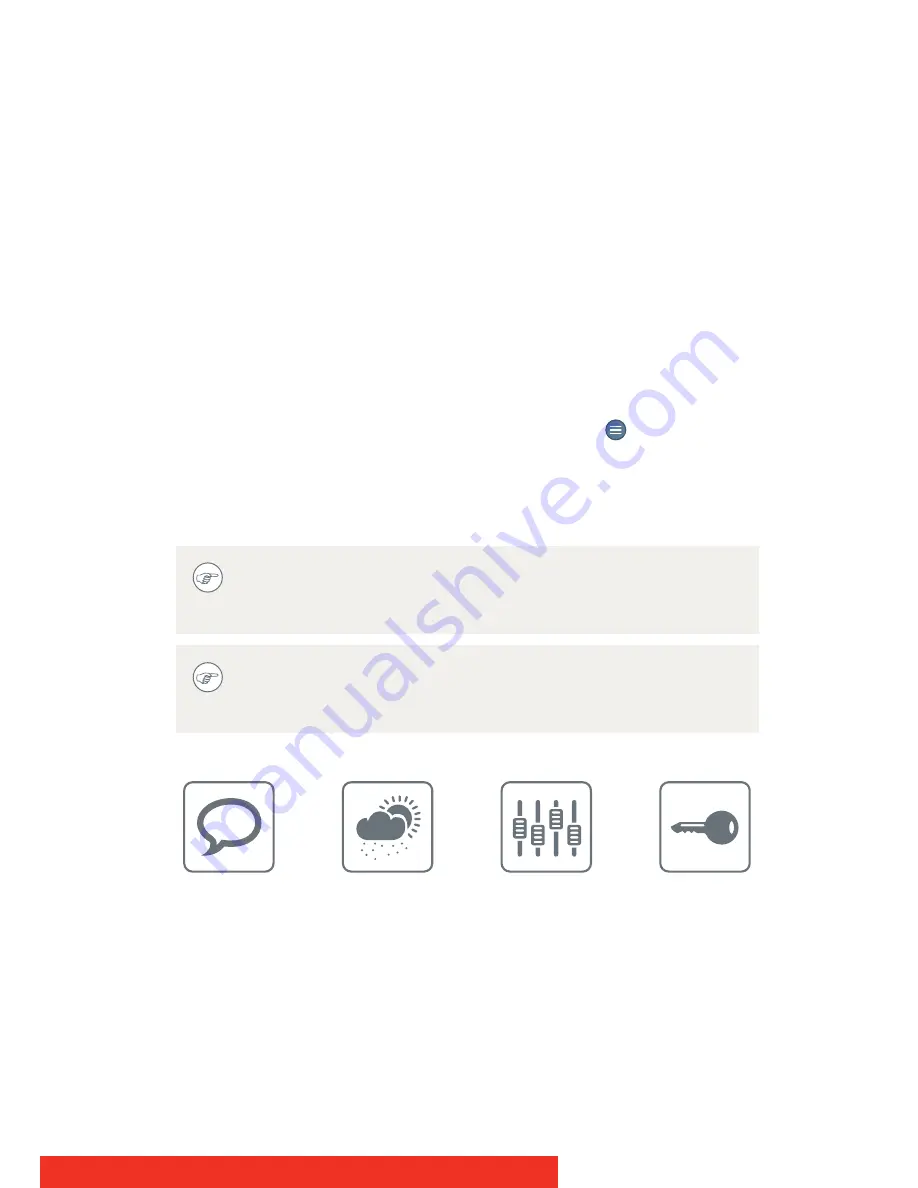
Coronis 5MP
31
Bringing up the OSD menus
The OSD menu allows you to configure different settings to make your
B
ARCO
C
ORONIS
Display fit your needs within your working environment.
Also, you can retrieve general information about your display and its
current configuration settings through the OSD menu.
Bringing up the OSD menus can be done by:
1
If not already done so, switch on the display as previously
described.
2
Illuminate the keys as previously described.
3
While the keys are illuminated, touch the
key.
As a result, the OSD main menu comes up in the center of the screen.
However, if no further actions are taken within the following 90 seconds,
the OSD will disappear again
The OSD menu auto-exit function can be disabled in the OSD
menu. Please refer to
“OSD menu automatic close function”
on page 34 for detailed instructions on how to do this.
The OSD menu position can be modified in the OSD menu.
Please refer to
“OSD menu position”
on page 33 for detailed
instructions on how to do this.
Summary of Contents for Coronis 5MP Mammo
Page 1: ...User Guide Coronis 5MP...
Page 2: ...2 Coronis 5MP...
Page 4: ...4 Coronis 5MP...
Page 87: ...Coronis 5MP 87...






























