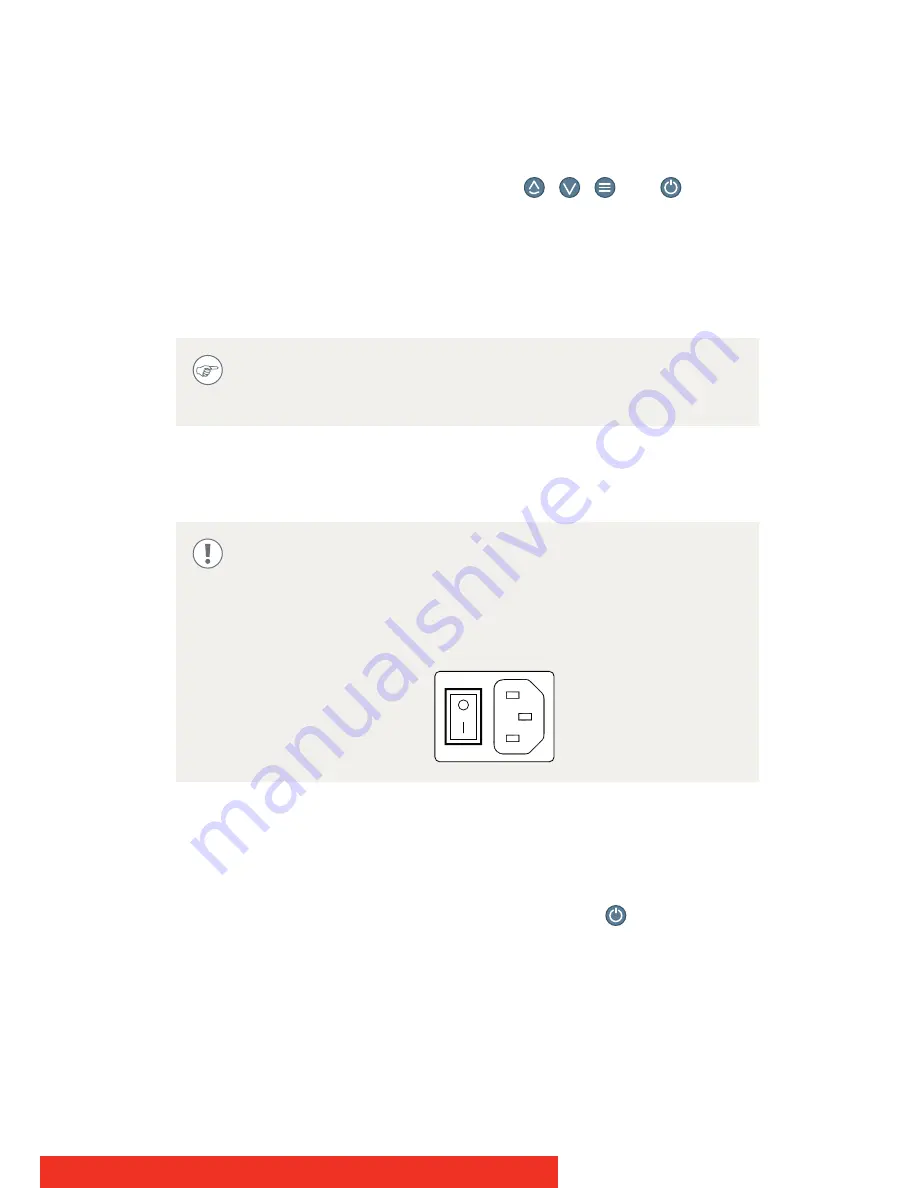
Coronis 5MP
29
Key indicator lights
By default, the indicator lights of the keys,
,
,
and
will be
dimmed which makes the keys unavailable at that moment.
To make the keys illuminate and available for further actions touch one
of the keys. As a result, all keys will be illuminated and are now
available for further actions. However, if no further actions are taken
within the following 5 seconds, the keys will dim again.
Stand-by switching
Switching on the display while it is in stand-by mode or vice versa can
both be done by:
1
Illuminate the keys as previously described.
2
While the keys are illuminated, touch the
key for
approximately 2 seconds.
The key auto-dim function can be disabled in the OSD menus.
Please refer to
“To configure the key indicator lights:”
on
page 35 for detailed instructions on how to do this.
The connected power supply also provides a switch that can be
used to turn the power completely off. To use the display,
please make sure to switch on this power supply. This can be
done by pushing the on/off switch on the power supply into
the "|" position.
Summary of Contents for Coronis 5MP Mammo
Page 1: ...User Guide Coronis 5MP...
Page 2: ...2 Coronis 5MP...
Page 4: ...4 Coronis 5MP...
Page 87: ...Coronis 5MP 87...
















































