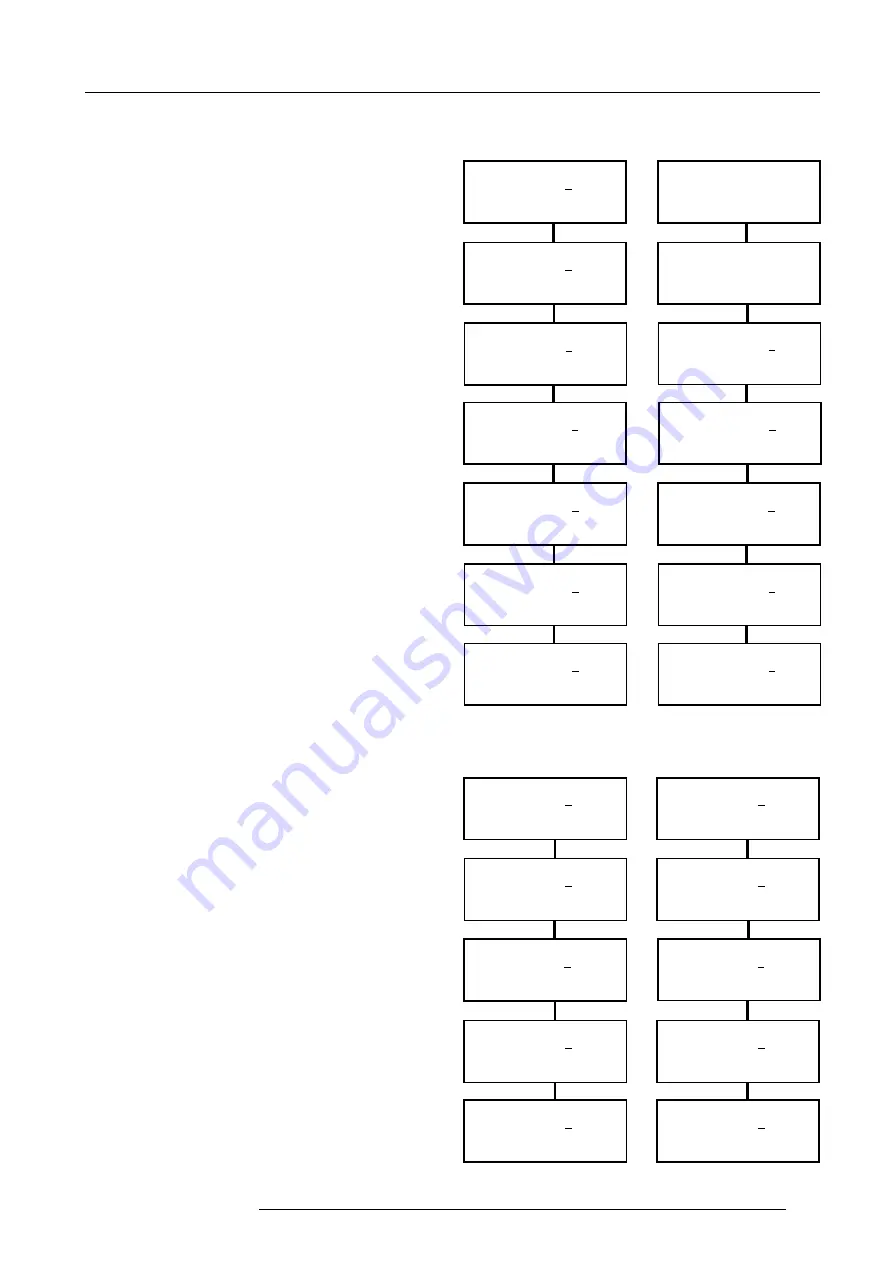
ACTAS software
2-19
5975636 ACTAS 2 170297
Setting window parameters
(Only available in the "Advanced" menu style)
There are 2 Window parameters to be set : the Window
Level low and the Window Level high.
The Window Level low and high are the respective video
levels of the Window test picture in % of the value
700mV.
To alter the Window parameters :
u
Press the
<ADJUST>
key to enter the edit mode.
u
Use the '
é
' and '
ê
' keys to select the higher and lower
value comparing with the underlined one.
u
Use the '
ç
' and '
è
' keys to move the cursor left or
right to underline the digit needed to be changed.
u
Press the
<ENTER>
key to save the changes. A
message will be displayed to report the saving pro-
cess. If the
<EXIT>
key is pressed, the changes will
be discarded. A message will be displayed to report
the reverting process.
Examples are given, which alter the Window level low
from 30% to 41% and the Window level high from 60%
to 80%.
Edit setup nr 2
Window level lo 30%
ADJ : edit /
çè
: other
EXIT: quit
Press '
é
'
Press '
è
'
Press '
é
'
Press 'ADJUST'
Edit setup nr 2
Window level lo 41%
Saving ...
Edit setup nr 2
Window level lo 41%
éê
: change /
çè
: other
EXIT: quit
Edit setup nr 2
Window level hi _60%
ADJ : edit /
çè
: other
EXIT: quit
Press '
é
'
Press 'ADJUST'
Edit setup nr 2
Window level hi 80%
Saving ...
Edit setup nr 2
Window level hi 80%
éê
: change /
çè
: other
EXIT: quit
Press '
è
'
Press '
é
'
Edit setup nr 2
Window level lo 30%
éê
: change /
çè
: other
EXIT: quit
Edit setup nr 2
Window level lo 40%
éê
: change /
çè
: other
ENT: save / EXIT: quit
Edit setup nr 2
Window level lo 40%
éê
: change /
çè
: other
ENT: save / EXIT: quit
Press 'ENTER'
Edit setup nr 2
Window level lo 41%
éê
: change /
çè
: other
ENT: save / EXIT: quit
Edit setup nr 2
Window level hi 80%
éê
: change /
çè
: other
ENT: save / EXIT: quit
Edit setup nr 2
Window level hi 70%
éê
: change /
çè
: other
ENT: save / EXIT: quit
Edit setup nr 2
Window level hi 60%
éê
: change /
çè
: other
ENT: save / EXIT: quit
Edit setup nr 2
Window level hi _60%
éê
: change /
çè
: other
EXIT: quit
Press 'ENTER'
Setting horizontal and vertical segments
(Only available in the "Advanced" menu style)
The number of the horizontal or vertical segment is
usually set to 1. In case of using a splitter system, the
numbers can be set to be greater than 1 (see also Page
2-5).
To alter the number of segments :
u
Press the
<ADJUST>
key to enter the edit mode.
u
Use the '
é
' and '
ê
' keys to select the higher and lower
value comparing with the underlined one. The value
ranges from 1 to 9.
u
Press the
<ENTER>
key to save the changes. A
message will be displayed to report the saving pro-
cess. If the
<EXIT>
key is pressed, the changes will
be discarded. A message will be displayed to report
the reverting process.
Examples are given, which alter the number of horizon-
tal segments from 1 to 3 and the number of vertical
segments from 1 to 3.
Edit setup nr 2
H segments
1
ADJ : edit /
çè
: other
EXIT: quit
Edit setup nr 2
H segments
3
Saving ...
Edit setup nr 2
H segments
3
éê
: change /
çè
: other
EXIT: quit
Edit setup nr 2
H segments
1
éê
: change /
çè
: other
EXIT: quit
Press '
é
' twice
Press 'ADJUST'
Press 'ENTER'
Edit setup nr 2
V segments
1
ADJ : edit /
çè
: other
EXIT: quit
Edit setup nr 2
V segments
3
Saving ...
Edit setup nr 2
V segments
3
éê
: change /
çè
: other
EXIT: quit
Edit setup nr 2
V segments
1
éê
: change /
çè
: other
EXIT: quit
Press '
é
' twice
Press 'ADJUST'
Edit setup nr 2
V segments
3
éê
: change /
çè
: other
ENT: save / EXIT: quit
Press 'ENTER'
Edit setup nr 2
H segments
3
éê
: change /
çè
: other
ENT: save / EXIT: quit






























