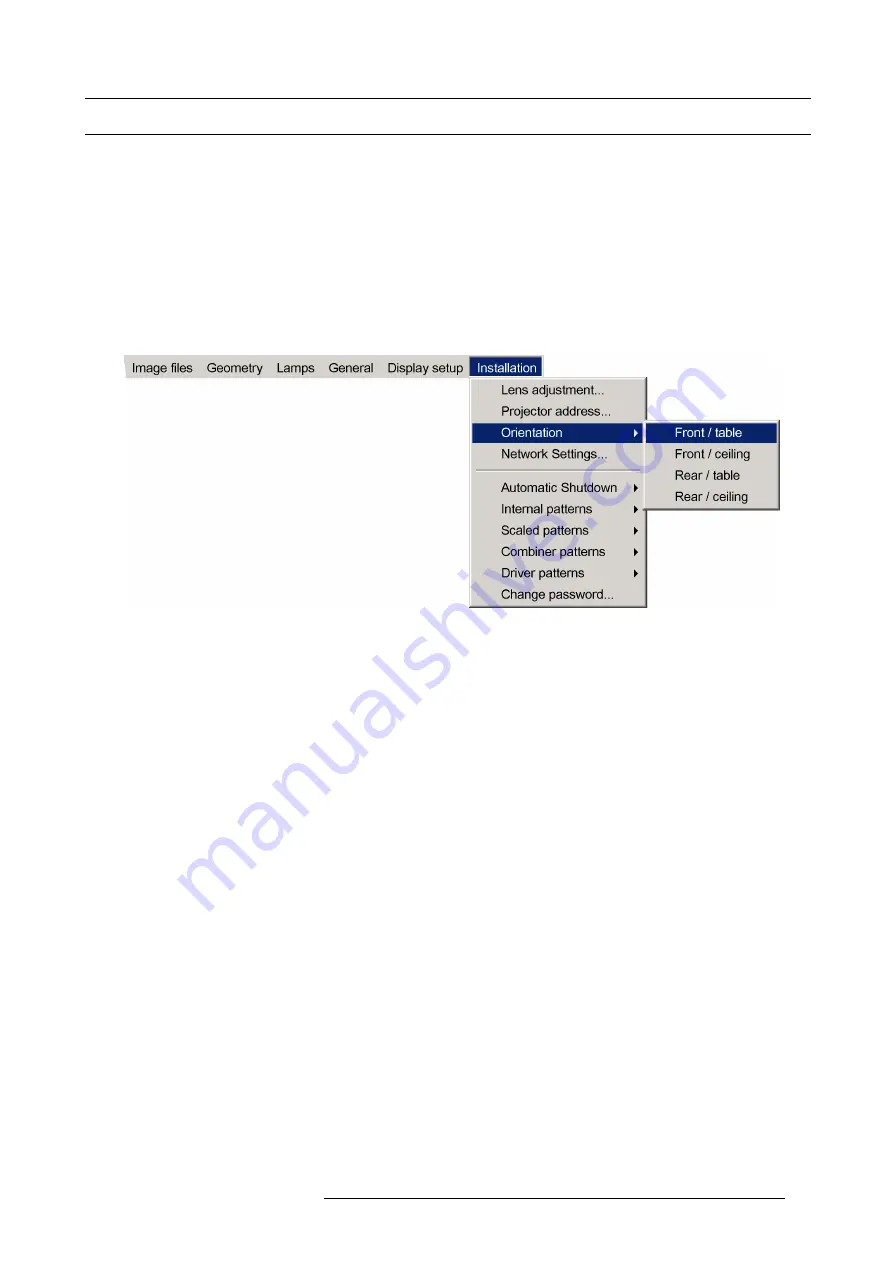
5. Setup
5.6
Setting the orientation
What must be done ?
Depending on the mechanical orientation of the projector (see
Projector con
fi
guration
in the Installation section), the projector’s
internal settings have to be adapted.
The projector is shipped (default) with a table/front orientation.
How to set the orientation ?
1. Press
MENU
to activate the Tool bar
2. Press
→
to select the
Installation
item
3. Press
↓
to Pull down the
Installation
menu
4. Use
↑
or
↓
to select
Orientation
Image 5-8
5. Press
→
to pull down the menu
6. Use
↓
or
↑
to select the desired orientation
7. Press
ENTER
The projection is adapted and a bullet shows the active con
fi
guration.
R59770330 SIM 7QP SERIES 07/10/2013
55
Summary of Contents for 7QP
Page 8: ...Table of contents 4 R59770330 SIM 7QP SERIES 07 10 2013 ...
Page 13: ...2 Packaging 2 PACKAGING Overview Unpacking R59770330 SIM 7QP SERIES 07 10 2013 9 ...
Page 16: ...2 Packaging 12 R59770330 SIM 7QP SERIES 07 10 2013 ...
Page 52: ...4 Installation 48 R59770330 SIM 7QP SERIES 07 10 2013 ...
Page 64: ...5 Setup 2 Now the zoom and focus can be adjusted 60 R59770330 SIM 7QP SERIES 07 10 2013 ...
Page 76: ...6 Getting started 72 R59770330 SIM 7QP SERIES 07 10 2013 ...
Page 196: ...7 Advanced Image 7 157 192 R59770330 SIM 7QP SERIES 07 10 2013 ...
Page 258: ...9 Troubleshooting 254 R59770330 SIM 7QP SERIES 07 10 2013 ...
Page 268: ...A NVG option for SIM 7QP 264 R59770330 SIM 7QP SERIES 07 10 2013 ...
Page 272: ...B NVG option for SIM 7QP HC 268 R59770330 SIM 7QP SERIES 07 10 2013 ...
Page 273: ...C GLD alignment C GLD ALIGNMENT Overview Gamma values R59770330 SIM 7QP SERIES 07 10 2013 269 ...
Page 275: ...D Image files D IMAGE FILES Overview Image files R59770330 SIM 7QP SERIES 07 10 2013 271 ...
Page 280: ...Glossary 276 R59770330 SIM 7QP SERIES 07 10 2013 ...
Page 284: ...Index 280 R59770330 SIM 7QP SERIES 07 10 2013 ...
















































