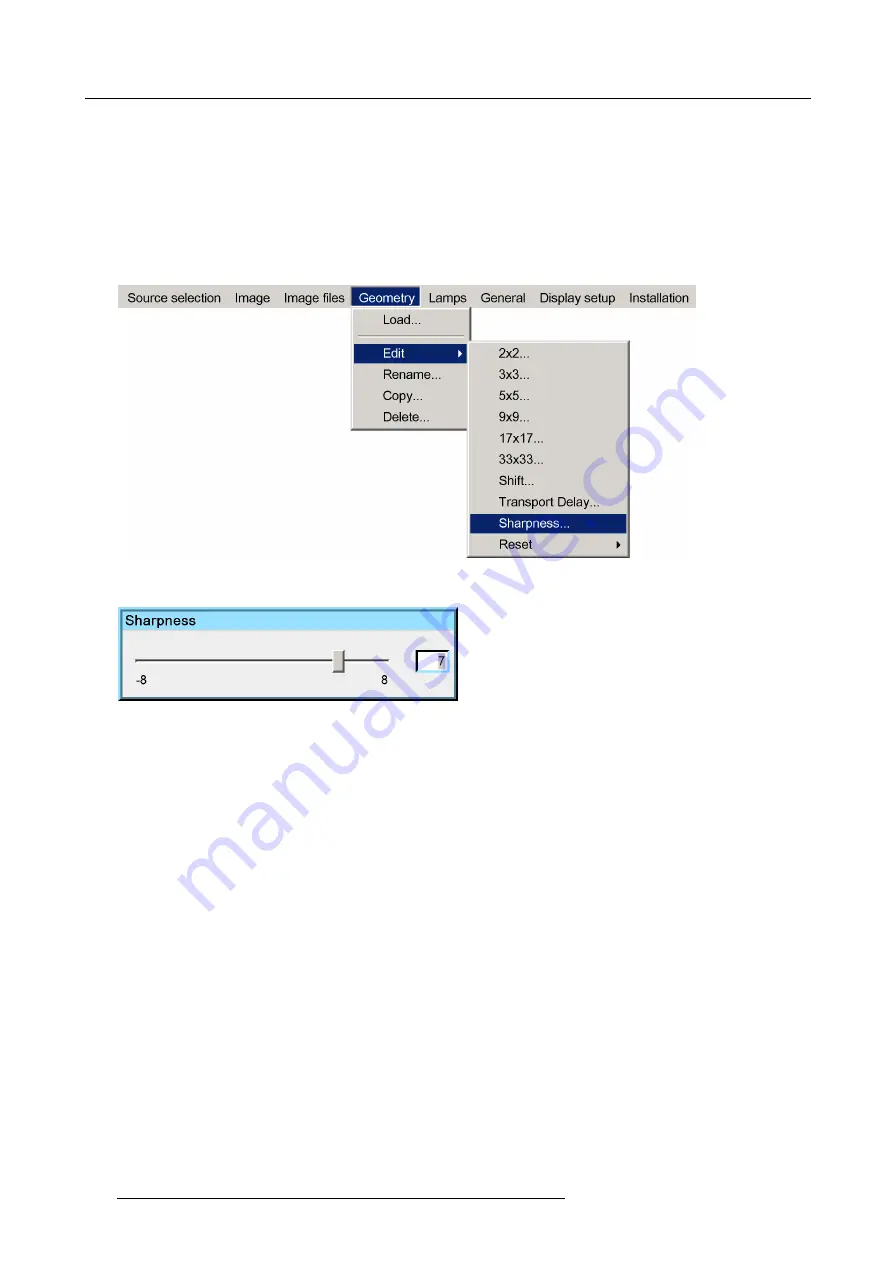
7. Advanced
7.5.6.8
Sharpness
What can be done ?
In some extreme warping conditions digital noise may appear in the warped regions. The sharpness adjustment in the Geometry
menu allows to get rid of these perturbations.
How to adjust the geometry Sharpness ?
1. Start up the Geometry
Edit
menu
2. Push the cursor key
↑
or
↓
to highlight
Sharpness...
and press
ENTER
to select.
Image 7-82
The
Sharpness
dialog box will be displayed.
Image 7-83
3. Use the cursor key
←
or
→
, the numeric keys on the RCU, or the local keypad, to edit and change the value of the Sharpness.
Note:
The Sharpness can be set from –8 to +8.
4. Press
BACK
to return to the
Geometry Edit
menu.
132
R59770330 SIM 7QP SERIES 07/10/2013
Summary of Contents for 7QP
Page 8: ...Table of contents 4 R59770330 SIM 7QP SERIES 07 10 2013 ...
Page 13: ...2 Packaging 2 PACKAGING Overview Unpacking R59770330 SIM 7QP SERIES 07 10 2013 9 ...
Page 16: ...2 Packaging 12 R59770330 SIM 7QP SERIES 07 10 2013 ...
Page 52: ...4 Installation 48 R59770330 SIM 7QP SERIES 07 10 2013 ...
Page 64: ...5 Setup 2 Now the zoom and focus can be adjusted 60 R59770330 SIM 7QP SERIES 07 10 2013 ...
Page 76: ...6 Getting started 72 R59770330 SIM 7QP SERIES 07 10 2013 ...
Page 196: ...7 Advanced Image 7 157 192 R59770330 SIM 7QP SERIES 07 10 2013 ...
Page 258: ...9 Troubleshooting 254 R59770330 SIM 7QP SERIES 07 10 2013 ...
Page 268: ...A NVG option for SIM 7QP 264 R59770330 SIM 7QP SERIES 07 10 2013 ...
Page 272: ...B NVG option for SIM 7QP HC 268 R59770330 SIM 7QP SERIES 07 10 2013 ...
Page 273: ...C GLD alignment C GLD ALIGNMENT Overview Gamma values R59770330 SIM 7QP SERIES 07 10 2013 269 ...
Page 275: ...D Image files D IMAGE FILES Overview Image files R59770330 SIM 7QP SERIES 07 10 2013 271 ...
Page 280: ...Glossary 276 R59770330 SIM 7QP SERIES 07 10 2013 ...
Page 284: ...Index 280 R59770330 SIM 7QP SERIES 07 10 2013 ...






























