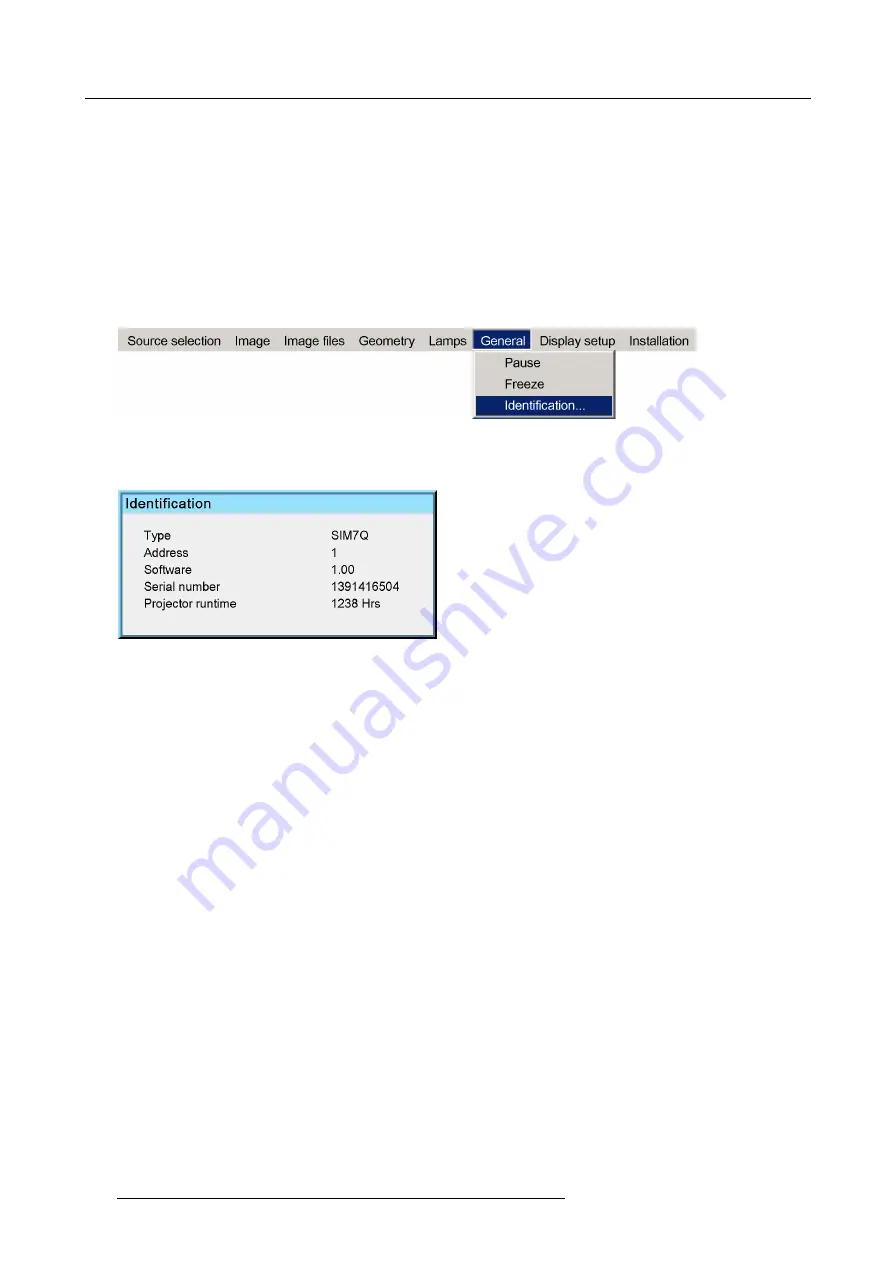
7. Advanced
7.7.3
Identi
fi
cation
The projector’s identi
fi
cation screen
The identi
fi
cation screen displays the projector’s main characteristics. The software version for the Master as well as for the Slave
is displayed (the
fi
rst version is the master software version, both versions are separated with a “–” ).
How to display the identi
fi
cation screen ?
1. Press
MENU
to activate the Tool bar
2. Press
→
to select
General
3. Press
↓
to Pull down the General menu
4. Use
↑
or
↓
to select
Identi
fi
cation
Image 7-109
5. Press
ENTER
On the screen appears a text box.
Image 7-110
6. Press
MENU
or
BACK
to exit or to go back to the previous menu
152
R59770330 SIM 7QP SERIES 07/10/2013
Summary of Contents for 7QP
Page 8: ...Table of contents 4 R59770330 SIM 7QP SERIES 07 10 2013 ...
Page 13: ...2 Packaging 2 PACKAGING Overview Unpacking R59770330 SIM 7QP SERIES 07 10 2013 9 ...
Page 16: ...2 Packaging 12 R59770330 SIM 7QP SERIES 07 10 2013 ...
Page 52: ...4 Installation 48 R59770330 SIM 7QP SERIES 07 10 2013 ...
Page 64: ...5 Setup 2 Now the zoom and focus can be adjusted 60 R59770330 SIM 7QP SERIES 07 10 2013 ...
Page 76: ...6 Getting started 72 R59770330 SIM 7QP SERIES 07 10 2013 ...
Page 196: ...7 Advanced Image 7 157 192 R59770330 SIM 7QP SERIES 07 10 2013 ...
Page 258: ...9 Troubleshooting 254 R59770330 SIM 7QP SERIES 07 10 2013 ...
Page 268: ...A NVG option for SIM 7QP 264 R59770330 SIM 7QP SERIES 07 10 2013 ...
Page 272: ...B NVG option for SIM 7QP HC 268 R59770330 SIM 7QP SERIES 07 10 2013 ...
Page 273: ...C GLD alignment C GLD ALIGNMENT Overview Gamma values R59770330 SIM 7QP SERIES 07 10 2013 269 ...
Page 275: ...D Image files D IMAGE FILES Overview Image files R59770330 SIM 7QP SERIES 07 10 2013 271 ...
Page 280: ...Glossary 276 R59770330 SIM 7QP SERIES 07 10 2013 ...
Page 284: ...Index 280 R59770330 SIM 7QP SERIES 07 10 2013 ...
















































